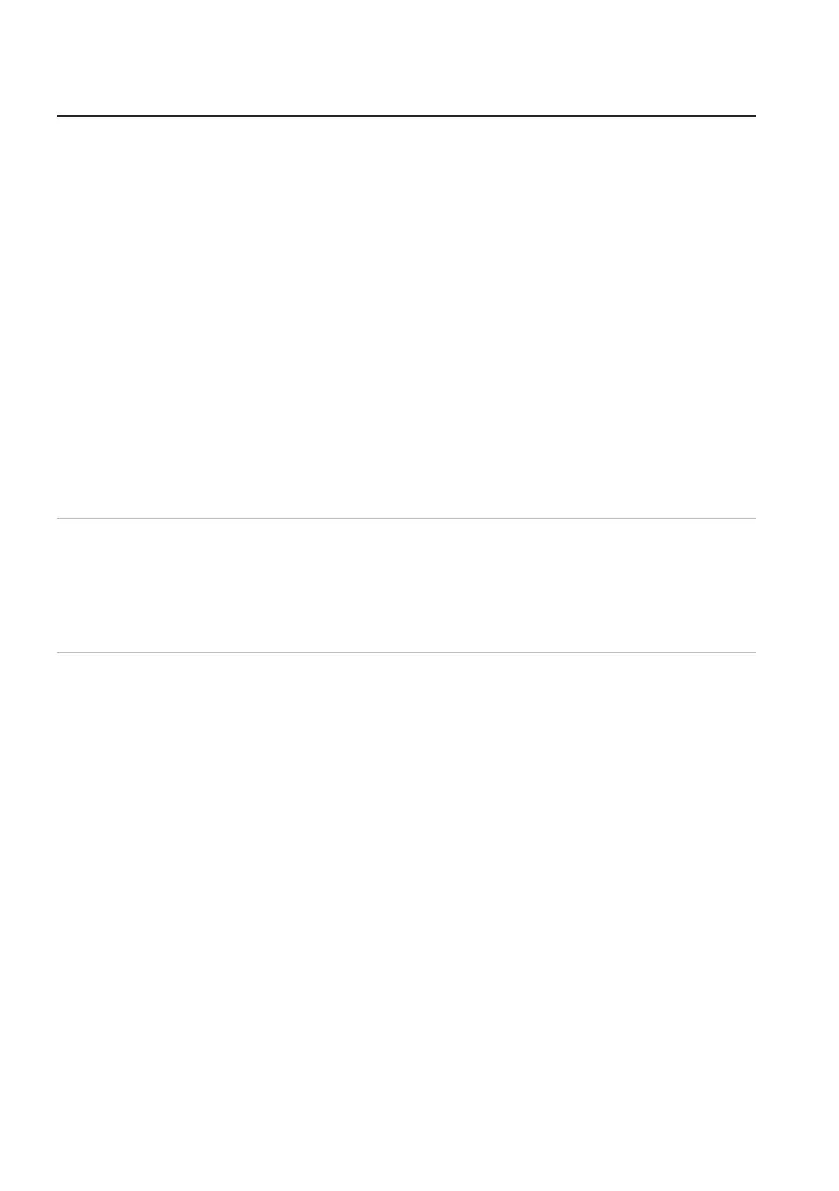14 | Troubleshooting
Problems Possible solutions
Troubleshooting a slow moving cursor
(continued)
3. Change the mouse settings to adjust
the pointer speed.
Click on the tab that matches the
Operating System (OS) installed on
your laptop/desktop and perform
the steps within that section to
change the settings.
• In the Search box, type main.cpl.
• Click or tap main.cpl in the list
of programs.
• Click or tap the Pointer Options tab.
• Move the slider under Select
a Pointer Speed to adjust the
cursor speed to the desired level.
• Click or tap OK.
Troubleshooting lift off distance
(LOD) surface calibration issues
The LOD surface calibration depends
on the surface characteristics and does
not work on all surfaces.
Using a dark colored fabric mouse
pad improves LOD calibration.