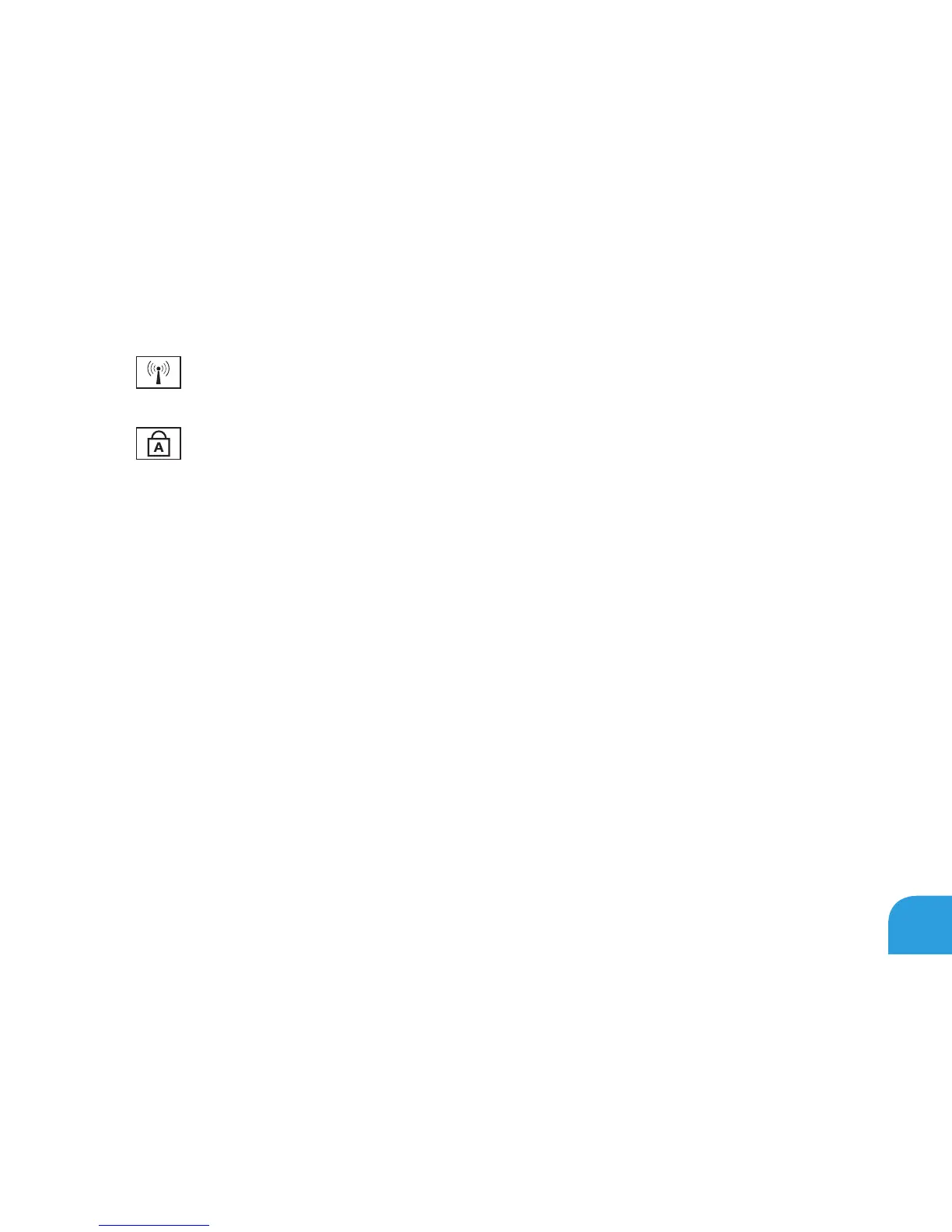CHAPTER 2: GETTING TO KNOW YOUR LAPTOP
33
1
Wireless status light — Turns on if wireless radios are enabled. For more
information, see “Using the Wireless Control” on page 44.
2
Caps lock status light — Turns on when the keyboard is in Caps Lock mode. In
this mode, all characters you type appear in uppercase on the screen.
3 Power button — Turns the computer on or o when pressed. For more information, see
“Power Button” on page 34.
4 Backlit Keyboard — Illuminates to provide visibility in low lit or dark environments.
You can customize the colors and eects using the AlienFX software available in the
Alienware Command Center. For more information, see “Alienware Command Center”
on page 40.
5 Touch pad — Provides the functionality of a mouse to move the cursor, drag or move
selected items, and left‑click by tapping the surface.
6 Touch pad buttons (2) — Provide left-click and right-click functions like those on a
mouse.