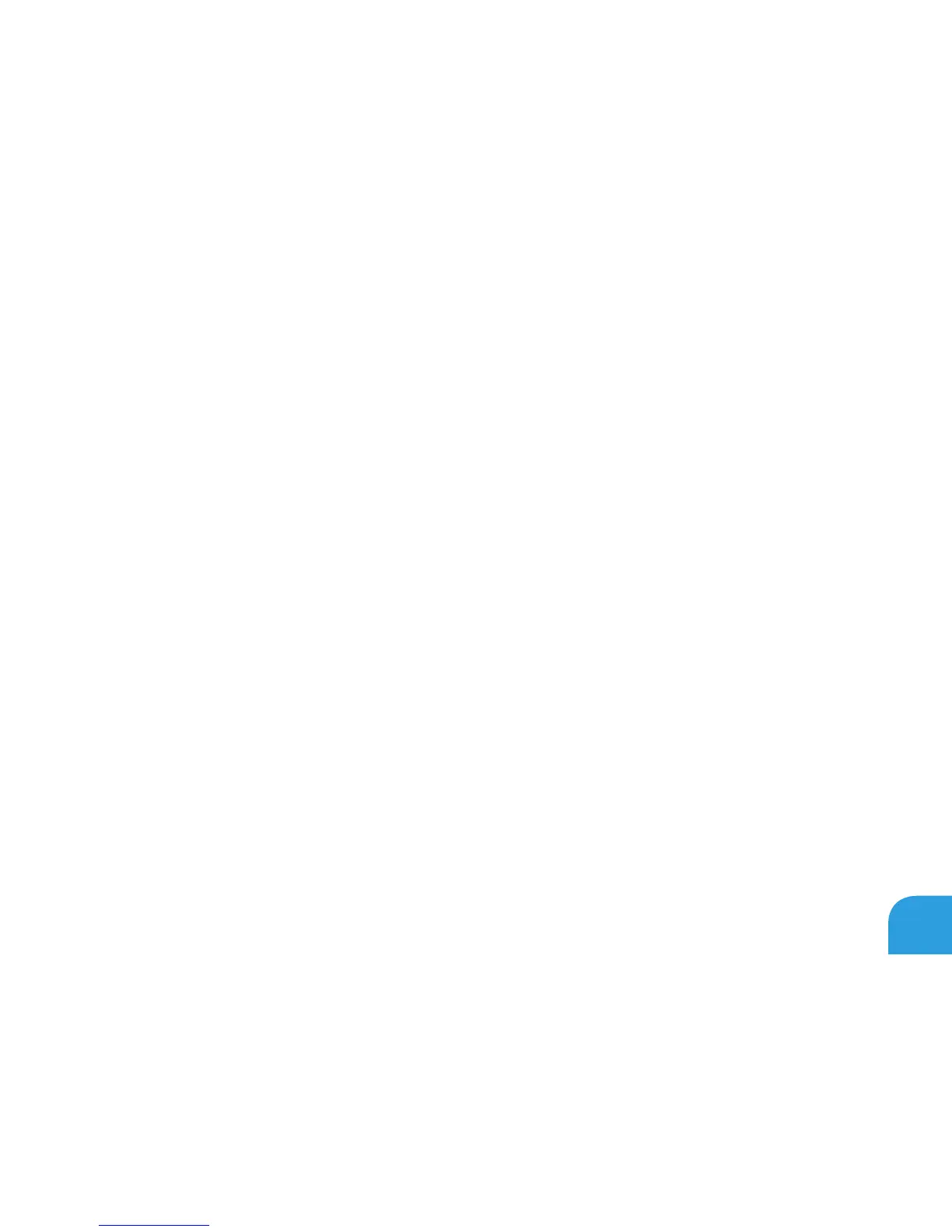CHAPTER 3: USING YOUR LAPTOP
43
Extending the Desktop
With the external display connected, right‑click on the desktop and select 1. Screen
resolution or press the <Fn><F1> keys.
Customize the following options:2.
Displaya. — Select the display you would like to manage.
Resolutionb. — Select the suitable display resolution.
Orientationc. — Select Potrait or Landscape depending on your display type.
Multiple Displaysd. — Select from the below options:
Duplicate these displays •
Extend these displays •
Show desktop on display 1 •
Show desktop on display 2 •
Click 3. Apply to apply your changes and then click OK to exit.