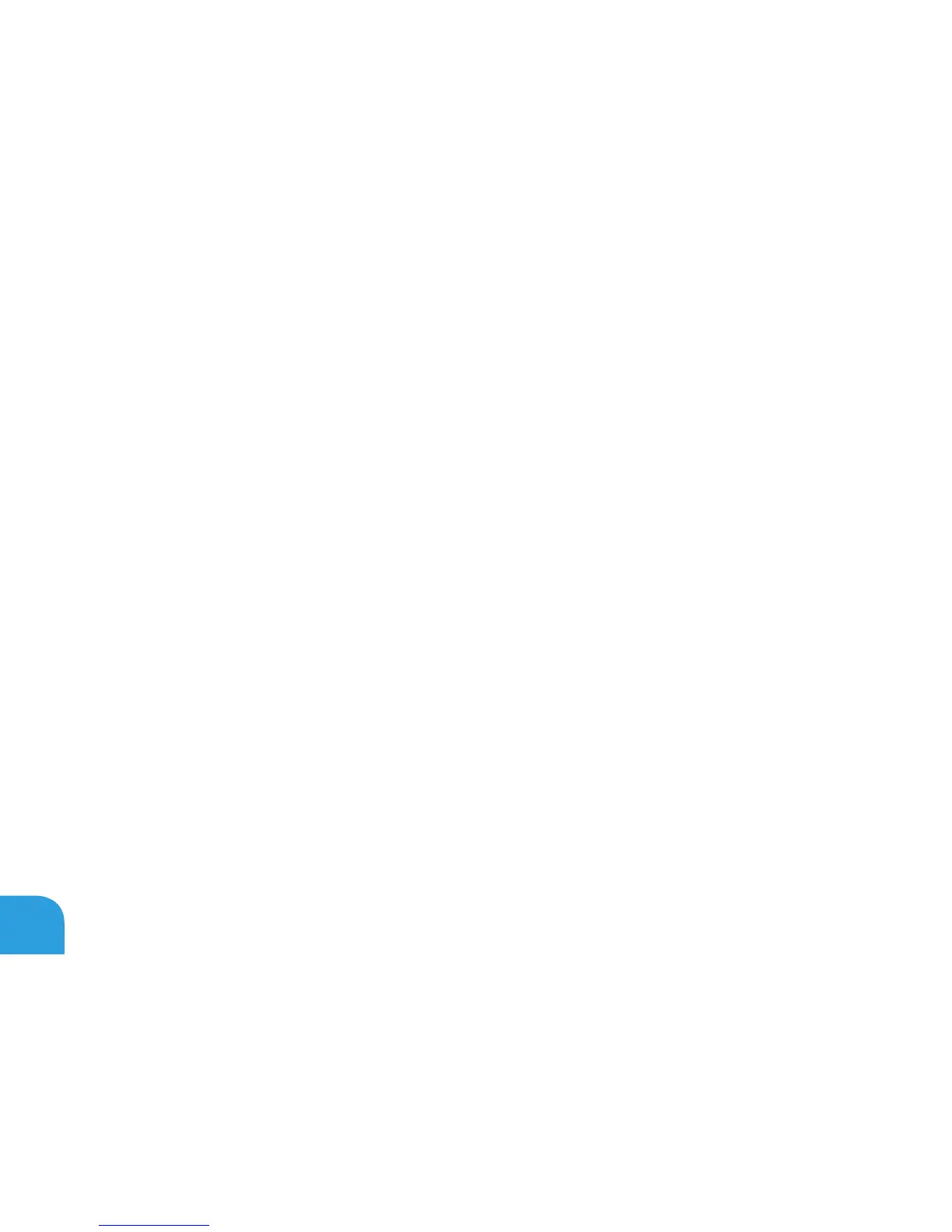CHAPTER 5: TROUBLESHOOTING
80
Basic Hints and Tips
Computer does not power on: Is your AC adapter cable securely connected to a working •
electrical outlet? If connected to a power strip, ensure that the strip is actually working.
Connections: Check all the cables to ensure that there are no loose connections •
anywhere.
Power Savings: Ensure that your computer is not in hibernate or standby mode by •
pressing the power button for less than 4 seconds. e power status light will fade from
blue to black while in standby mode; in hibernate mode it will be o.
Brightness: Check and adjust the brightness of the display by pressing the key •
combinations <Fn><F4> or <Fn><F5>.
Display Choice: Press the key combination <Fn><F1> to ensure that the computer is not •
set to “External Only” display.
Use only the AC adapter that shipped with your laptop. •