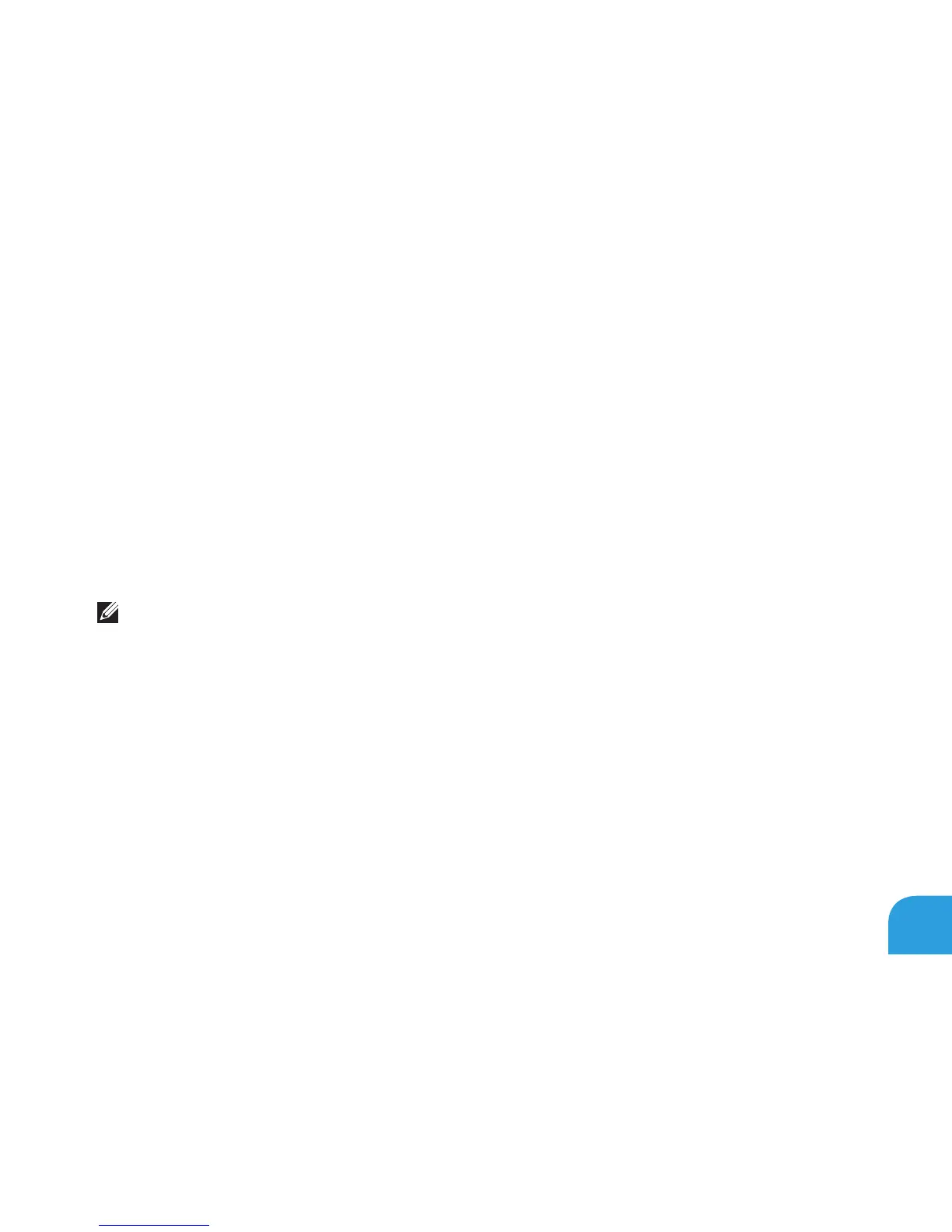CHAPTER 3: USING YOUR LAPTOP
49
Changing the Application Profile Settings
Right‑click on the desktop and select 1. NVIDIA Control Panel.
In the 2. NVIDIA Control Panel window, click 3D Settings to expand the selection (if not
already expanded) and then click Manage 3D Settings.
In the 3. Program Settings tab, click Add and browse to select the application’s executable
le (.exe). Once added, you can change the settings for that application.
To change the settings for a specic application, locate the application in the Select a
program to customize: list and make the desired changes.
NOTE: For more information on the nVidia control panel options and settings,
click Help.