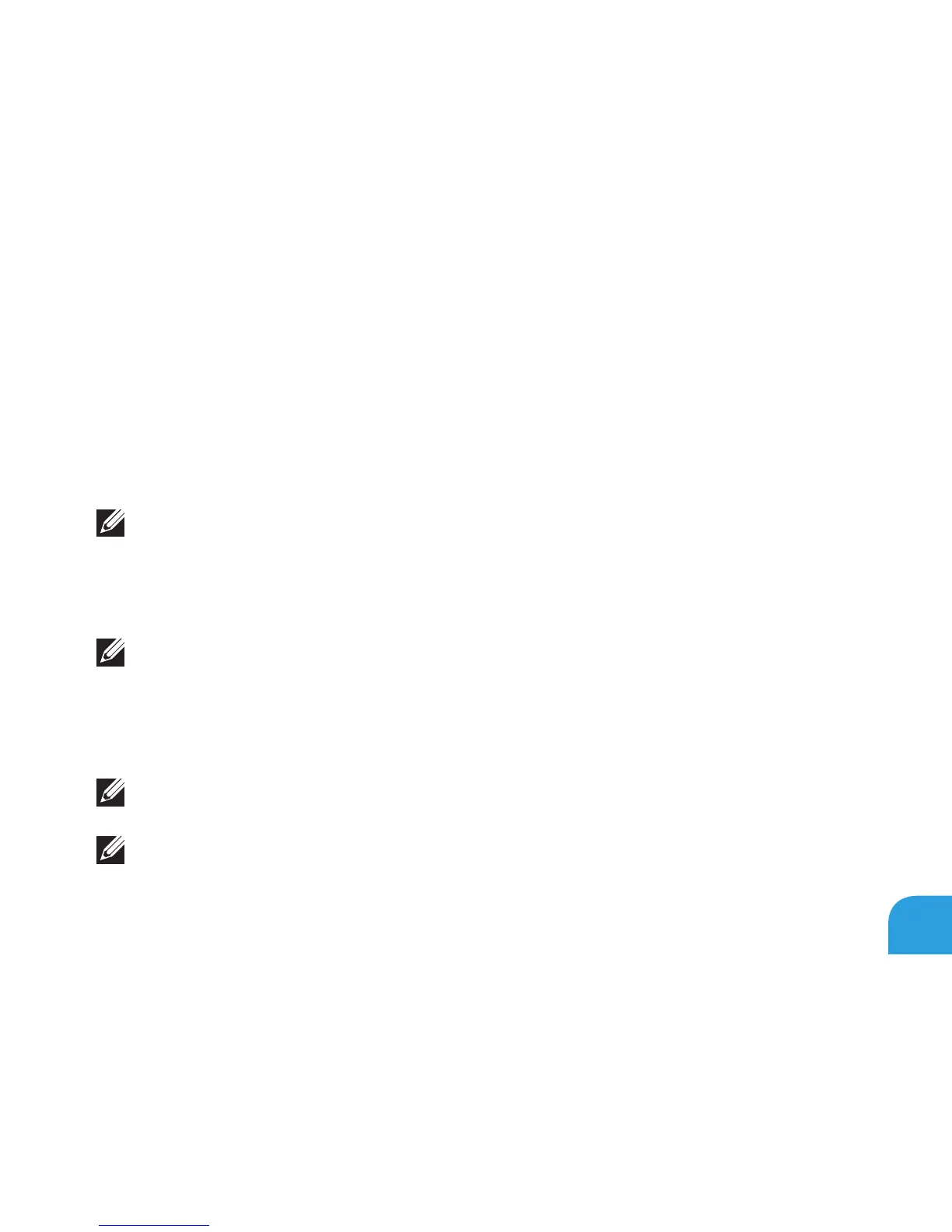CHAPTER 6: SYSTEM RECOVERY
95
AlienRespawn Basic
To restore the factory image while preserving the data les:
Turn o your computer.1.
Disconnect all the devices connected to the computer (such as USB drive, printer, and 2.
so on) and remove any recently added internal hardware.
NOTE: Do not disconnect the AC adapter cable.
Turn on your computer.3.
When the Alienware logo appears, press <F8> several times to access the 4. Advanced Boot
Options window.
NOTE: If you wait too long and the operating system logo appears, continue to wait until
you see the Microsoft Windows desktop; then, shut down your computer and try again.
Select 5. Repair Your Computer.
Select 6. AlienRespawn and Emergency Backup from the System Recovery Options menu
and follow the instructions on the screen.
NOTE: e restoration process may take an hour or more depending on the size of the
data to be restored.
NOTE: For more information on AlienRespawn, see the knowledge base article 353560
at support.dell.com.