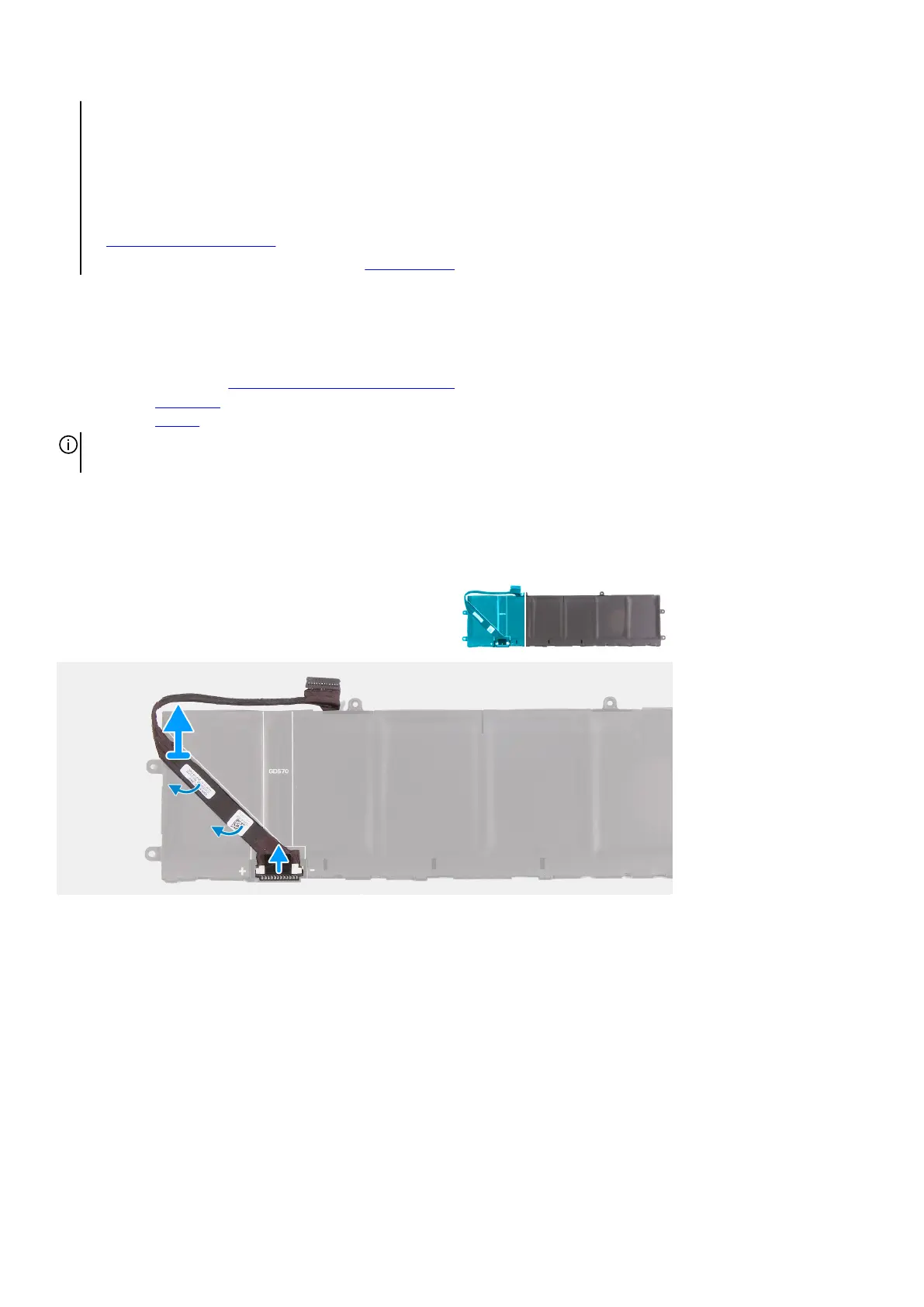● Do not bend the battery.
● Do not use tools of any kind to pry on or against the battery.
● Ensure any screws during the servicing of this product are not lost or misplaced, to prevent accidental puncture or
damage to the battery and other system components.
● If the battery gets stuck inside your computer as a result of swelling, do not try to release it as puncturing, bending, or
crushing a lithium-ion battery can be dangerous. In such an instance, contact Dell technical support for assistance. See
www.dell.com/contactdell.
● Always purchase genuine batteries from
www.dell.com or authorized Dell partners and resellers.
Removing the battery cable
Prerequisites
1. Follow the procedure in Before working inside your computer.
2. Remove the base cover.
3. Remove the battery.
NOTE: If battery is disconnected from system board for service, then there is a delay during boot as the computer undergoes
RTC battery reset.
About this task
The following images indicate the location of the battery cable and provide a visual representation of the removal procedure.
Steps
1. Turn the battery over and peel the battery cable from the battery.
2. Disconnect the battery cable from the connector on the battery.
3. Lift the battery cable off the battery.
Installing the battery cable
Prerequisites
If you are replacing a component, remove the existing component before performing the installation procedure.
About this task
The following image indicates the location of the battery cable and provides a visual representation of the installation procedure.
19