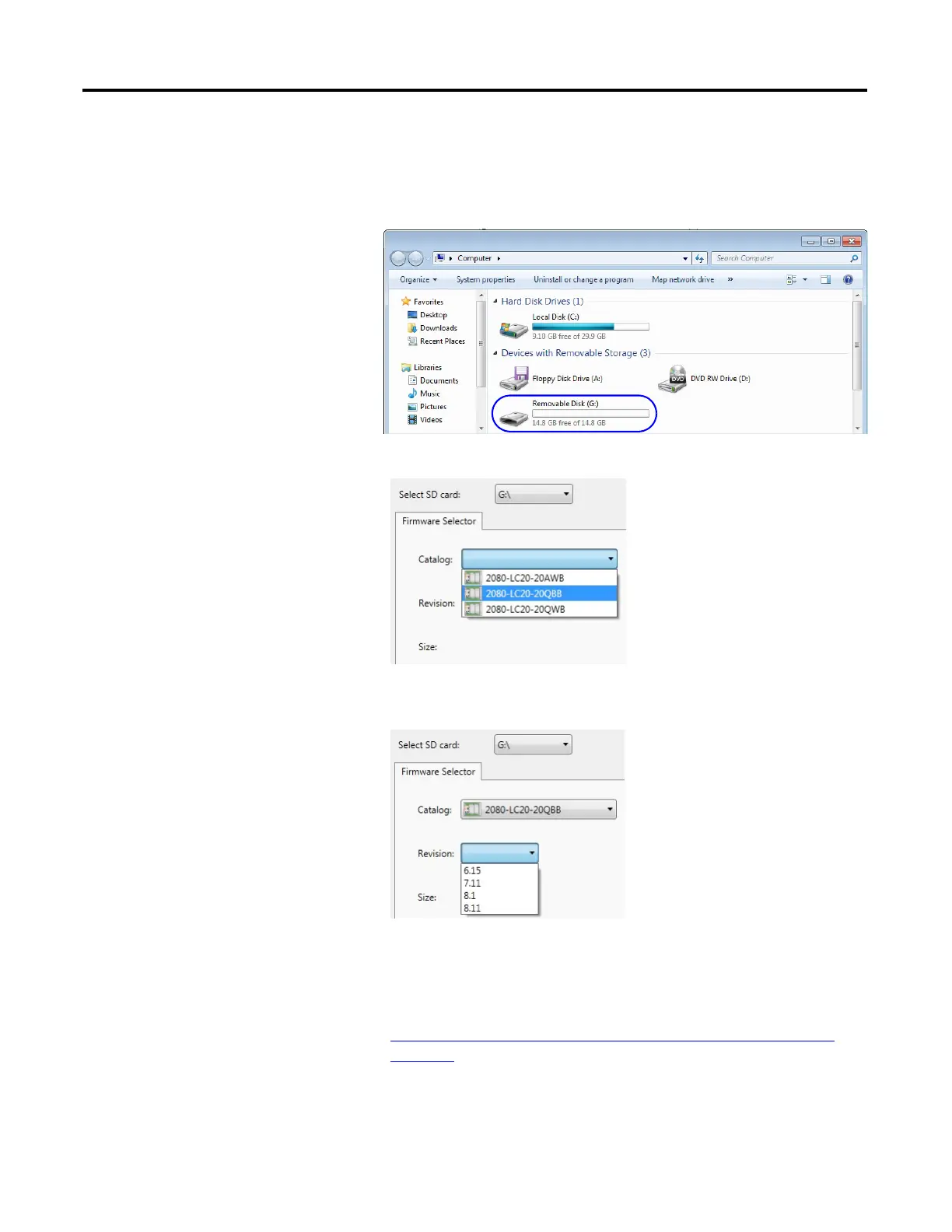138 Rockwell Automation Publication 2080-UM005B-EN-E - March 2015
Appendix C Quickstarts
3. Select the drive letter that points to the microSD card on your computer
from the pull-down list.
You can check the drive letter by looking in Windows Explorer. For this
example, the microSD card is using the drive letter “G”.
4. Select the catalog number of your Micro820 controller.
5. Select the firmware revision you want to flash your Micro820 controller
with.
The list of firmware revisions are installed together with Connected
Components Workbench. If you require a revision that is not listed,
download the firmware from the Product Compatibility and Download
Center (PCDC) at
http://www.rockwellautomation.com/rockwellautomation/support/
pcdc.page
and install the included ControlFLASH kit. Close and relaunch
Connected Components Workbench, then open the SD Card Utility
again. The revision should now appear in the list.
