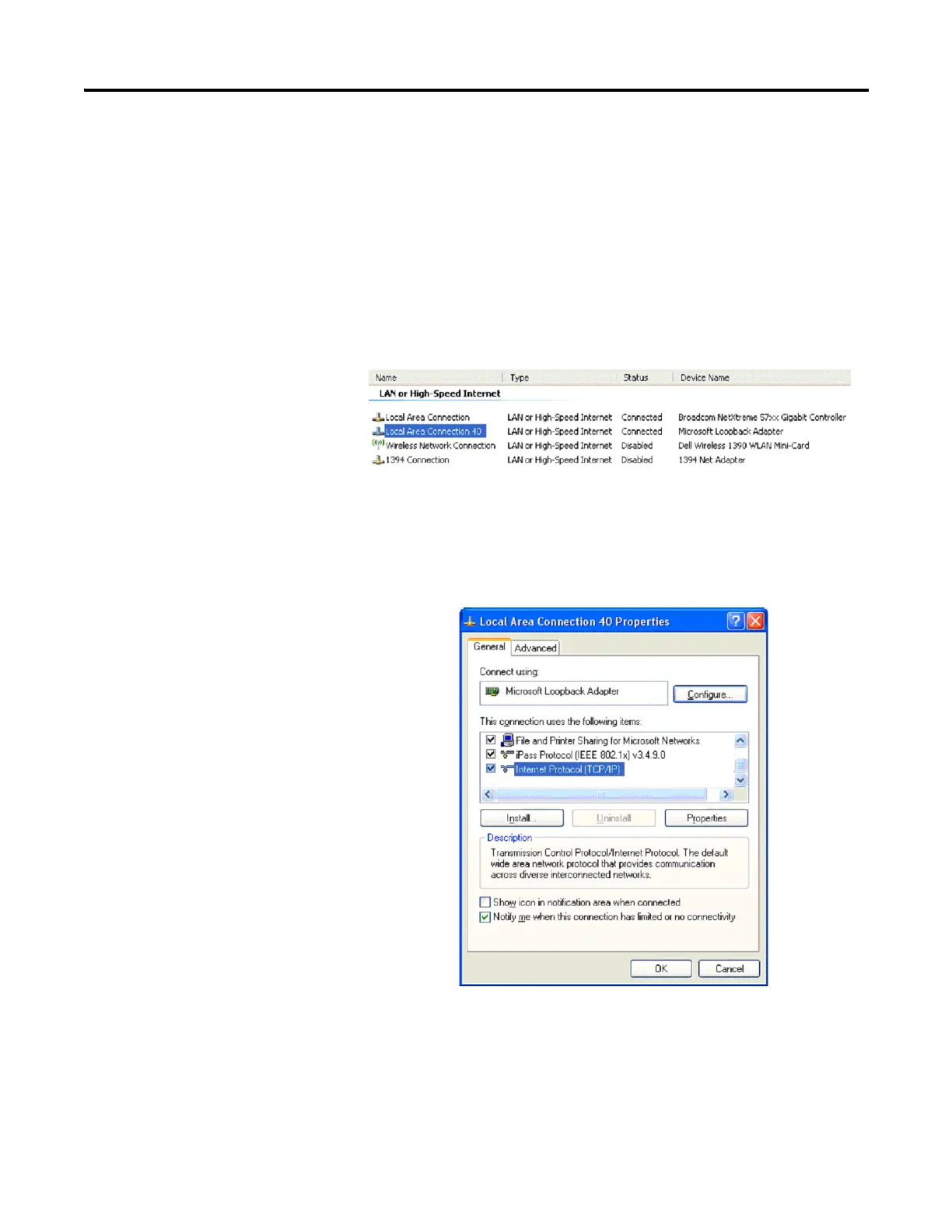108 Publication 2711C-UM001I-EN-P - July 2014
Appendix C PanelView Component Emulator
Errors During Installation
If an error is reported while configuring the Loopback Adapter, make sure the
Loopback Adapter settings are correct.
Follow these steps to configure the Loopback Adapter settings.
1. Open the Windows Network Connections folder and right-click the
connection with device name Microsoft Loopback Adapter.
2. Select Properties.
3. Make sure the Internet Protocol (TCP/IP) box is checked, highlight
Internet Protocol (TCP/IP) and select Properties.
4. Verify that this IP address and Subnet Mask are set.
IP address: 169.254.253.15
Subnet mask: 255.255.255.0