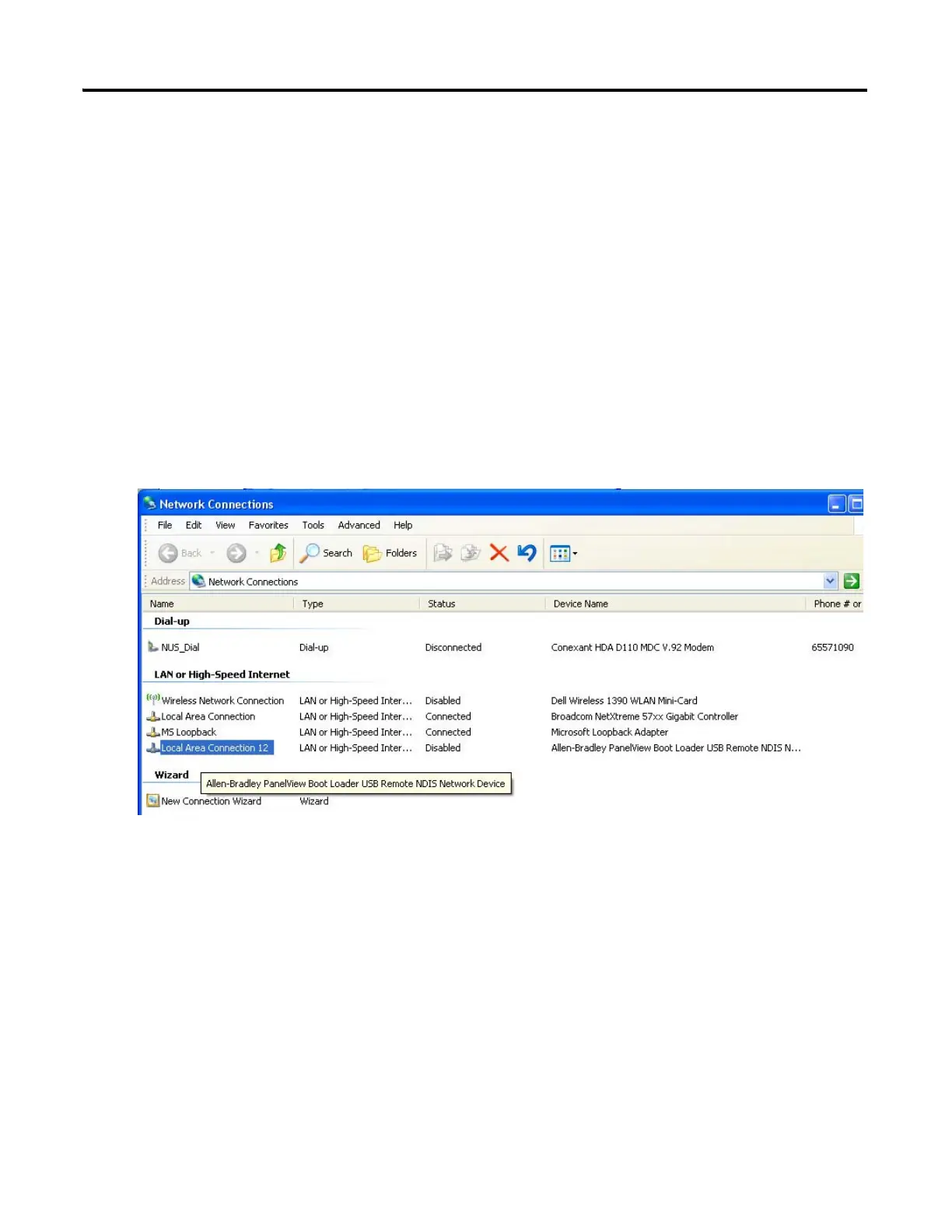Publication 2711C-UM001I-EN-P - July 2014 137
Firmware Update Utility Appendix E
9. Check that the terminal reverts to the startup application.
Resolve Firmware Upgrade
Issues
If you experience problems with the firmware update utility, check that your USB
RNDIS adapter settings are correct.
1. Open the Windows Network Connections folder
2. Reset the Terminal.
3. Right-click the connection with name Allen-Bradley PanelView Boot
Loader USB Remote RNDIS Network Device when it appears, then select
Properties. Note that this connection will disappear after a few seconds).
Momentarily open the USB connection at the same time
power is cycled. Otherwise, the power from the USB
connection may prevent the terminal from resetting.