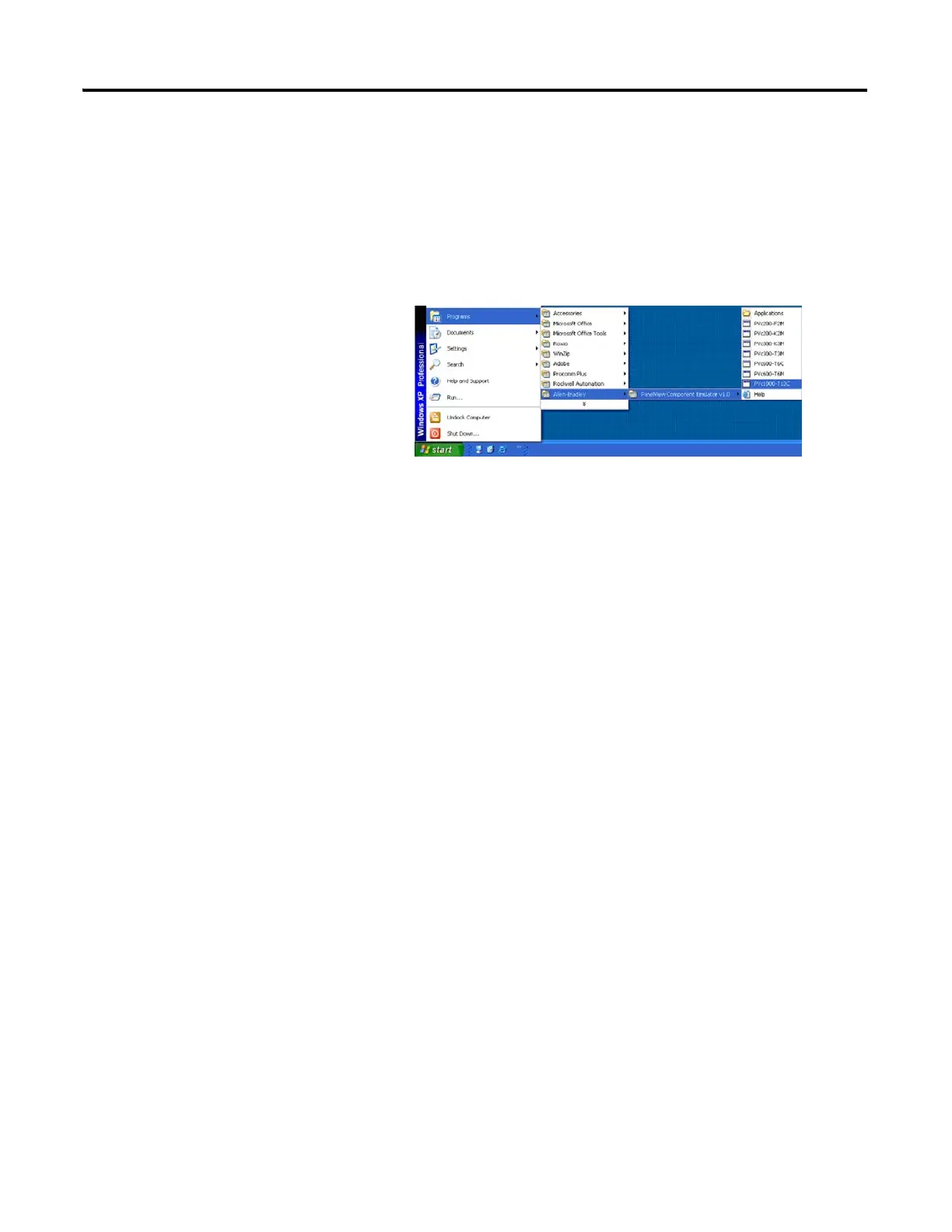Publication 2711C-UM001I-EN-P - July 2014 115
PanelView Component Emulator Appendix C
Windows Start Menu
The PanelView Component Emulator installer creates entries in the Windows
Start Menu that can be used to launch a specific emulated terminal type. There is
also a shortcut named Applications which is simply a shortcut to the Mapped
Share folder. The shortcuts are installed for all users.
Using the Emulator
The emulator lets you create applications without being connected to a terminal.
By default anytime you create/save an application on emulator, it goes to the
mapped share folder.
Anything you pull into internal storage on the emulator (fonts, graphics) has to
be Flash Saved for it to be permanently stored in emulator. Otherwise, it’s lost
once you shut down. To save to internal storage, select Flash and then Save from
the Emulator’s main window menu.
On the emulator do not change terminal communication settings, otherwise you
need to uninstall and install the emulator and the data will be lost.
Follow defaults when installing the emulator, it sets up the file structure.
When using the emulator to create or change applications,
make sure your pop-up blocker is off.
For more information on working with the emulator, refer to the
context-sensitive help.