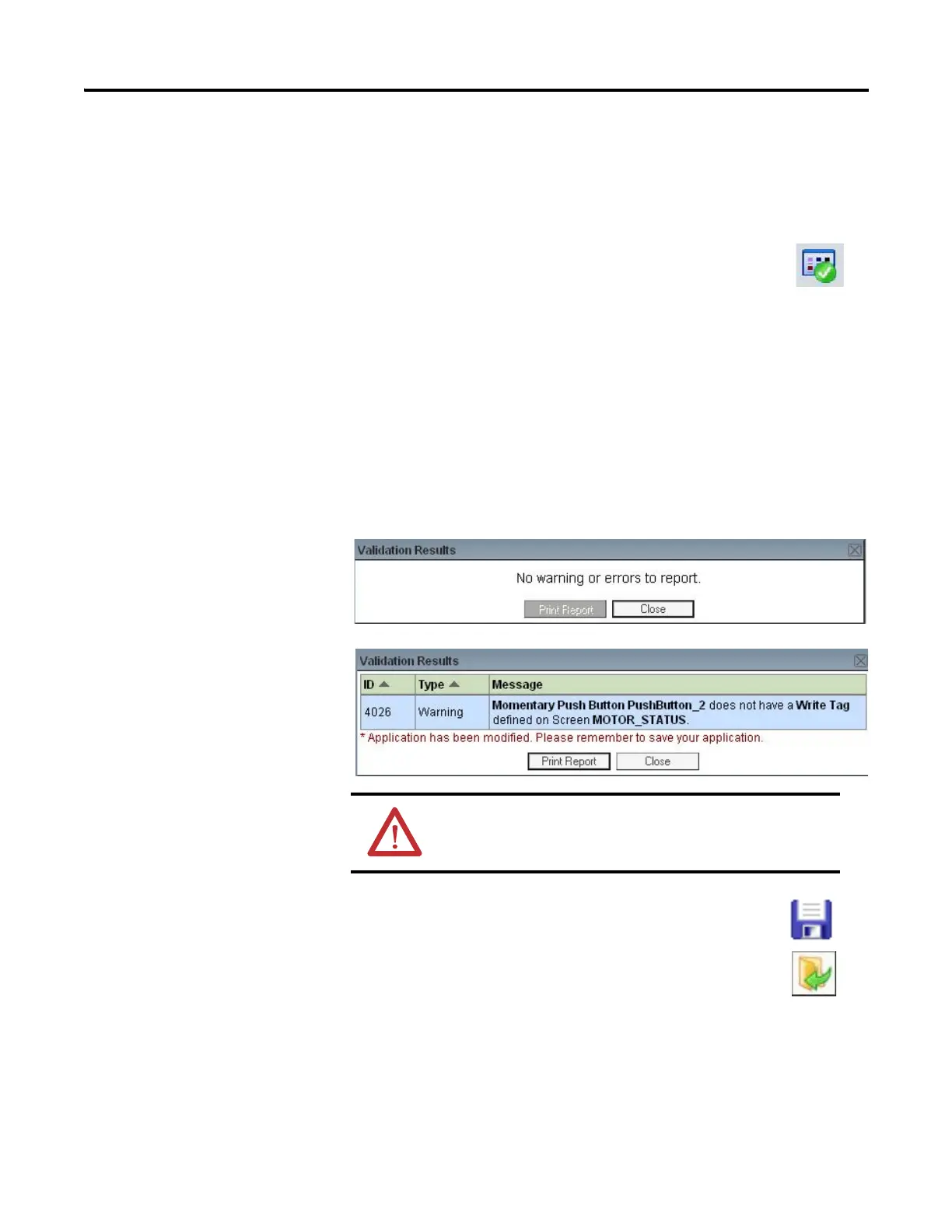52 Publication 2711C-UM001I-EN-P - July 2014
Chapter 2 Configuration Mode
Validate the Application
Before you can run an application on the PanelView Component, it is strongly
recommended that you validate the application for errors and warnings. The
application does not need to be error-free to run in the application, however, it is
good practice to fix both errors and warnings to ensure expected system behavior.
1. Click the Validate icon on the application toolbar.
If the application passes validation, the Validation Results
dialog looks like this.
If the application detects warnings or errors, the Validation Results dialog
might look like this. For each warning or error, the message identifies the
problem and its location. Correct the problem and then revalidate the
application.
The status bar shows a Validation Reports link that you can open. It always
shows the results of the last validation.
2. Click Close.
3. Click the Save icon to save the application.
4. Click the Close Application icon to close the application.
ATTENTION: Running a non-validated application may result in
unexpected behavior.