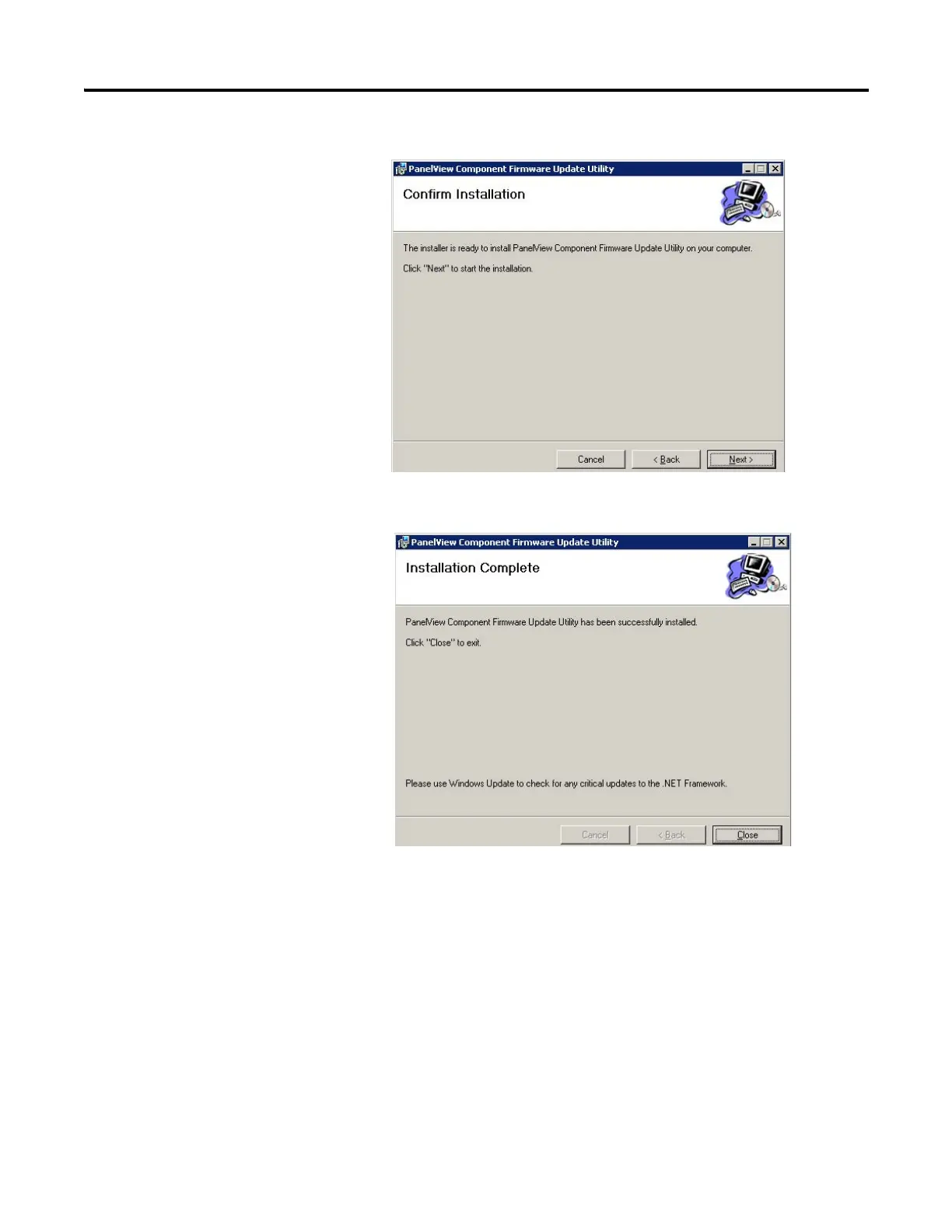132 Publication 2711C-UM001I-EN-P - July 2014
Appendix E Firmware Update Utility
4. Click Next to start the installation.
5. Click Close when the installation is complete.
Update Firmware
This section shows how to update the firmware image on a nonoperating
terminal.
Follow these steps to update the firmware image on the terminal.
1. Connect the USB host port of your computer to the USB device port on
the terminal.
2. From the Start Menu, select Programs>Allen-Bradley>PanelView
Component Firmware Update Utility.