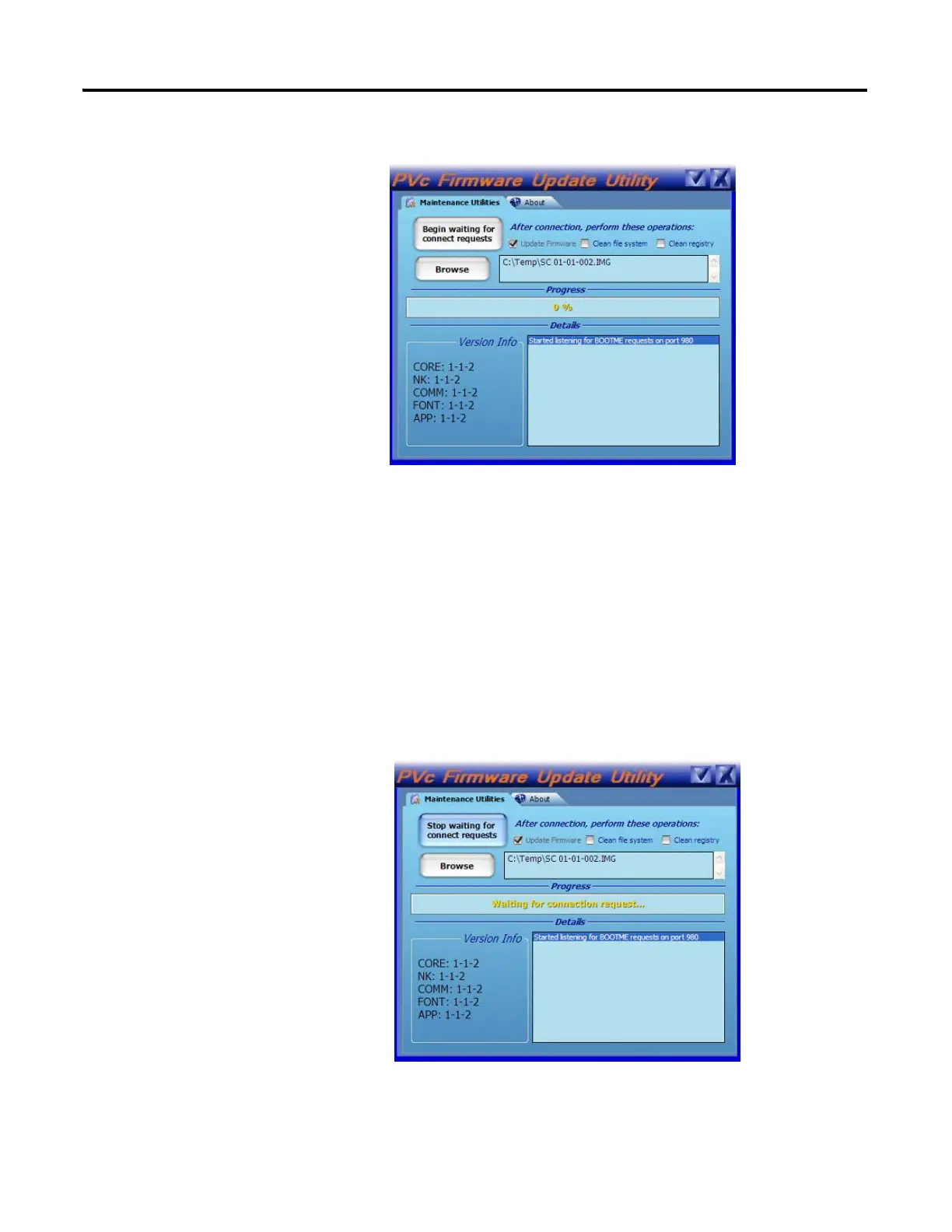Publication 2711C-UM001I-EN-P - July 2014 133
Firmware Update Utility Appendix E
3. When the utility is running, make sure Update Firmware is checked.
4. Click the Browse Button to select an SC image, for example,
SC 01-01-002.IMG.
The SC image is typically obtained from the PanelView Component
technical support website.
When a valid SC image is opened, the version information is extracted and
displayed.
5. Click the Begin Waiting for Connect Requests button to start the
firmware update.
The utility is waiting for an update request from the terminal.