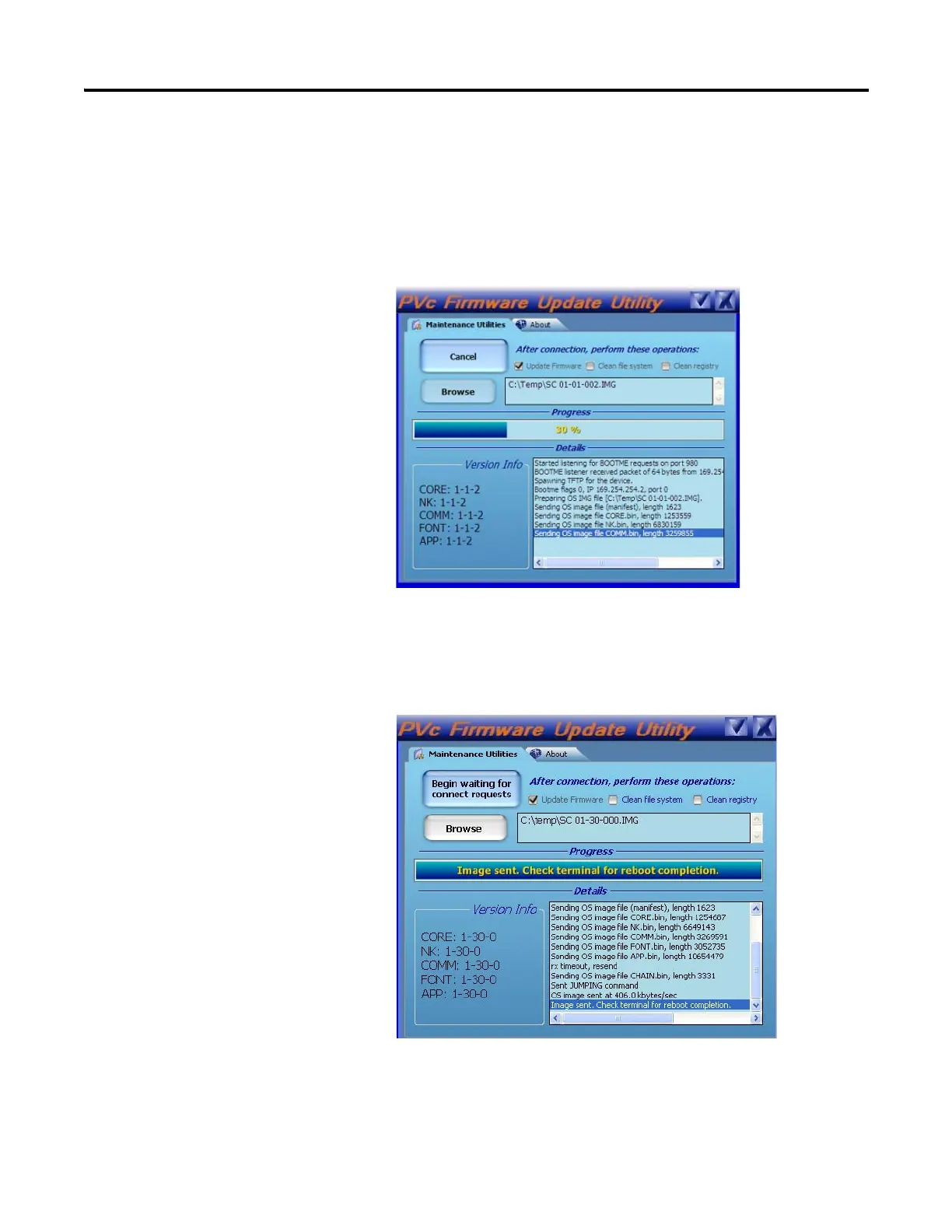134 Publication 2711C-UM001I-EN-P - July 2014
Appendix E Firmware Update Utility
6. Reset the terminal.
7. Observe the progress bar and the Details window for status information as
the images are downloaded to the terminal.
While the image is downloading, the terminal displays UPDATE 1E on its
splash screen.
8. Wait until you see the message on the progress bar that reads Image sent.
Check Terminal for reboot completion.
9. Wait for the terminal to write the new image to flash memory.
During this operation, the terminal displays UPDATE A5 on the splash
screen. After about one minute, the terminal displays Update Complete.
Momentarily open the USB connection at the same time
power is cycled. Otherwise, the power from the USB
connection may prevent the terminal from resetting.