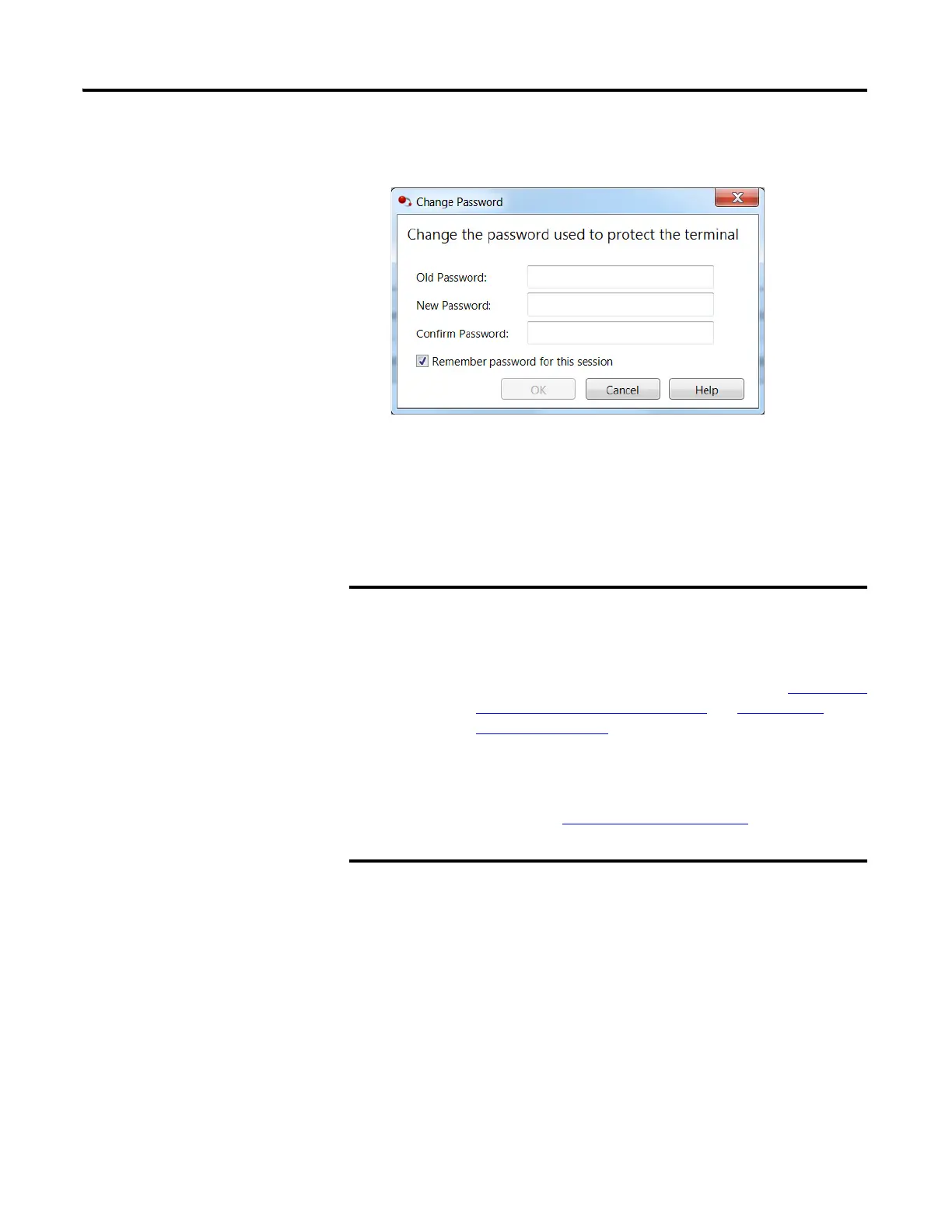Rockwell Automation Publication 2711R-UM001E-EN-E - January 2017 131
Configure Security Appendix D
3. Enter the new password in the New Password and Confirm Password
fields.
4. Click OK.
Use the following guidelines when creating a password:
• passwords must be 8 to 32 characters in length
• valid characters are uppercase and lowercase letters,
numbers, symbols found on the keyboard and spaces
If you forget the terminal password there is no way to recover
it. You can perform the restore terminal operation, or return the
terminal to the out-of-box configuration. Doing so will clear the
password and also remove all applications, logs, recipes,
user-installed font files, objects and graphics. See Returning to
the Out-of-box Condition on page 112 and Restoring the
Terminal on page 113 for more information.
Alternatively, you can update the terminal firmware to the same
or later firmware revision. Doing so will clear the password and
other settings, but your applications, recipes, and fonts will be
retained. See Upgrade Firmware
on page 77 for more
information.
