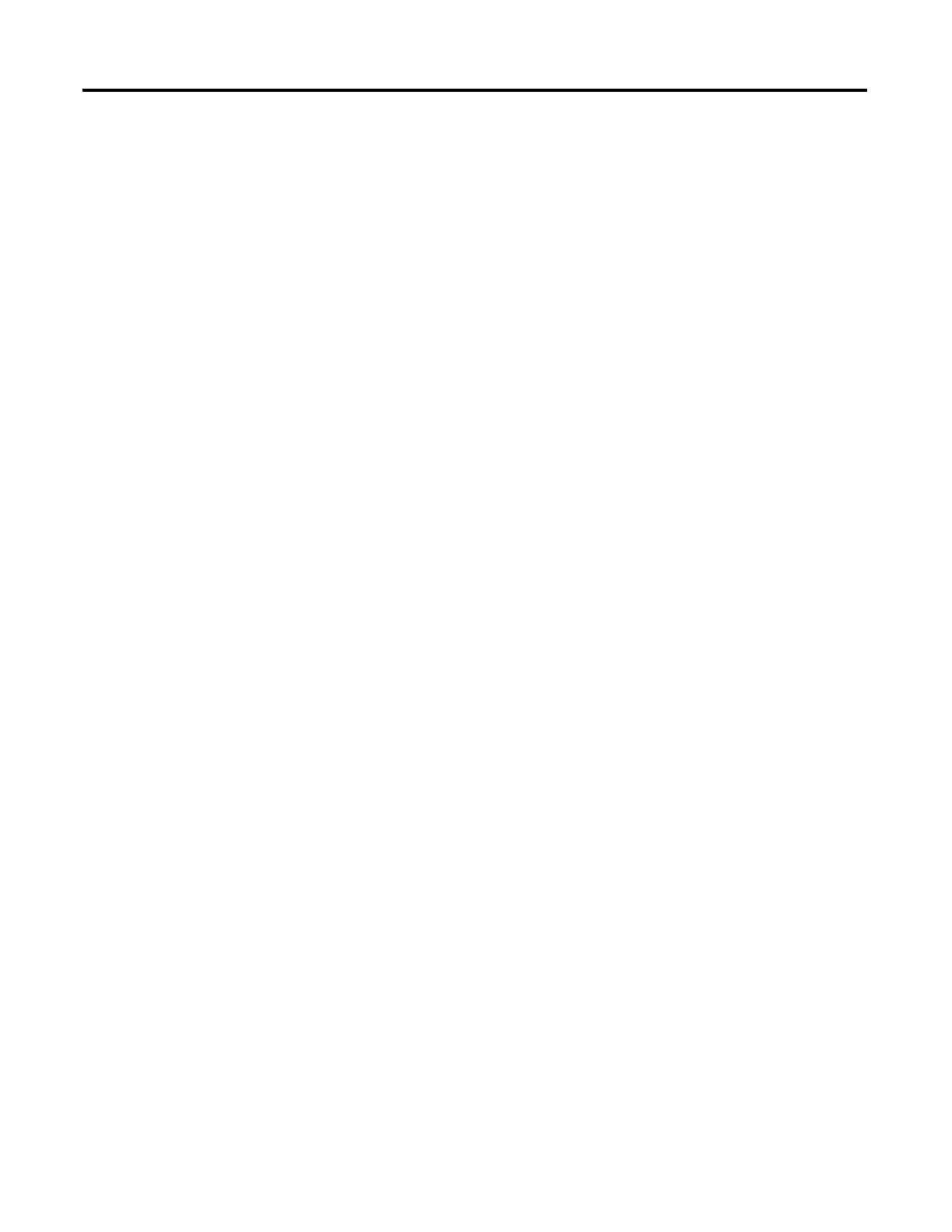Rockwell Automation Publication 2711R-UM001E-EN-E - January 2017 141
Configure Security Appendix D
Idle Mode Timeout
If the application does not receive user input within the specified idle timeout,
the terminal goes into Idle mode. User input includes key presses, touch-screen
presses, external mouse or keyboard input.
If the active screen is unsecured, the screen remains active.
If the active screen is a secured screen:
• the current user is logged off.
• the current access right tag is cleared.
• the application changes to the startup screen.
Resetting the Terminal
After a terminal is reset, the application:
• displays the startup screen whether the last displayed screen was secured or
unsecured.
• enables security if it was previously disabled.
• retains changed passwords.
• The current user tag and current user rights tag is cleared when the
terminal resets.
Starting the Terminal in Safe Mode
If the terminal is started in safe mode, security is disabled. When the terminal is
restarted, security is enabled for the application.
