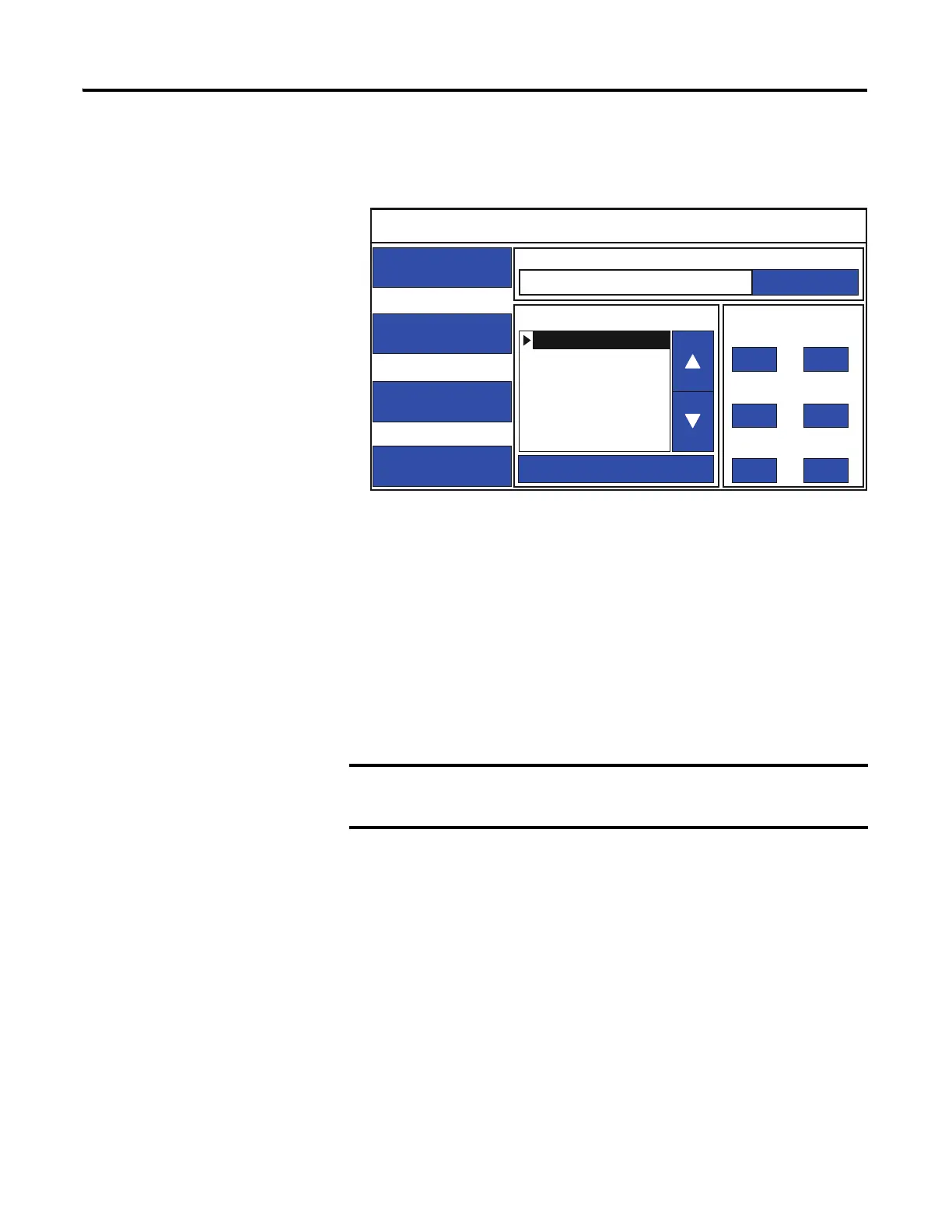Rockwell Automation Publication 2711R-UM001E-EN-E - January 2017 37
Configuration Mode Chapter 2
Follow these steps to reboot the terminal from the terminal.
1. Go to the main configuration screen.
2. Press Reset Terminal.
3. Press Yes to confirm.
Change the Startup Application
You can select or change the application that runs on the terminal each time the
terminal starts up. Only applications in the internal storage of the terminal can be
run or set as a Startup Application.
Follow these steps to select or change the startup application using PanelView
Explorer.
(1)
1. Go to the PanelView Explorer Startup window.
2. Click the Terminal Settings link.
3. Click the System Information tab.
If the application list is empty, the run, copy, delete, and set as
startup functions will not perform any action.
(1)
The PanelView Explorer feature is not supported on PanelView 800 terminals from firmware revision 3.011
onwards.
Main
File Manager
Communication
Display
System Information
Current Application
Config Language Date and Time
Day Hour
Reset Terminal
Goto
14 10
Month Minute
1 30
Year Second
2015 56
English
Português
Français
Italiano
Deutsch
Español
简体中文
