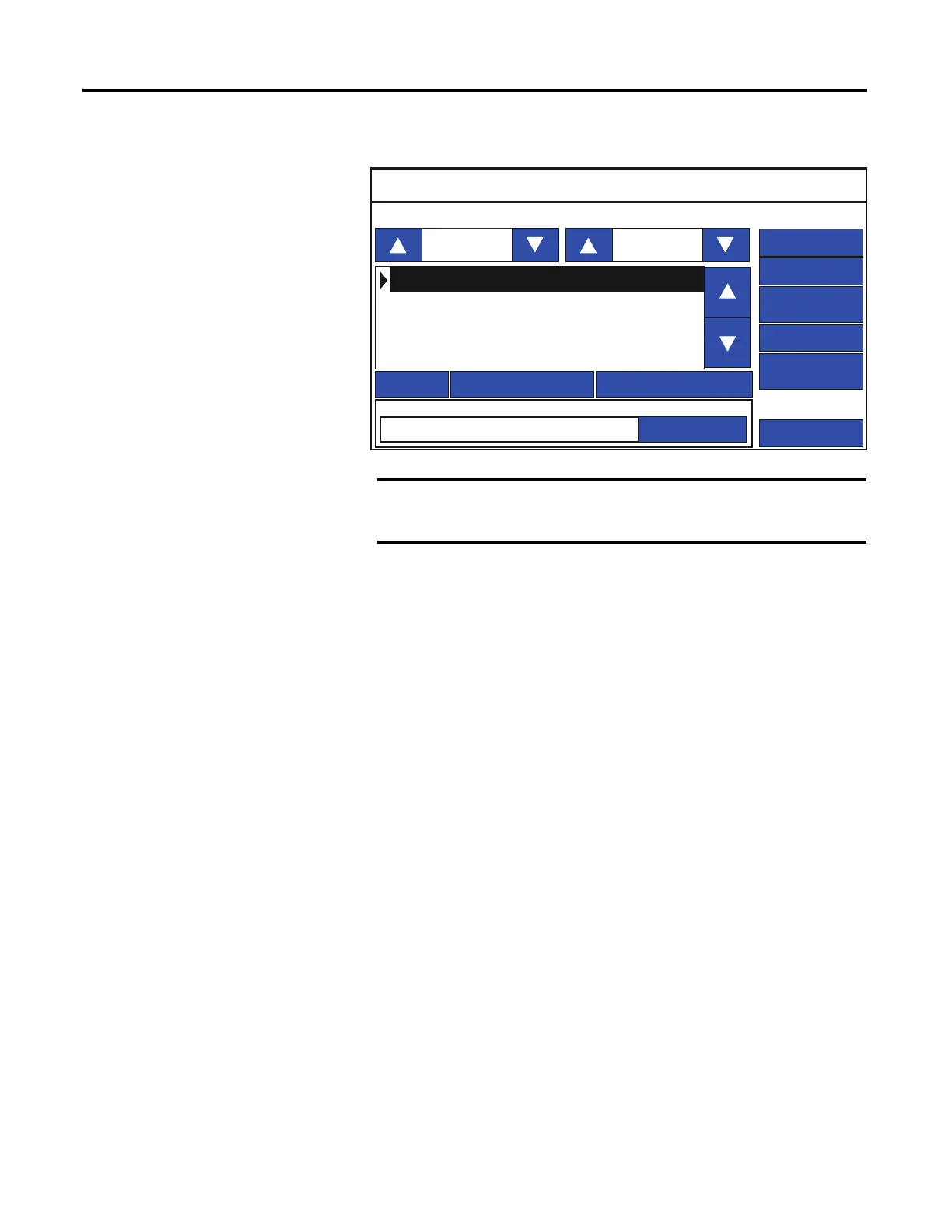Rockwell Automation Publication 2711R-UM001E-EN-E - January 2017 39
Configuration Mode Chapter 2
2. Press File Manager.
3. Select Internal from the Source list.
4. Select the name of the startup application from the Name list.
5. Click Set As Startup.
Change the Date and Time
You can adjust the current date and time for terminal operations. The time is set
in 24-hour format. If using PanelView Explorer, you can also set the terminal to
automatically adjust the time for daylight savings time.
Follow these steps to change the terminal date and time using PanelView
Explorer.
(1)
1. Go to the PanelView Explorer Startup window.
2. Click the Terminal Settings link.
3. Click the System Information tab.
4. Update the Current date fields.
5. Update the Current time fields.
The Stop Application button is only available in firmware
revision 3.011 onwards.
(1)
The PanelView Explorer feature is not supported on PanelView 800 terminals from firmware revision 3.011
onwards.
File Manager
Copy Alarm HistoryRecipe
Controller Settings
Main
Delete
Copy
Run
Stop Application
Set As Startup
Source: To:
Internal
Internal
Startup Application
Reset
PVcApplication1
