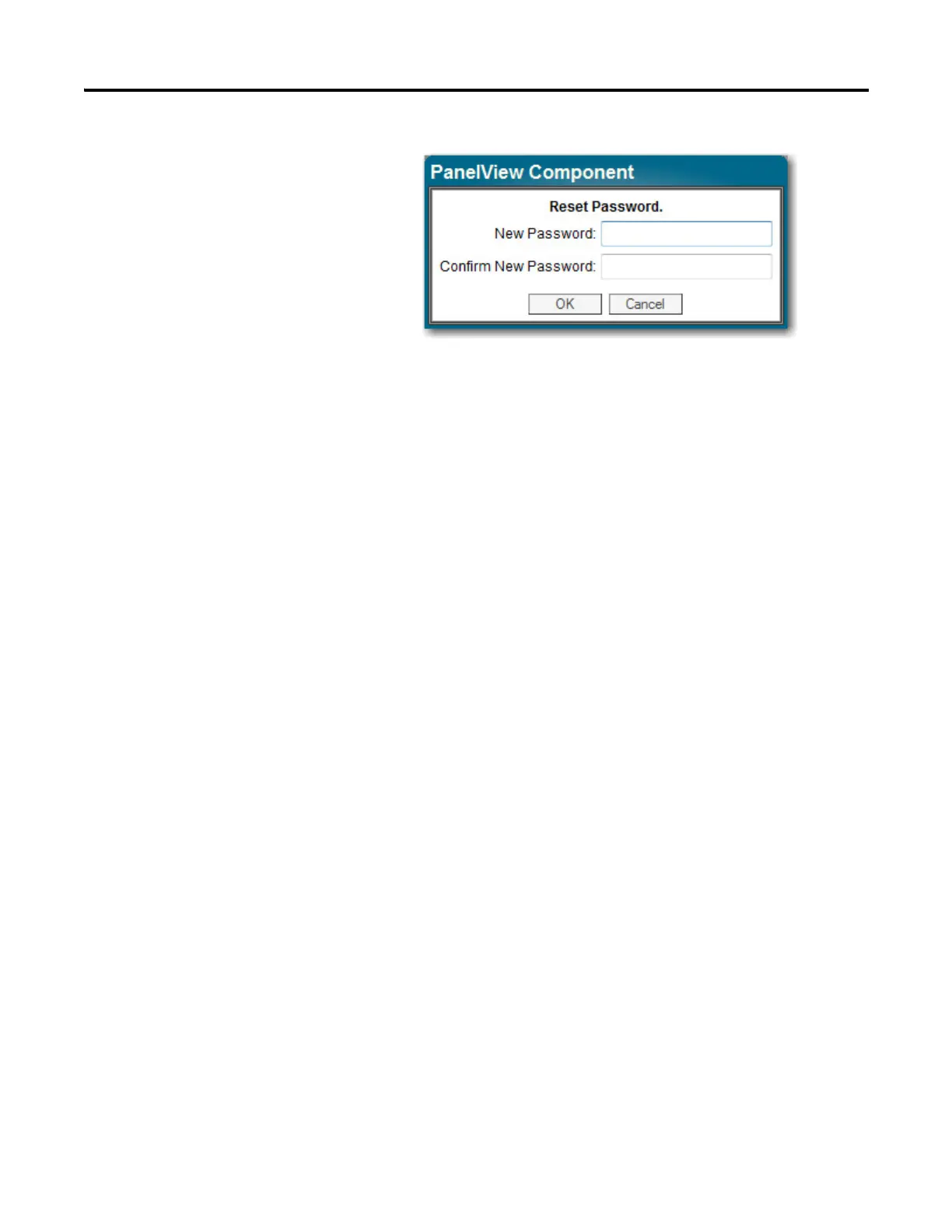56 Rockwell Automation Publication 2711R-UM001E-EN-E - January 2017
Chapter 2 Configuration Mode
8. Select a new idle timeout from the Terminal Idle Timeout list, if needed,
or click Cancel to restore the current idle timeout.
The new password and idle timeout value take effect when the terminal is
restarted.
To disable security, uncheck the Terminal Security Enabled checkbox. The next
time the terminal is restarted, it will be unsecured.
View System Information
You can view system information about your terminal including information
about the firmware, boot code, logic board, battery status (if applicable), terminal
on time, and memory used.
Follow these steps to view system information using PanelView Explorer.
(1)
1. Go to the PanelView Explorer Startup window.
2. Click the Terminal Settings link.
The terminal user name and password is stored in a file that is
separate from the application. You can transfer this file to other
terminals without having to manually re-enter the information. Use
the File Transfer link on the PanelView Explorer Startup window and
transfer the Terminal User file from internal storage to your
computer, USB or SD storage.
(1)
The PanelView Explorer feature is not supported on PanelView 800 terminals from firmware revision 3.011
onwards.
