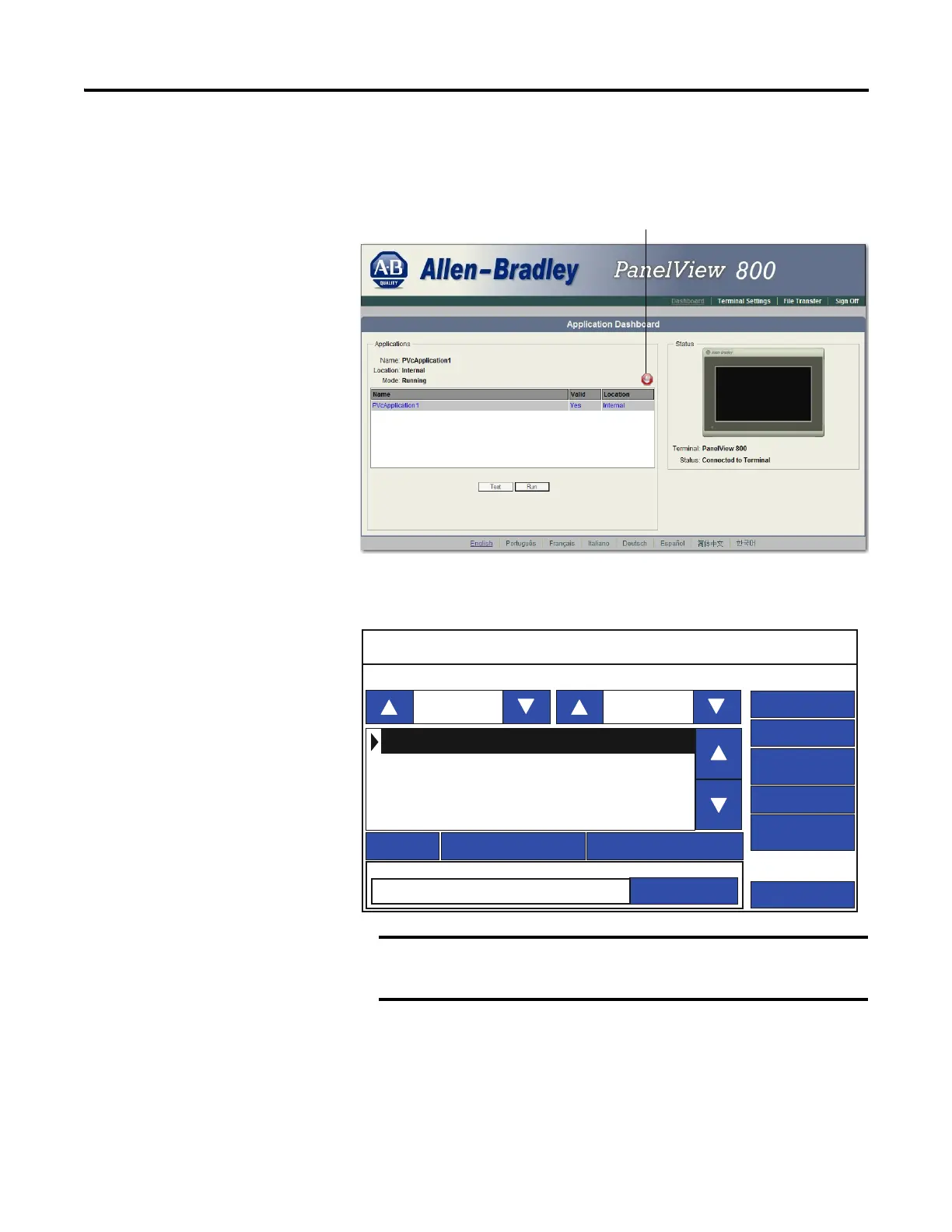78 Rockwell Automation Publication 2711R-UM001E-EN-E - January 2017
Chapter 5 Upgrade Firmware
2. Click Stop to unload the currently loaded application.
The stop sign is shown when an application is loaded and in Test/Run
mode.
To stop an application from the terminal, go to the File Manager
configuration screen and press the Stop Application button.
If you have not saved changes to the application, you are prompted to do
so. Once the application is unloaded, the terminal displays the
Configuration screen.
3. Close the web browser connected to the terminal.
The Stop Application button is only available in firmware
revision 3.011 onwards.
Click to stop and unload application
File Manager
Copy Alarm HistoryRecipe
Controller Settings
Main
Delete
Copy
Run
Stop Application
Set As Startup
Source: To:
Internal
Internal
Startup Application
Reset
