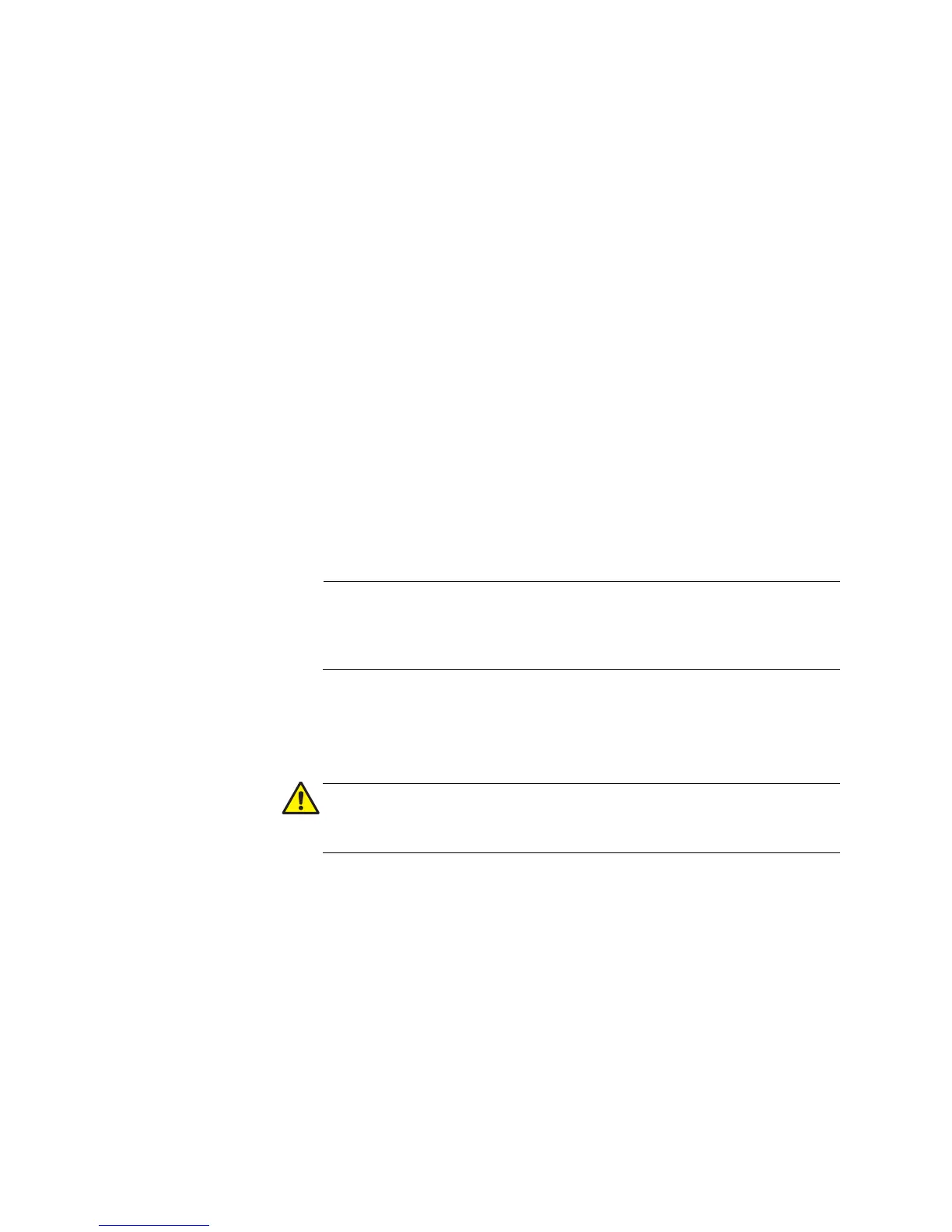How to Start an AT-GS950/24 WEB Management Session
10
3. Change the IP configuration parameters by entering new information
in the following fields:
System MAC Address
This parameter displays the MAC address of the switch. You cannot
change this parameter.
System IP Address
Displays the current IP address of the switch. To change the IP
address, enter a new IP address.
System Subnet Mask
Displays the current subnet mask of the switch. To change the subnet
mask, enter a new subnet mask.
System Default Gateway
Displays the default gateway of the switch. To change the default
gateway, enter a new gateway.
DHCP Mode
For information about setting this parameter, refer to “Enabling and
Disabling the DHCP Client” on page 13.
4. Click Apply.
Changing the IP address ends your management session. To
resume managing the device, enter the new IP address of the switch
in the web browser’s URL field, as shown in Figure 1 on page 4.
5. After you log on to the switch with the new IP address, select Save
Configuration to Flash from the main menu on the left side of the
page to save the new IP address to memory.
If you power cycle the switch before you select Save Configuration
to Flash, the IP address will revert to its default or original setting.
