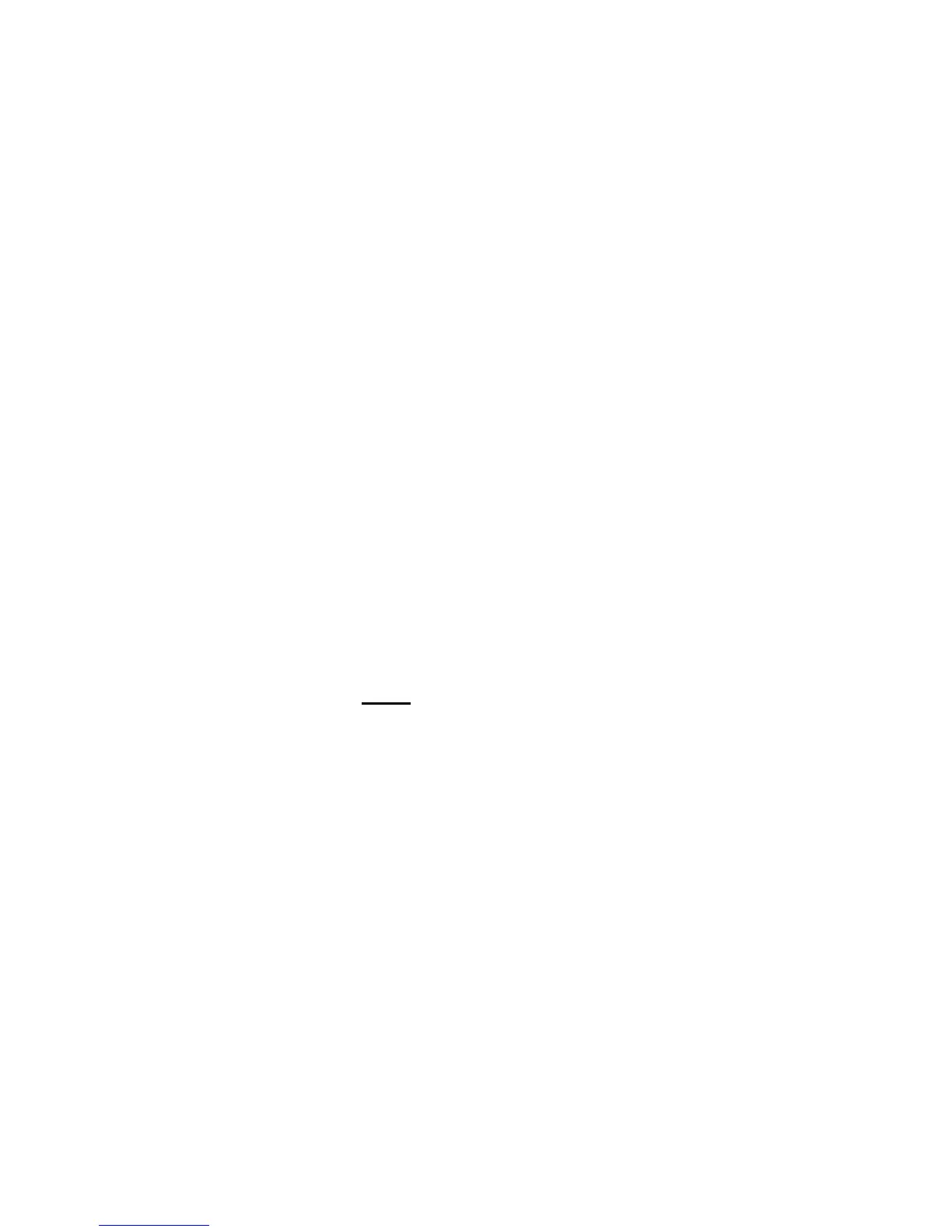How to Start an AT-GS950/24 WEB Management Session
12
3. Enter an IP address in the IP Address field using a xxx.xxx.xxx.xxx
format.
4. Click Add.
The IP address is added to the IP Access List Table.
5. To set the IP restriction status, select Disable or Enable in the pull-
down menu next to the IP Restriction Status field.
By default, the IP Restriction Status field is set to Disable.
6. Click Apply.
7. From the main menu (not shown in Figure 6) on the left side of the
page, select Save Configuration to Flash to permanently save your
changes.
Deleting an IP
Address
To delete an IP address from the IP Access List, do the following
procedure:
1. From the main menu on the left side of the page, click the System
folder.
The System folder expands.
2. From the System folder, select IP Access List.
The IP Access List Page is displayed. See Figure 6 on page 11.
3. Select delete
next to the IP address that you want to remove.
The IP address is removed from the IP Access List Table. If you
remove the last IP address from the table, the IP Restriction Status
field is set to Disable.
4. From the main menu (not shown in Figure 6) on the left side of the
page, select Save Configuration to Flash to permanently save your
changes.
