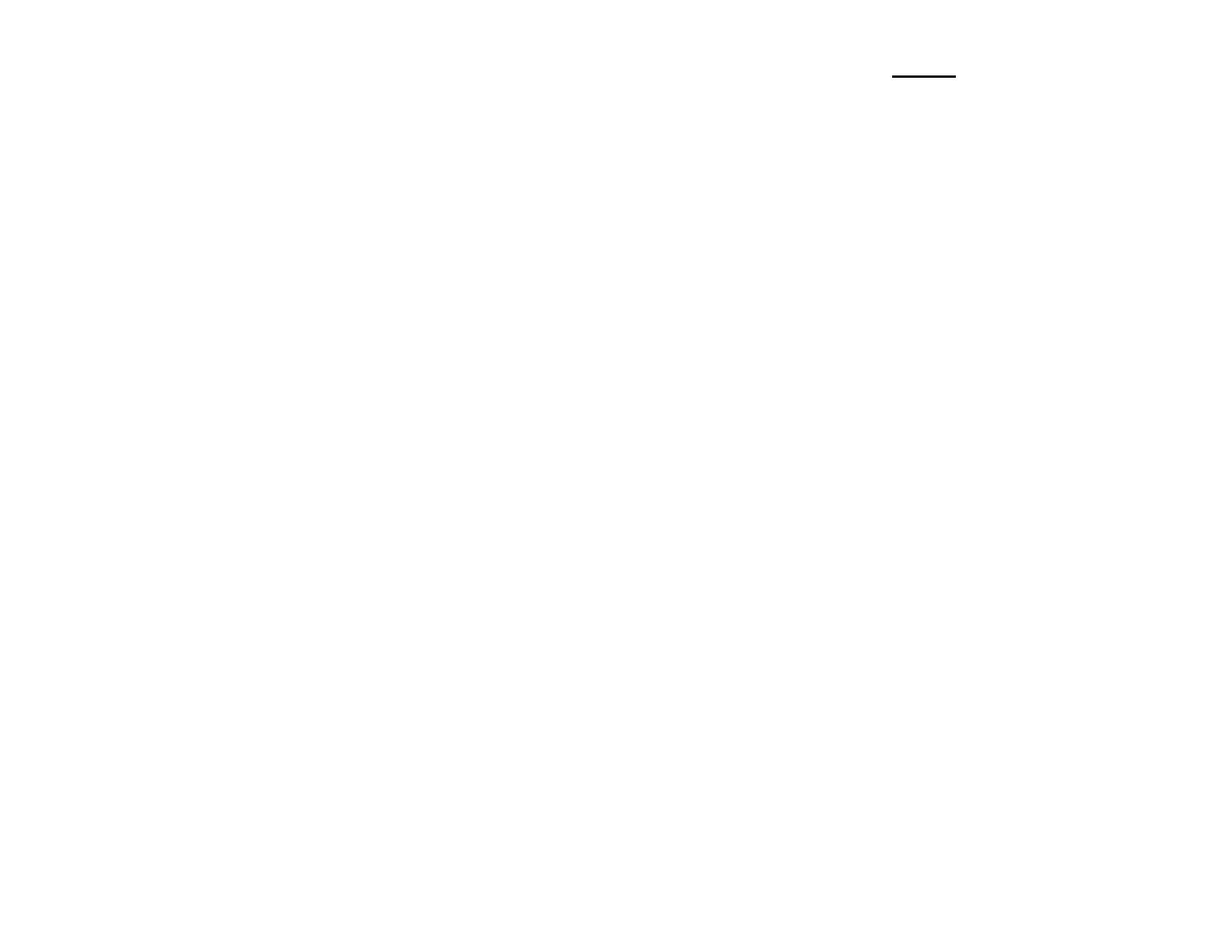9
SET UP
By pressing "2" from the MAIN menu the unit enters SET UP. Set up
allows for configuring any one of the 10 data bases or selecting weather
variables to be displayed. Each data Base hold 40 runs.
The first menu appears...
Setup Data Base =1
Setup Weather =2
Setup Weather:
Pressing “2” displays the following menu and prompts the user to select
“1” or “2” to display Grains of Water(GOW) or Dew Point(Dp F) when
sampling the air.
Shows Grains =1
Show Dew Point =2
Setup Data Base:
Pressing “1” displays the following screen and prompts the user to select
one of the 10 available data bases.
Select Data Base
Yes = 1 No = 2
After selecting a data base you will be asked if you want to clear all the
runs out of it:
CLEAR RUNS?
Yes = CLEAR No = ANY KEY
You will now be asked if you want to rename it. Note: You can use the
default name if you wish “Data Base #1”.
To enter a new name use the “SCROLL” key to scroll the letter up or the
CLEAR key to scroll down. When the letter is correct select Yes by
pressing “1” and you will go on to the next letter. When all the letters
have been selected press the “ENTER” key to save the name.
Continue?
Yes = 1 No = 2
