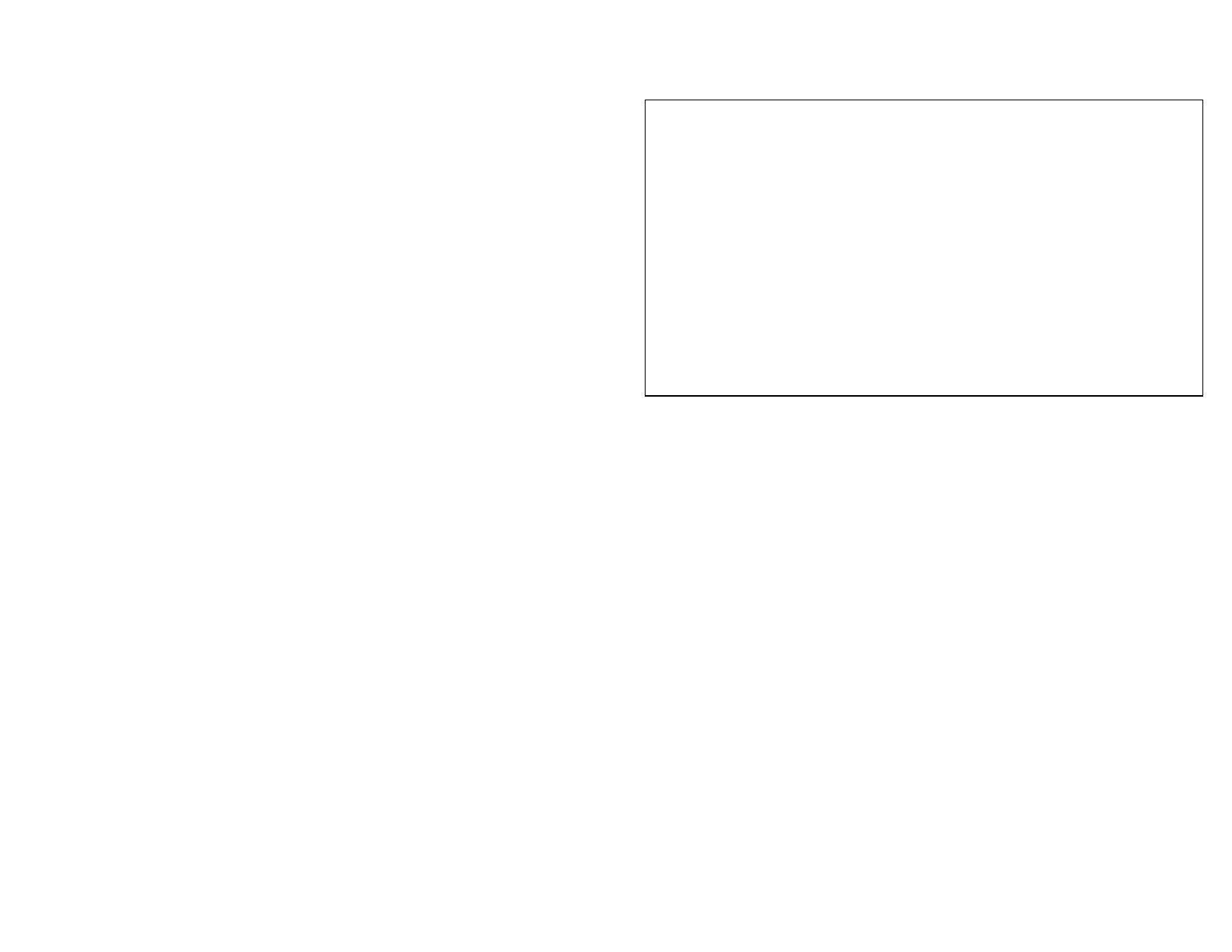13
Selecting <5 means you are lessening and >5 increasing the wind
correction.
The information in this box is only relevant if your unit is OXYGEN SENSOR
equipped.
After pressing the ENTER key (from above) the following will be displayed:
PREDICT WITH
DENSITY ALT = 1
OXYGEN ALT = 2
PRESS 1 or 2
If your unit has the optional oxygen sensor you can choose to predict your ET or TS
value with density altitude or oxygen altitude.
The unit will compute and store the density altitude and oxygen altitude after every
sample. This means that when you add a run to your data base, the unit will
automatically store both altitudes.
This enables you switch between predicting with either altitude and seeing how your
stored runs compared with each.
JET MODE: By pressing "3" sets the unit to the JET MODE.
The jet program is based on the atmospheric calculation of Air Density
Ratio (ADR). When the unit is “SET UP” in Jet Mode the ADR will be
displayed in alternating fashion with the Density Altitude (DA) in the
bottom left corner of the display when sampling air.
After selecting Jet Mode you will be prompted to select the appropriate
jet type for your application:
Holley = 1 (Holley Jet Numbers 50 to 120)
Mikuni = 2 (Mikuni Jet Numbers)
Keihin = 3 (Keihin Jet Numbers)
Custom = 4
(Custom drilled jets, enter diameter of jet orifice. Example 0.042)
Next you will be prompted to enter a base setup. First you must enter
the BASE ADR and then the BASE Jet Size. These base settings will be
used to generate adjusted jet sizes for a change in ADR. You can go
back and change base setting at any time. Valid ADR ranges from .7 to
1.2 Sea Level is equivalent to a 1.0 ADR.
To calculate adjusted jet sizes you can use SAMPLE AIR (option 1) or
PREDICT (option 4) from the main menu.
