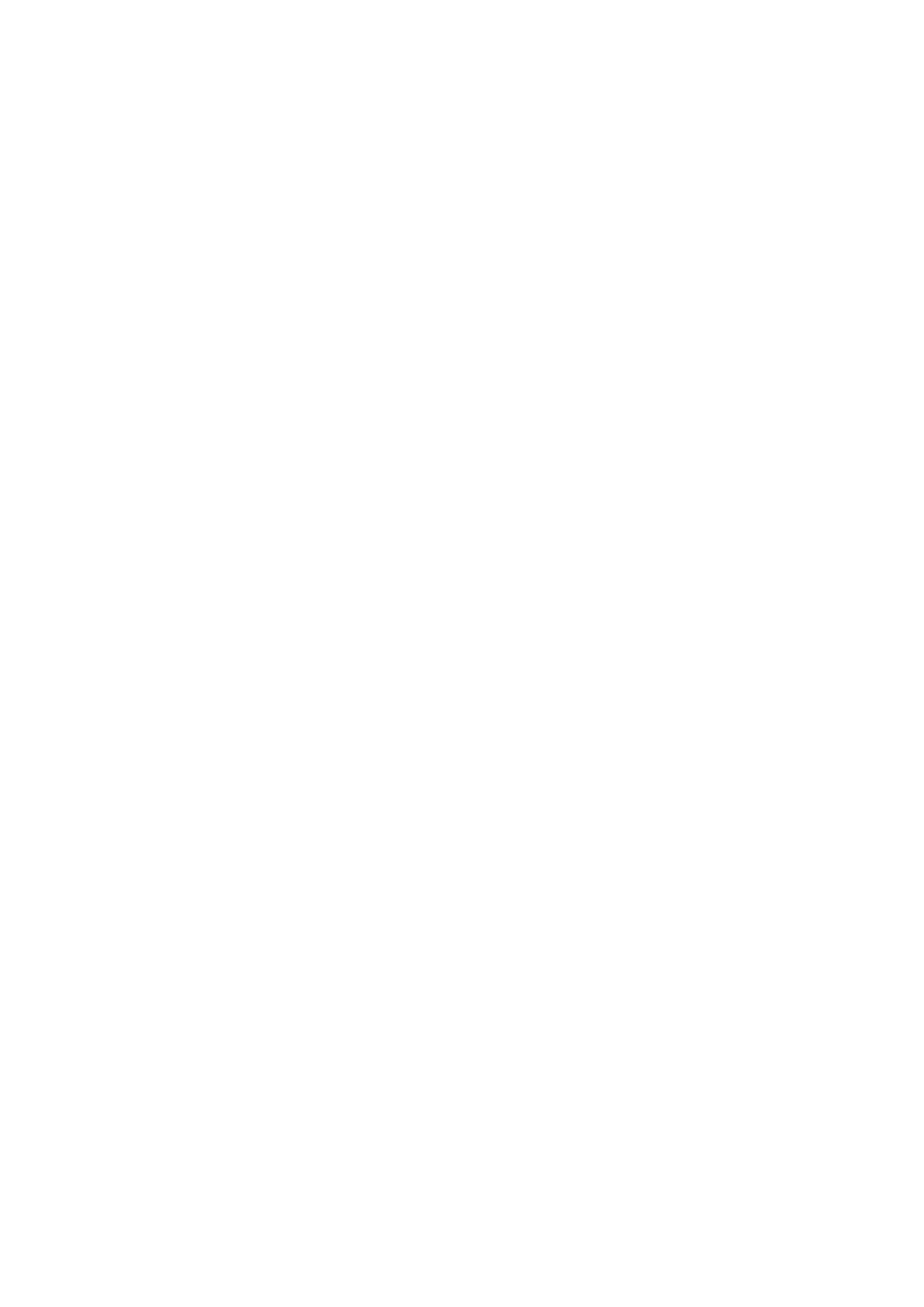2. Swipe up to the bottom of the notification list to display the Clear button. Tap
it to clear all notifications.
Watch App Settings
Watch app refers to various functions that can be used independently on the
watch, such as Status and Workout
By default, the apps are displayed in the order shown in the following figure. You
can customize the app displayed on the screen based on your personal
preferences. To do this, open the Amazfit app and tap "Profile" -> "Amazfit Bip
S" -> "Watch app settings" and select the app that you wish to display.
Status
In the status details page, you can view today's number of steps updated in real-
time, heart rate measured in the last minute, distance traveled, calories burned,
and idle alerts.
