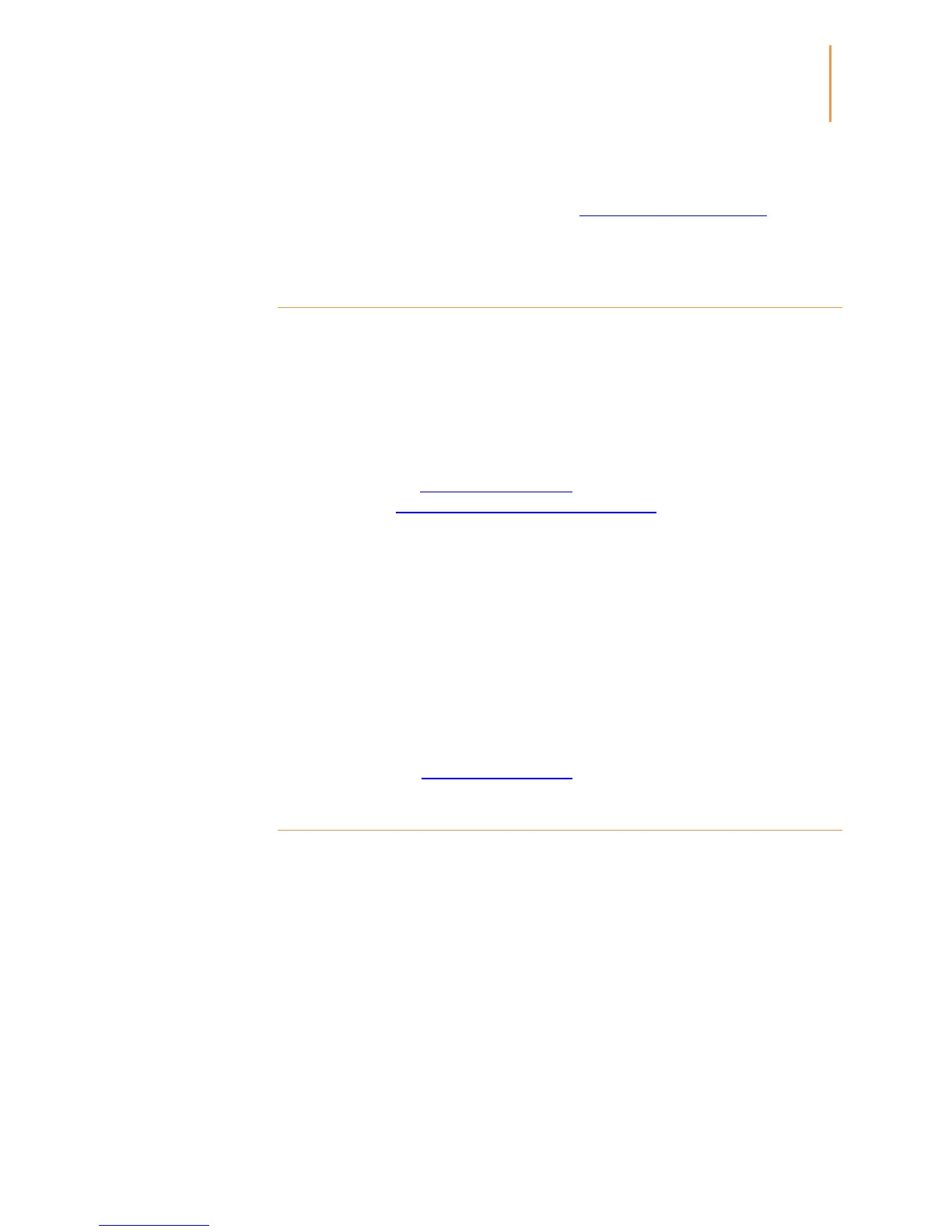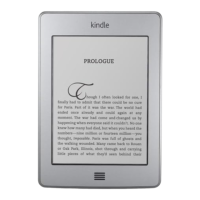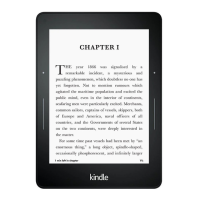Chapter 2
Acquiring & Managing Kindle Content
view, and on the right side of the screen when in list view. Once you have downloaded an
item, you can either open it from the Home screen or directly from the Cloud.
The Manage Your Kindle page (accessible from http://www.kindle.com/support) offers a
handy way to view and manage your Kindle content, settings and account using a web
browser.
Removing items from your Kindle
To free up space on your Kindle, you can remove items by pressing and holding the item's
name or cover on the Home screen. When the dialog box displays, tap Remove from
Device. Your content will remain stored securely in the Cloud for downloading at a later
time. Note that files transferred to your Kindle using the USB cable will be deleted
permanently when you remove them because they are not stored in the Cloud.
Your personal documents are saved in the Cloud if they have been e-mailed to your
Kindle and if you have enabled Personal Document Archiving on the Manage Your Kindle
page, accessible from www.kindle.com/support. For information on personal document
management, see Carrying and reading personal documents.
Periodicals
Older issues of newspapers and magazines are stored on the Home screen in a collection
titled "Periodicals: Back Issues." Issues that are more than eight issues old will be deleted
automatically from your device to free up space for new content. Issues that are more than
12 issues old will be deleted automatically from the Cloud. The word "Expiring" next to an
issue indicates that it will be deleted soon.
There are two ways to keep a copy of an issue on your device:
On the Home screen tap On Device, then press and hold on the name or cover of the
issue you wish to keep. Select Keep This Issue from the options.
From within the issue, tap the Menu button and select Keep This Issue.
You can access all of your back issues, regardless of date, on the Manage Your Kindle
page (accessible from www.kindle.com/support).
Managing your Kindle Library
Your Kindle Paperwhite can store over one thousand books, personal documents,
newspapers, blogs, magazines, and active content, which are referred to collectively as
"content" throughout this guide. To display a list of content on your Kindle Paperwhite, tap
the Home button. To view how much free space you have available for storing content,
from the Home screen tap the Menu button and select Settings. On the Settings page, tap
the Menu button and select Device Info.
You can view content on the Home screen using the default cover view or by the
traditional list view. To change the appearance of the Home screen, tap the Menu button
and select List or Cover View.
By default, your content is sorted by Recent, meaning that new items and the content
you're currently reading are at the top. To change the sort option, on the Home screen tap
