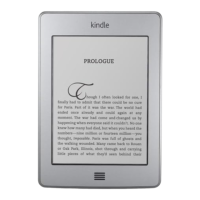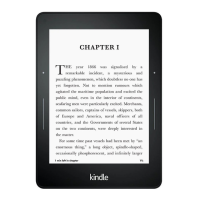Chapter 3
Reading Kindle Documents
Next, you will be directed to a list of your Amazon book purchases, both digital and
physical. Tap the Shelf icon to shelve the book. You can also rate a book on this
screen. Note that rating a book automatically adds it to your Read shelf if it is not already
there. Shelved and rated books will be visible to all of your friends. You can always
remove a shelved book later by tapping the Shelf icon and selecting Remove from
Shelf. Select Skip to go to the Profile screen and view your shelves, friends and recent
updates.
There are three tabs located in the top corner:
Updates: View recent updates. Tap on a person’s name to view their profile.
My Shelves: Select to rate a book, update your reading status for a book, add Amazon
books and filter by shelf type.
Friends: View what your friends are reading and find readers to follow. You can also filter
by friends, people you are following and people following you.
There is also a profile icon that you can tap to view your Goodreads profile.
Goodreads on Kindle tips:
Tap the Shelf icon to mark a book as Read, Currently Reading, or Want to Read.
Tap on a book to read reviews and view details in the Kindle Store.
Search for your friends, approve friend requests and view Goodreads book
recommendations on www.goodreads.com.
You must have a Wi-Fi connection to use Goodreads on Kindle.
Time to Read
Your Kindle Paperwhite includes Time to Read, a feature that helps you know how long it
will take to finish a chapter or book. You can customise this feature to display location
numbers, time left in chapter, time left in book, percentage of content read, or actual page
numbers. (Not all Kindle books include page numbers.)
As Kindle books can be read on devices with different screen sizes, locations identify
specific places in a book, just like a page number would for a print book. Location
numbers allow you to direct a friend to the exact same place in a Kindle book you are
reading. Many Kindle books also contain page numbers that correspond to the real page
numbers in an actual print book.
The Time to Read feature uses a unique algorithm to estimate the amount of time it will
take you to complete the chapter or book based on your past and current reading speed.
Your specific reading speed is stored only on your Kindle; it is not stored on Amazon
servers.
When reading, select Reading Progress from the menu, then choose the option you want
to display at the bottom of the page when you read. Options may include:
Location in book
Page in book
Time left in chapter
Time left in book
None
To hide Reading Progress, select the None option.
