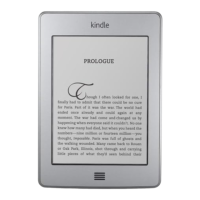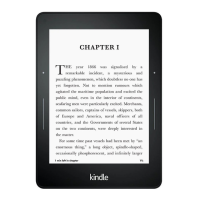Chapter 1
Getting Started
Kindle Paperwhite 3G models use the same technology as mobile phones, so they are
dependent on mobile coverage areas. By default, a 3G device will connect to a 3G
network automatically. If there isn't sufficient 3G signal strength, it will connect to a slower
GPRS or EDGE network. Your Kindle turns off 3G automatically when you connect using
Wi-Fi. If you disconnect from a Wi-Fi network or move out of Wi-Fi range, your Kindle will
switch back to 3G automatically.
To turn off wireless, from the Home screen tap the Menu button, select Settings, and
enable Aeroplane Mode. Any periodical downloads or other pending updates that require
a wireless connection will occur the next time you turn it back on. Turning on Aeroplane
Mode disables both 3G and Wi-Fi connections.
Special Offers and Sponsored Screensavers
For Kindle with Special Offers devices, you will receive Special Offers and Sponsored
Screensavers that display only on the Home screen or screensaver — not within a book.
Note that Special Offers and Sponsored Screensavers are not available in all countries.
Screensaver
When your device is sleeping, a Special Offer will be displayed on your screensaver. To
see more details on the offer, wake up your Kindle, then tap the "Tap for Details" area. To
unlock your Kindle without viewing offer details, swipe with your finger to unlock. Special
Offers and Sponsored Screensavers are updated regularly when your Kindle is connected
to a network.
Special Offer banners
Special Offer banners are displayed at the bottom of the Home screen. To view additional
details, tap the banner.
To view all available Special Offers:
1. Tap the Home button, then tap the Menu button.
2. Tap View Special Offers.
3. Tap on any available offer to view details about it.
Note that if you buy a Special Offer when your Kindle is offline, your order will not be
processed immediately. The purchase will be queued and the transaction will be
completed automatically the next time you connect to a network.
Recommended content
When in Cover View, your Kindle Home screen displays recommended content from the
Kindle Store, such as Editors' Picks. Tapping the item will direct you to the Kindle Store,
where you can view additional details, read customer reviews, and complete purchases.
Swipe or tap to view additional content. To hide recommended content, tap the Menu
button and select Settings. On the Settings page, tap Device Options, then Personalise
Your Kindle, and change the Recommended Content setting.

