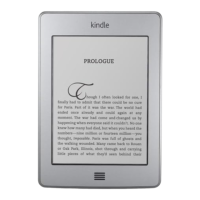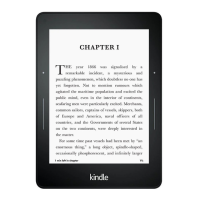Chapter 4
Getting More From Your Kindle Paperwhite
When you're on the Settings page, tapping the Menu button displays additional options:
Shop in Kindle Store: Takes you to the Kindle Store.
Update Your Kindle: Installs the latest software for your Kindle. This option is disabled if
there aren't currently any software updates available on your Kindle.
Restart: Restarts your Kindle. You will not lose the books, clippings, or other files stored
on your Kindle. In the event of your Kindle freezing up, press and hold the Power button
for 7 seconds until the Power dialog displays, then select Restart. If the Power dialog does
not display, press and hold for 20 seconds.
Reset Device: Resets your Kindle to its original settings and restarts it. You should select
this action only if instructed to do so by Kindle Customer Service. Before you reset your
Kindle to default settings, you must back up any personal documents that you'd like to
keep. Once your Kindle restarts, you will need to register and download your items from
the Cloud. If you want to passcode-protect your Kindle, you must also set up a passcode
again.
Device Info: Displays your device's Wi-Fi MAC address, serial number, network
capability, firmware version and free space available.
Legal: Provides trademark, copyright, and notices about the software installed on your
Kindle.
Sync and Check for Items: Tap to sync your Kindle with your online content.
Carrying and reading personal documents
Your Kindle makes it easy to take your personal documents with you, eliminating the need
to print them. You and your approved contacts can e-mail documents to your Kindle. To
locate your Send-to-Kindle E-mail address, from the Home screen tap the Menu button
and select Settings. On the Settings page, tap Device Options and select Personalise
Your Kindle. Your e-mailed personal documents will be backed up in your Kindle Library
and ready to download at any time when Personal Document Archiving is enabled. To
learn more about this feature and enable the Personal Document Archiving feature, go to
the Manage Your Kindle page (accessible from www.kindle.com/support).
You can send Microsoft Word (DOC, DOCX), PDF, HTML, TXT, RTF, JPEG, GIF, PNG,
BMP, PRC and MOBI files to your Kindle and read them in Kindle format. You can add
notes, highlights and bookmarks, which are synchronised across devices, together with
the last page you read, via our Whispersync technology. Synchronisation of notes,
highlights, bookmarks and last page read is available only for personal documents
archived in Kindle format. You can also read documents in PDF and TXT format natively.
Reading Kindle content on other devices
You can synchronise your Kindle books with other supported devices you own and Kindle
reading applications. Amazon's Whispersync technology keeps track of the last reading
location in each book. For example, you can read a few pages using the Kindle application
on your iPhone, iPad or Android device and then pick up right where you left off when you
return to your Kindle. For a complete list of supported devices and Device Synchronisation
settings, go to www.kindle.com/support.
