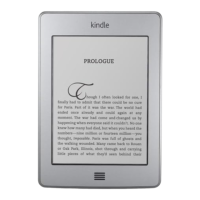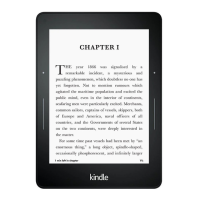Chapter 3
Reading Kindle Documents
tapping the Notes tab. The notes and highlights closest to your current reading location
will display first in the list. You can also view notes by tapping the Menu button and
selecting Notes.
If several other Kindle users have highlighted a particular passage in the book you are
reading, you will see that passage underlined. To turn off these highlights, select Settings
from the Home screen menu, then tap Reading Options, Notes & Highlights, and change
the Popular Highlights setting. You can also display notes and highlights from people that
you follow on https://kindle.amazon.com. To turn off this option, select Settings from the
Home screen menu, tap Reading Options, Notes & Highlights, and change the Public
Notes setting. The Popular Highlights and Public Notes features are not supported in all
countries.
Notes and highlights are added to a file on the Home screen called My Clippings. When
Annotations Backup is set to On, these items are stored in the Cloud for you so they won't
be lost.
Bookmarks
Amazon's Whispersync technology automatically saves your place in whatever content
you are reading. To bookmark a page, tap the Bookmark button on the reading toolbar
and tap the plus sign next to the location or page information. A black bookmark will
appear in the top right corner of the page. The Bookmark button on the toolbar changes
from white to black on bookmarked pages.
You can view a list of all of your bookmarks within a book by tapping the Bookmark button
on the reading toolbar or by tapping the top right corner of the page. To preview a
bookmarked page or location, tap any bookmark in the list. To go to the selected location,
tap inside the preview pane. To remain on the current page and exit the bookmark feature,
tap outside the preview pane.
To delete a bookmark, tap the Bookmark button on the reading toolbar, find the bookmark
you want to delete in the list, tap the bookmark to select it, then tap the X next to it.
Bookmarks are added to a file on the Home screen called My Clippings. When
Annotations Backup is set to On, these items are stored in the Cloud for you so they won't
be lost.
Footnotes
To quickly preview a footnote without losing your place in the book, tap the footnote. To go
to the selected footnote location, scroll to the bottom of the footnote preview pane and tap
Go to Footnotes. To return to your original location, tap the X on the preview pane. Note
that not all books support the Footnotes feature.
Before you go...
The Before you go... dialog appears when you reach the end of a book, or after you swipe
past the final page of a book. It allows you to rate the book using stars.
X-Ray
