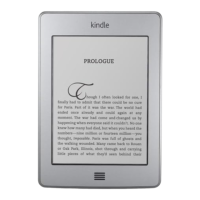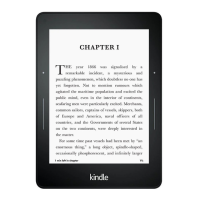Chapter 3
Reading Kindle Documents
Chapter 3
Reading Kindle Documents
Understanding Kindle display technology
Your Kindle uses a high-resolution display technology called electronic paper. The display
is reflective, which means you can read it clearly even in bright sunlight. Electronic paper
uses ink just like books and newspapers, but it displays the ink particles electronically.
On occasion, your screen may seem to flash. This is part of the process of updating the e-
reader display. By default, your Kindle features fast, smooth page turns, minimising the
number of flashes. To refresh the page with every page turn, from the Home screen tap
the Menu button and select Settings. Tap Reading Options and use the Page Refresh
setting to set your preference. For manga refresh settings, tap the Menu button when
reading a manga book and select the Page Refresh On/Off setting.
Customising your text display
Your Kindle provides a quick way to adjust the appearance of books and periodicals. To
access those settings when reading, tap the top of the screen to bring up the toolbars,
then tap the Text button (Aa). A dialog box will appear that lets you change the font size,
typeface, line spacing and margins of the content on the Kindle screen. The Publisher
Font option is available in select books that include the ability to view the fonts embedded
by the publisher. You may be prompted to update your Kindle if new fonts are available.
Comic and manga books
Comic and manga books come alive with Kindle Panel View. To enter Kindle Panel View,
double-tap the screen. To navigate through the panels, swipe your finger across the
screen or tap the sides of the screen. To exit Kindle Panel View, double-tap the screen
again. For manga refresh settings, tap the Menu item when reading a manga book and
select the Page Refresh On/Off setting.
Children's books
Some Kindle books for children feature Kindle Text Pop-Up for reading text over images.
You can navigate between Text Pop-Up sections by swiping your finger across the screen
or tapping the sides of the screen. Select children's books will open in this view
automatically. To exit Text Pop-Up and return to normal reading, double-tap the screen.
Zooming in on images
You can increase the size of an image in a Kindle book for easier viewing. Press and hold
your finger on the image and then release to display a magnifying glass icon, then tap on

