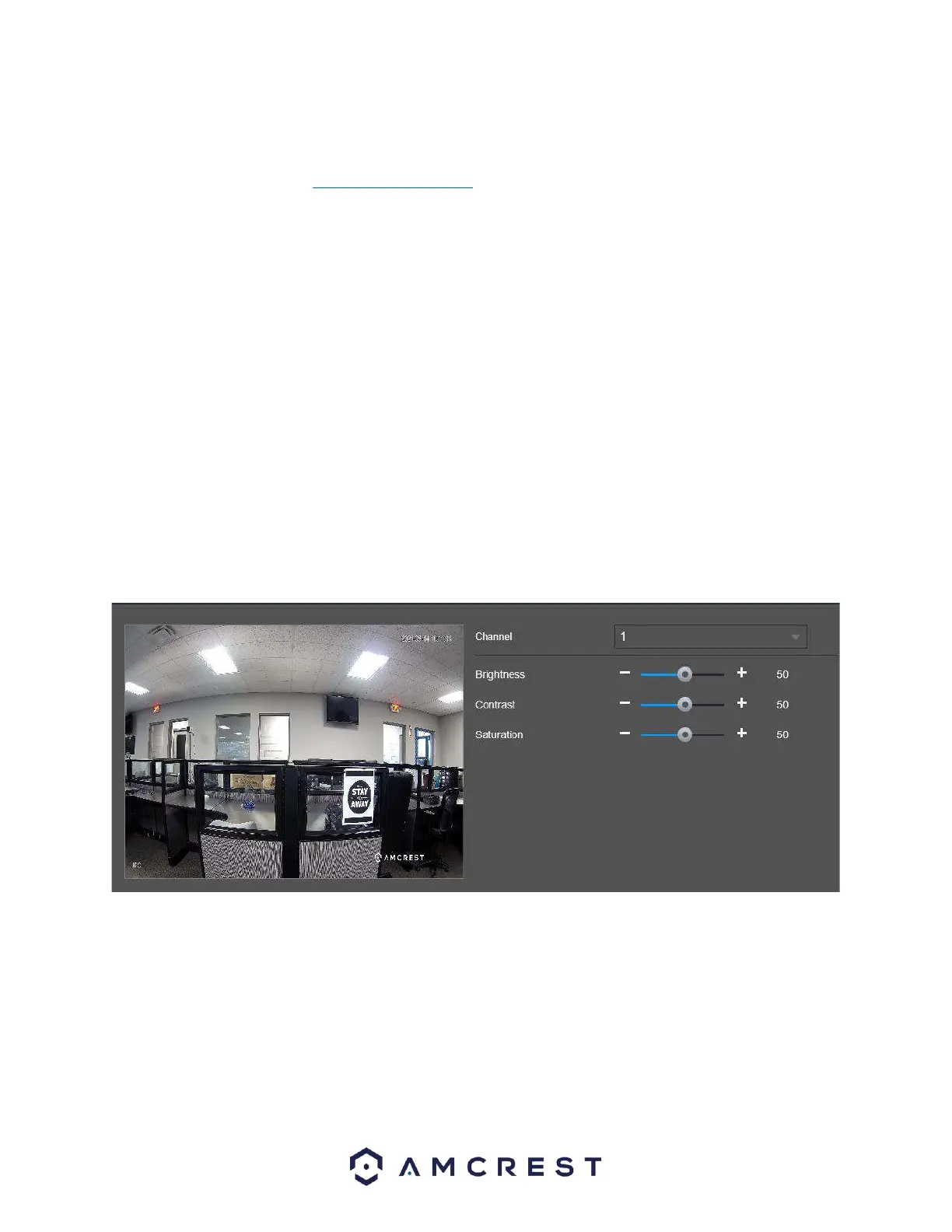Update
The Update tab allows the user to update firmware for a connected device. To access the latest firmware
for your camera, please visit amcrest.com/firmware
For more information on how to upgrade the firmware for your camera using this tab, please refer to the
information provided below.
1. Download the firmware for your camera.
2. Click Browse then locate and import the firmware into the interface.
3. Select the device from the Camera Update interface and click Online Update. Please note, if the camera
is actively recording, recording will need to be disabled or the update may fail. If the camera is recording,
click Save to disable the recording and begin upgrading the firmware.
4. Once updated, a prompt should be displayed indicating the update is successful.
Note: The recommended method for updating the camera on a camera is through the camera’s actual
web user interface.
Image
The Image tab allows the user to adjust image settings such as, brightness, contrast, saturation, etc. The
Below is a screenshot of this menu:
Below is a description of the
Channel: In the Channel list, select the channel that you want to configure.
Cable Type: In the Cable Type list, select the cable type that the camera uses.
Brightness: Adjusts the image brightness. The bigger the value is, the brighter the image will become. You
can adjust this value when the image is dark or bright. However, the image is likely to become dim if the
value is too big. The value ranges from 0 to 100. The default value is 50. The recommended range is
between 40 and 60.
Contrast: Adjusts the image contrast. The bigger the value is, the more obvious the contrast between the
light area and dark area will become. You can adjust this value when the contrast is not obvious. However,