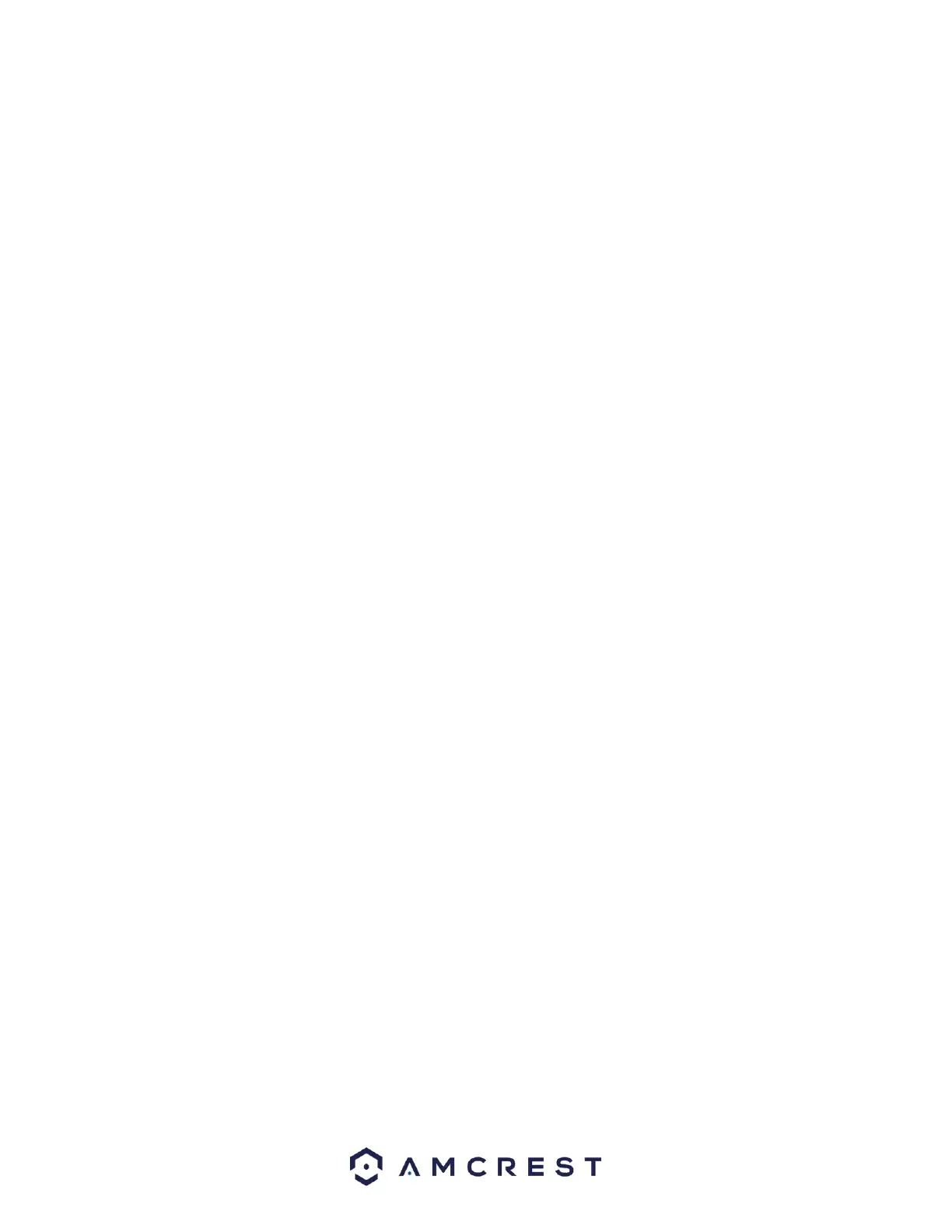Internet at large. This screen allows for TCP/IP settings to be modified for the NVR to establish connection
to the network.
Below is an explanation of the fields on the TCP/IP settings screen:
NIC Name: The name of the NIC card in the device.
IP Address: This field allows the user to enter a custom IP address.
Network Mode: The current NIC mode detected by the system. The system only supports a single NIC.
NIC Member: The NIC number that is being detected by the system.
Modify: Click the pencil icon to edit TCP/IP information.
NIC Name: The current name of the NIC card.
Network Mode: The current NIC mode detected by the system.
IP Version: The current IP version of the NIC card, IPv4 or IPv6.
MAC Address: This field shows the NVR’s MAC address, which is unique to this NVR. This number is
read-only and is used to access a local area network (LAN).
Mode: Set the NIC card to a static or DHCP mode. DHCP stands for Dynamic Host Configuration Protocol,
and this enables the NVR to automatically obtain an IP address from another network NVR such as a
server or more commonly, a router. When the DHCP function is enabled, the user cannot modify the IP
address, Subnet Mask, or Gateway, as these values are obtained from the DHCP function. To view the
current IP address, DHCP needs to be disabled.
IP Address: This field allows the user to enter a custom IP address.
Subnet Mask: This field allows the user to enter a custom subnet mask. The default subnet mask is
255.255.255.0. This number is used to determine which subnetwork the IP address belongs to.
Default Gateway: This field allows the user to enter the default gateway for the network. The default
gateway should be on the same IP subnet as the NVR’s IP. That is to say, the specified length of the
subnet prefix should have the same string. For example, if the IP address is 192.168.0.25, the default
gateway should start with 192.168.0.X. The default gateway is usually the IP address of the router.
MTU: MTU stands for Maximum Transmission Unit. This field allows the user to set the MTU value of the
network adapter. The value ranges from 1280-7200 bytes. The default value is 1500 bytes. Please note
MTU modification may result in network adapter reboot and the network turning off. MTU modification
can affect the current network service. The system may pop up a dialog box to confirm setup when the
MTU value is changed. Click the SAVE button to confirm current value and reboot or can click the Cancel
button to terminate the current modification. Before the modification, you can check the MTU of the
gateway; the MTU of the NVR should be the same or lower than the MTU of the gateway. This way,
packets can be reduced, and the network transmission efficiency be enhanced. The following MTU
values are for reference only.
1500: Ethernet information packet maximum value and it is also the default value. It is the typical setup
when there is no PPPoE or VPN. It is the default setup of some routers, switches, and network adapters.