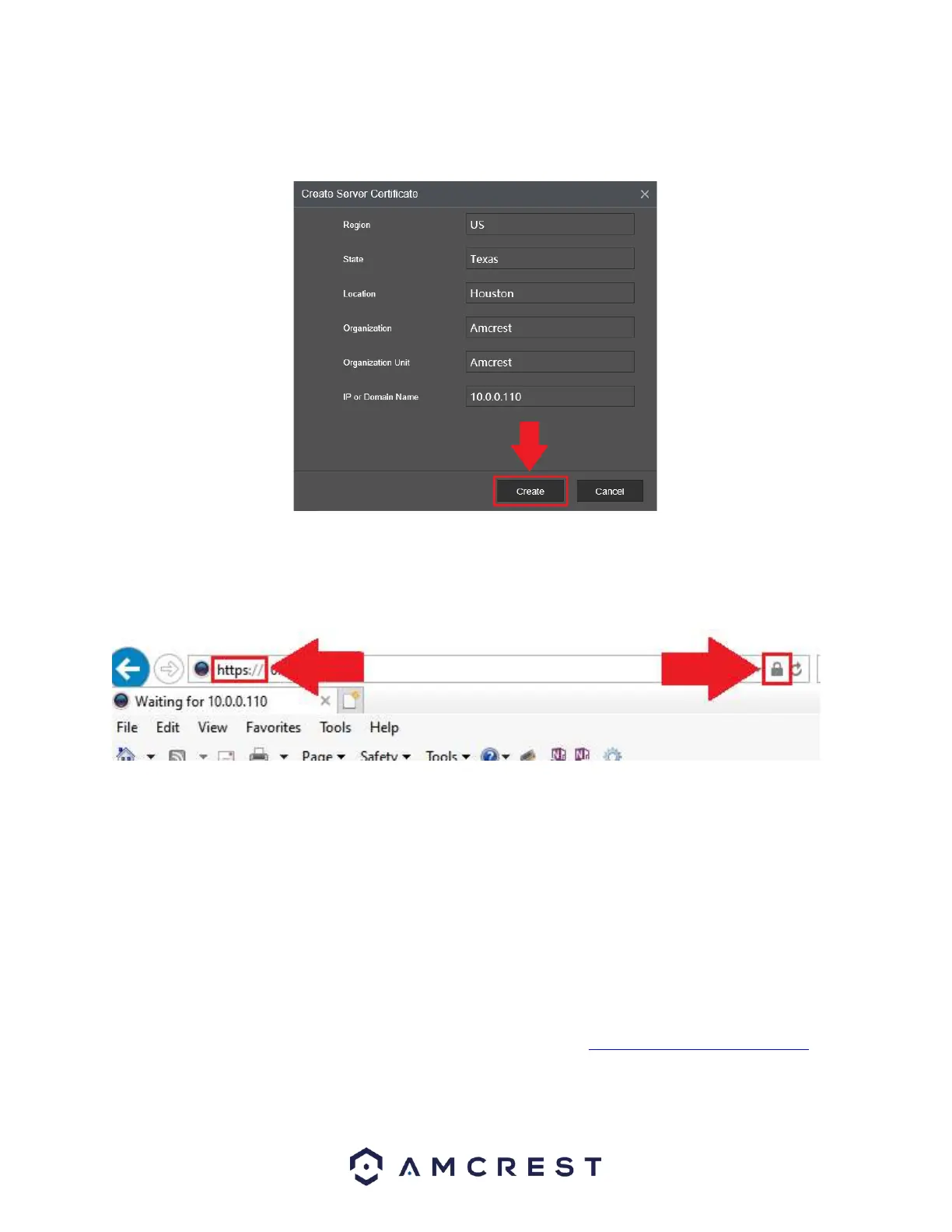The HTTPS cert will need to be created, log into the device and access the HTTPS menu. Click on the
Create Server Certificate button. Enter the necessary credentials for your HTTPS certificate and click
Create.
The browser will reset again and will automatically load the login interface. You will notice the IP address
has changed to HTTP and the security report will show a lock symbol indicating the cert has been
created properly.
DDNS
DDNS stands for Dynamic Domain Name Server. This technology is used to automatically update name
servers in real time to help the NVR maintain a persistent address despite changes in location or
configuration. What this means is that even when the NVR is restarted, moved, or reconfigured, it can
keep the same IP address, thus allowing remote users uninterrupted access to the NVR, rather than having
to request a new IP address to use for remote access anytime a change is made.
To use this feature, users will need to setup an account with a DDNS service. The NVR supports a variety
of DDNS services such as AmcrestDDNS, NO-IP DDNS, CN99 DDNS, Dyndns DDNS, and private DDNS
services. Based on which service is selected, different options may show on this screen. For purposes of
this guide, AmcrestDDNS will be used. To use AmcrestDDNS, go to http://www.AmcrestDDNS.com and
register for an account. If the account is inactive for a year, AmcrestDDNS may take back the domain
name, but an email will be sent beforehand as a warning.