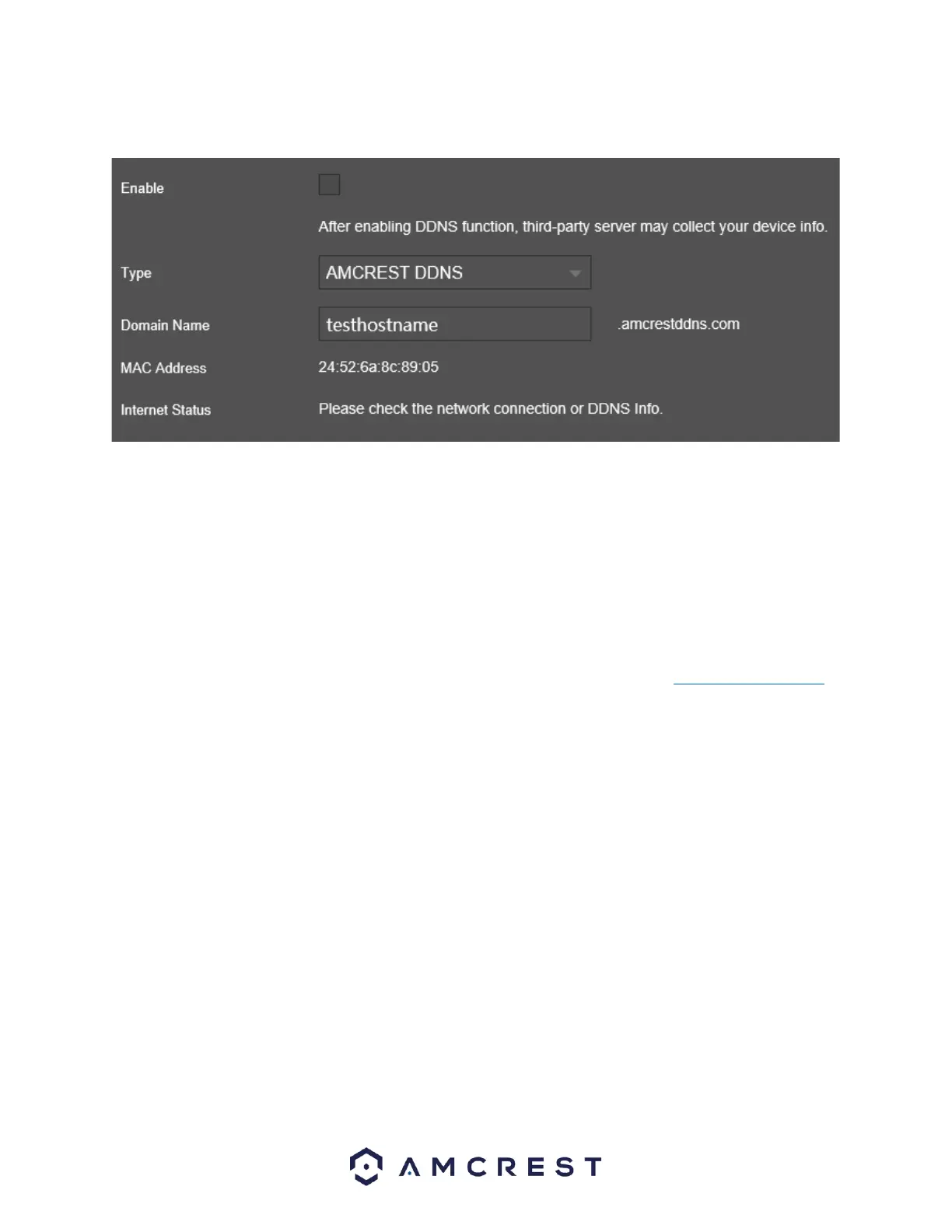Below is a screenshot of the DDNS settings screen, configured to AmcrestDDNS:
Below is an explanation of the fields that can be configured on DDNS settings screen:
Enable: This option allows the user to enable DDNS on the NVR.
DDNS Type: This dropdown box allows the user to select which DDNS service is being used on the NVR.
Domain Name: This field allows the user to enter the domain name from the AmcrestDDNS service.
MAC address: This field shows the NVR’s MAC address, which is unique to this device. This number is
read-only and is used to access a local area network (LAN).
Internet Status: The current DDNS connection status.
For more information on how to setup DDNS service for your device, please visit amcrest.com/support
Press the Refresh button to refresh the interface. To confirm settings, click the Save button.
UPNP
UPnP stands for Universal Plug and Play, and it is a protocol used to easily connect devices to the internet.
In the case of this NVR, it allows the NVR to connect to the router in an easy manner to quickly allow for
remote connection.
Below is an explanation of the fields in the UPnP settings screen:
Port Mapping: This checkbox enables the UPnP function.
Status: This field shows the UPnP status and has two options:
Offline: This means that UPnP is offline.
Successful: This means that UPnP is working.
LAN IP: This field allows the user to enter the IP address of the router that the NVR is trying to connect.
WAN IP: This field is where the NVR Wide Area Network (WAN) IP is populated. This IP address is what is
used to remotely access the NVR through web access.