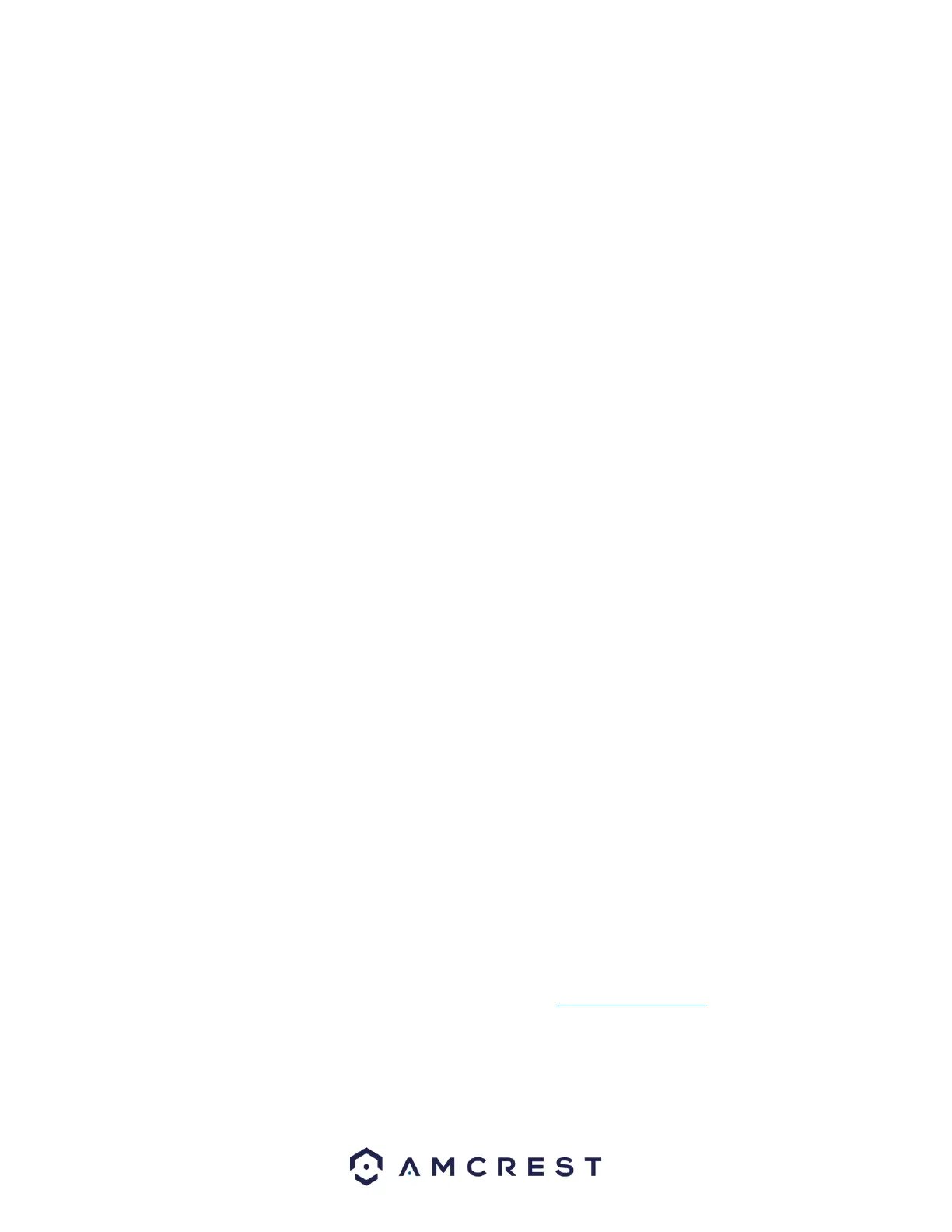Port Mapping Table: This table is used to show how the ports for each protocol listed below have been
remapped by the UPnP protocol.
The first column shows the order of the services.
The second column shows the name of the services. To edit this, double click on the service line item.
The third column shows the name of the protocol used by that service. To edit this, double click on the
service line item.
The fourth column shows the Internal Port used by that service. To edit this, double click on the service
line item.
The fifth column shows the External Port used by that service. To edit this, double click on the service line
item.
Press the Refresh button to refresh the interface. To confirm settings, click the Save button.
Email
This screen allows for the configuring of email settings to permit the NVR to send emails when the
connected cameras or alarms are triggered.
Below is an explanation of the fields on the Email settings screen:
SMTP Server: SMTP stands for Simple Mail Transfer Protocol. This field allows the user to enter the SMTP
server used by the email service.
Port: This field allows the user to enter the port that corresponds to the selected SMTP server.
Username: This field allows the user to enter the username used to login to the selected SMTP server.
Password: This field allows the user to enter the password associated with the SMTP username.
Sender: This field allows the user to enter the sender email address. This email address will be the one
that sends out all emails pertaining to the alerts and alarm emails sent by the NVR.
Encrypt Type: This dropdown box allows the user to select an encryption type. There are two types of
email encryption that are available.
SSL: Secure Socket Layer
TLS: Transport Layer Security
Subject: This field allows the user to define the subject line of the email that is sent to the receivers.
Attachment: This checkbox allows the user to enable the attachment of screenshots with emails.
Receiver: This field allows the user to enter the receiver email address. These email addresses are the
ones that will receive any emails pertaining to alert and alarm emails sent by the NVR. Up to 3 email
addresses can be entered in this field.
Health Enable: This checkbox allows the user to enable the function that causes the system to send out a
test email to ensure if the connection is SAVE or not.
Interval: This field allows the user to define, in minutes, how often emails can be sent by the system. This
helps to curb heavy load on the email server when multiple events are occurring.
For more information on how to setup Email Alerts, please visit amcrest.com/support
Click on the Test button to test the connection. Click the Refresh button to refresh the interface. To
confirm settings, click the Save button.