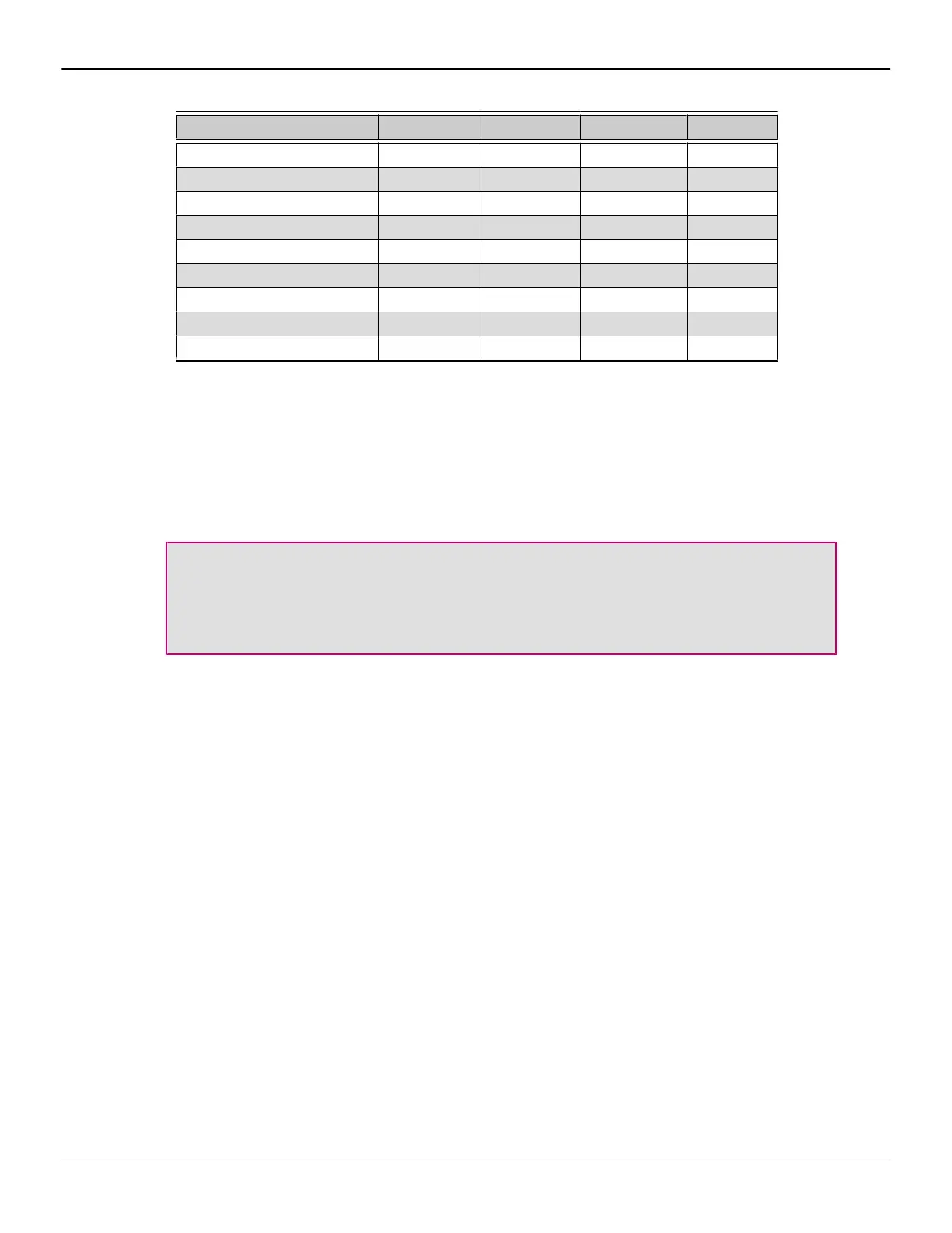Table 3–2 Sample Display Configurations
Sample Display Configuration DP Connector DP Connector DVI Connector Total Output
DP-DP-dDVI Native Native Native 3
DP-VGA-dDVI Native DP to VGA (A) Native 3
dDVI-dDVI-dDVI DP to DVI (A) DP to DVI (A) Native 3
VGA-VGA-VGA DP to VGA (A) DP to VGA (A) DVI to VGA (A) 3
DP-DP-VGA Native Native DVI to VGA (A) 3
DP-DP-HDMI Native Native DVI to HDMI (P) 3
HDMI-HDMI DP to HDMI (P) No connection DVI to HDMI (P) 2
HDMI-HDMI DP to HDMI (P) DP to HDMI (P) No connection 2
sDVI-dDVI DP to DVI (P) No connection Native 2
Additional configuration information can be found at:
http://sites.amd.com/us/business/products/pro-graphics/eyefinity/Pages/eyefinity-
for-professionals.aspx
A list of compatible adapters/dongles for ATI FirePro products can be found at:
http://support.amd.com/us/eyefinity/Pages/eyefinity-dongles.aspx
Important: Windows® XP supports a maximum of two displays of any type; for
three-display functionality, you must use Windows 7, Windows Vista, or Linux
(Ubuntu, openSUSE, or Red Hat Enterprise Linux 6 with the following packages
installed: X.Org RandR 1.2 and SUSE Linux Enterprise Server 11 or SUSE Linux
Enterprise Desktop 11).
3.4 Using Adapters
Your AMD FirePro graphics card includes adapters to enable you to attach display
types other than those included on the baseplate or cables.
Use the following procedure to attach a display using an adapter.
1. Turn off your computer and monitor.
2. Plug the adapter into the connection from your AMD FirePro card and tighten
the thumbscrews (if there are any).
3. Connect your display's cable to the adapter and tighten the thumbscrews (if
there are any).
4. Turn on your monitor first, then your computer.
Use the Control Center application to configure the new monitor, should you need to
do so.
Hardware Installation 13
© 2011 Advanced Micro Devices Inc. AMD FirePro™ V4900