1
2
Disconnect and Power Off your Existing Router (If you have one)
Power Off your Modem
The Smart Setup Wizard will guide you
through the following settings:
Internet Connection Settings
System Clock
Wireless Settings
Click Start to begin.
1
2
3
8
Configure your Internet Connection
Configure your Internet settings using
the automatic settings.
More advanced users may choose to
configure their connection manually by
selecting Manual Configuration.
If your Internet provider requires that you
login before accessing the Internet you will
need to do so under Manual Configuration.
If the Automatic Configuration was successful,
you will be directed to a Configuration
Successful page.
Click Next to continue.
10
Configure your Wireless Settings
The default ID of your wireless network is:
Amped_R10000G
To change it, enter a new name in the SSID
field. Users connecting wirelessly to the Router
will use this ID to identify your wireless network.
Click Next to continue.
Amped_R10000G
Set the System Clock
The System Clock is used for system logs
and setting schedules for Internet access.
Click Sync to synchronize the System Clock
with the time on your computer.
Click Next to continue.
9
If there is a problem with the Automatic
Configuration, the wizard will notify you of the
issue. If you continue to have problems, contact
our support department at 888-573-8820.
— R E A D F I R S T —
SETUP GUIDE
High Power Wireless-N 600mW Gigabit Router
7
Welcome to the Smart Setup Wizard
Disconnect your existing router from your computer, your
broadband modem and its power outlet. If you do not have an
existing router please continue to Step 2.
Power off the modem by disconnecting the modem’s power
adapter from the power outlet. If your modem has a backup
battery, remove the backup battery from your modem.
Accessing the setup menu does not require Internet access. The menu is served from the Router.
NOTE: IF YOU HAVE PROBLEMS ACCESSING THE WEB MENU
Disable any third party firewalls that your computer may have on (i.e. Norton/ZoneAlarm/Windows Defender).
Check to see that your computer is NOT connected to any wireless networks.
IF YOU HAVE PROBLEMS ACCESSING THE WEB MENU...
Need Help? Give us a call.
Phone: 888-573-8820
Email: techsupport@ampedwireless.com
Web: www.ampedwireless.com/support
?
R10000G
Open your Web Browser
If the URL fails to open, then try: http://192.168.3.1
Enter the setup web address into your browser:
6
When prompted enter the login and password:
http://setup.ampedwireless.com
LOGIN: admin
PASSWORD: admin
Do NOT power on your modem until Step 4.
5
Power On the High Power Router and Connect it to your Computer
Attach the two included Antennas.
Connect the included grey Ethernet cable to an
available network port on your computer.
Attach the Power Adapter to the High Power
Router’s port and a power outlet.
Modem
Remove
Backup battery
Existing Router
Modem
11
Wireless Security Settings
The default Security Key (WPA/WPA2) of your
wireless network is: wireless
To change it, enter a new key in the Security Key
field. The key must be at least 8 characters long.
Click Next to apply your settings. The High
Power Router will reboot. This process may take
up to 1 minute. The page will automatically
reload after the countdown. If it does not, you
may need to refresh the page manually or check
your connection to the router.
Congratulations, the High Power Router is now
successfully configured, and your settings are
now saved. You may now connect additional
devices directly to the 4 wired ports on the back
panel, or connect wirelessly to the High Power
Router.
If you experience any problems at any point during the
Setup Wizard process, please contact Amped Wireless
Technical Support. We’re here to help:
Phone: 888-573-8820
Email: techsupport@ampedwireless.com
Web: www.ampedwireless.com/support
12
Setup Summary
Modem
High Power Router
a
b
3
Connect the High Power Router to your Modem
Use the included blue Ethernet cable and
connect one end of the cable to your modem.
Connect the other end of the cable to the blue
port on the High Power Router.
Modem
Do NOT connect the power adapter
to the High Power Router at this time.
4
Power On your Modem
Plug in the power adapter and reinsert the backup battery
(if available) to power on the modem.
Allow a minute or two for the modem to initiate.
Modem
Reinsert
Backup battery
Amped_R10000G
PWR







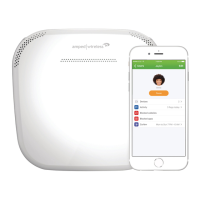



