I entered http://setup.ampedwireless.com and it failed to open the Web Menu.
1. Make sure your computer is connected to the High Power Router using the included Ethernet
cable. Do not try to connect with a wireless connection. Ensure that the power on the High
Power Router is on.
2. Check that your computer IS NOT connected to any wireless networks. If it is, disable your Wi-Fi
connection and disconnect from all wireless networks. Reboot the router and try again.
3. Close your current web browser and reopen it. Use Google Chrome or Internet Explorer (v8.0
and up).
4. Open your web browser and enter 192.168.3.1 into the web address bar.
5. Reset the High Power Router to default settings by holding the Reset Button (located on the
back panel) for ten (10) seconds and try again.
I have entered setup.ampedwiress.com but I cannot enter the Web Menu. I am prompted for a login
and password but it does not let me continue.
1. Check that you are using the right login and password. If this is your first time accessing the
Web Menu, use the default login and password: (Login: admin, PW: admin).
2. If you forgot your login and password for the Web Menu, reset the High Power Router to default
settings and try again. To reset the High Power Router to default:
- On the back panel of the router find the Reset button.
- Use a pen tip to hold down the reset button for 5 to 10 seconds.
- The router will reinitialize and restore its default settings.
I am having problems with features on the Web Menu. When clicking buttons, it does not register my
action.
1. Check that you are using a supported web browser: Google Chrome, Internet Explorer (8.0 and
up) and Safari. If you are using an unsupported web browser, such as Firefox, please change to
one of the supported web browsers and try again.
The Smart Setup Wizard could not automatically configure my Internet connection.
1. Reset your modem by holding down the reset button located on the back of the modem for
approximately five seconds. Try the automatic configuration again.
2. Go to the Status page and Release and Renew your IP address. To access the Status page, go to
More Settings > Management > System Status.
3. Static IP: Your Internet connection may require a static IP setting. Check with your ISP to obtain
the IP settings.
4. DSL Connections: Your Internet connection may require login information. If you are using
PPPoE
mode, you will need to manually configure your Internet connection settings and obtain your
username and password.
5. Cable Modem: Your Internet connection may require you to clone your MAC address. Go to
More
Settings > IP Settings > Internet Network (WAN) and select Automatic/Dynamic (DHCP) from the
drop
down menu. Clone your PCs MAC address under the DNS settings.
I have gone through the Setup Wizard and I do not have Internet.
1. Detach the power adapter and disconnect all computers from the High Power Router.
Turn off the power to your modem and remove the backup battery (if available).
Wait 2 minutes and power the modem back on. Wait 2 minutes for the modem to initialize.
Power on the High Power Router and connect your computer to the router.
Open your web browser and try to access the Internet.
2. Check that your Internet connection is working. Power off the High Power Router and
disconnect your computer from the router.
Turn off the power to your modem and remove the backup battery (if available).
Wait 2 minutes and power the modem back on. Wait 2 minutes for the modem to initialize.







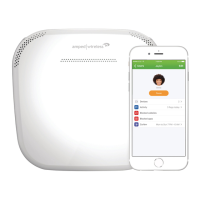



