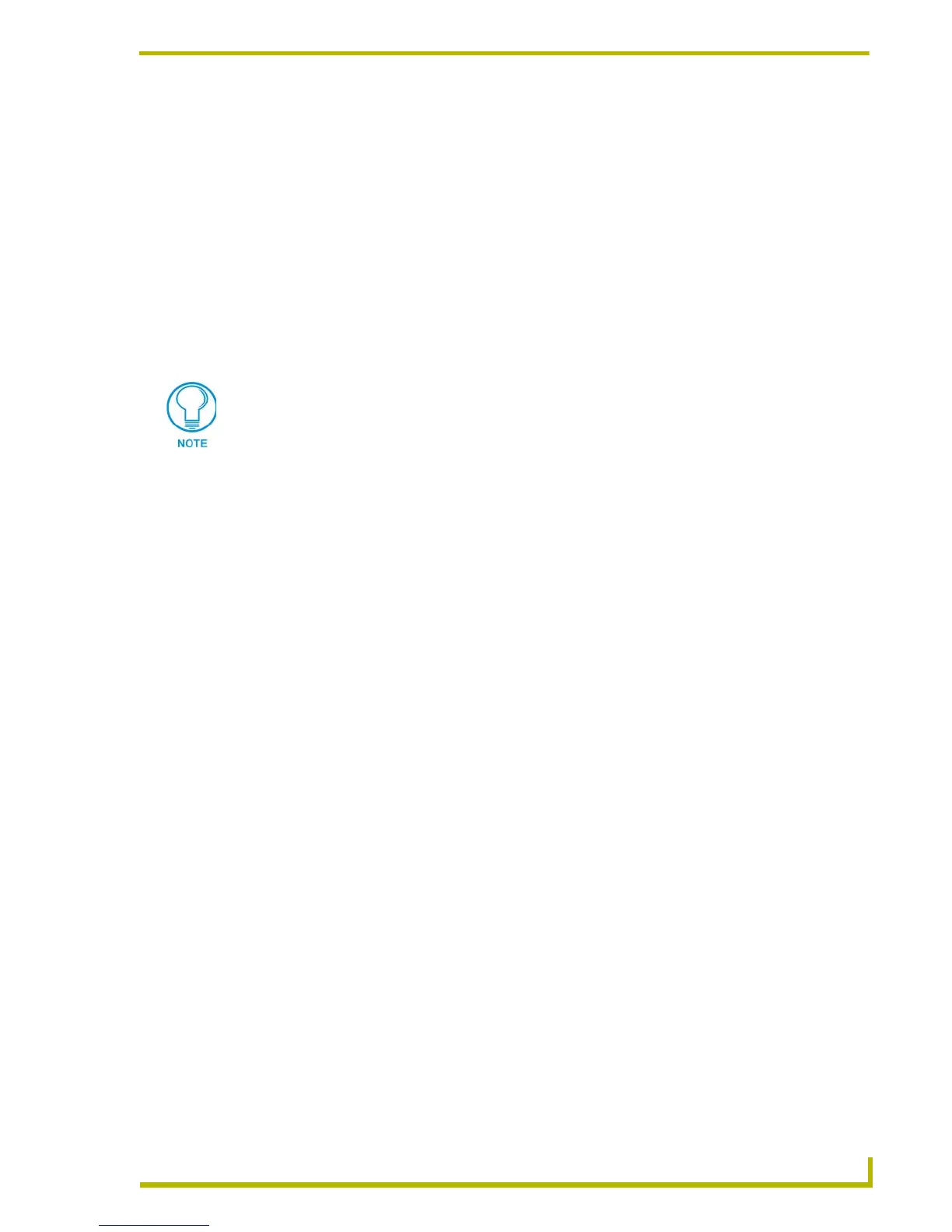Designing Touch Panel Pages
33
4" Color Touch Panels with Audio
Adding text, icons, and bitmaps to a button
1. Press
BUTTON on the Edit bar to open the BUTTON menu.
2. Press
TEXT/IMAGE to add text to the button. The TEXT/IMAGE operation bar appears.
3. Press any button to open the Text/Image page.
4. Go through each option and set as desired:
TEXT OFF and TEXT ON sets the text for the button's Off and On state.
ICON OFF and ICON ON sets the icon for the button's Off and On state.
BITMAP OFF and BITMAP ON sets the bitmap for the button's Off and On state.
MAKE ON SAME AS OFF sets the On and Off properties the same.
5. Press
EXIT SAVE CHANGE to close the Text/Image page and return to the Main page.
Creating a Bargraph and Joystick
Bargraphs are level monitors and adjustable level controls. These levels can be configured to
monitor and adjust audio outputs and lighting levels.
Joysticks are vertical and horizontal direction controllers you can use for things such as camera pan
and tilt control. Before starting, make sure to connect the touch panel to your Controller; otherwise,
the joystick will not work properly.
Adding a bargraph or joystick button
Create a new button using the Add operation bar in the
BUTTON menu.
1. Press
BUTTON in the Edit bar to open the BUTTON menu.
2. Press
PROPERTIES in the Button menu to open the PROPERTIES operation bar.
3. Press any button to open the Button Properties page.
4. Press
BUTTON TYPE to open the BUTTON menus. Choose a button type to open its Button
Properties page.
Setting Bargraph and Joystick Properties
Use the Button Properties page to set channel, level, and button colors. Refer to the Setting the
variable text code section on page 32 and the Setting the channel code section on page 31 for
further information. Refer to the Setting the button colors for channel-off conditions section on
page 32 for more information on colors for channel-off conditions.
You cannot create or edit buttons with Unicode fonts on the panel. Any use of the
TEXT/IMAGE button to alter or create Unicode font supported buttons must be done
in the TPDesign3 Touch Panel Design Program.
