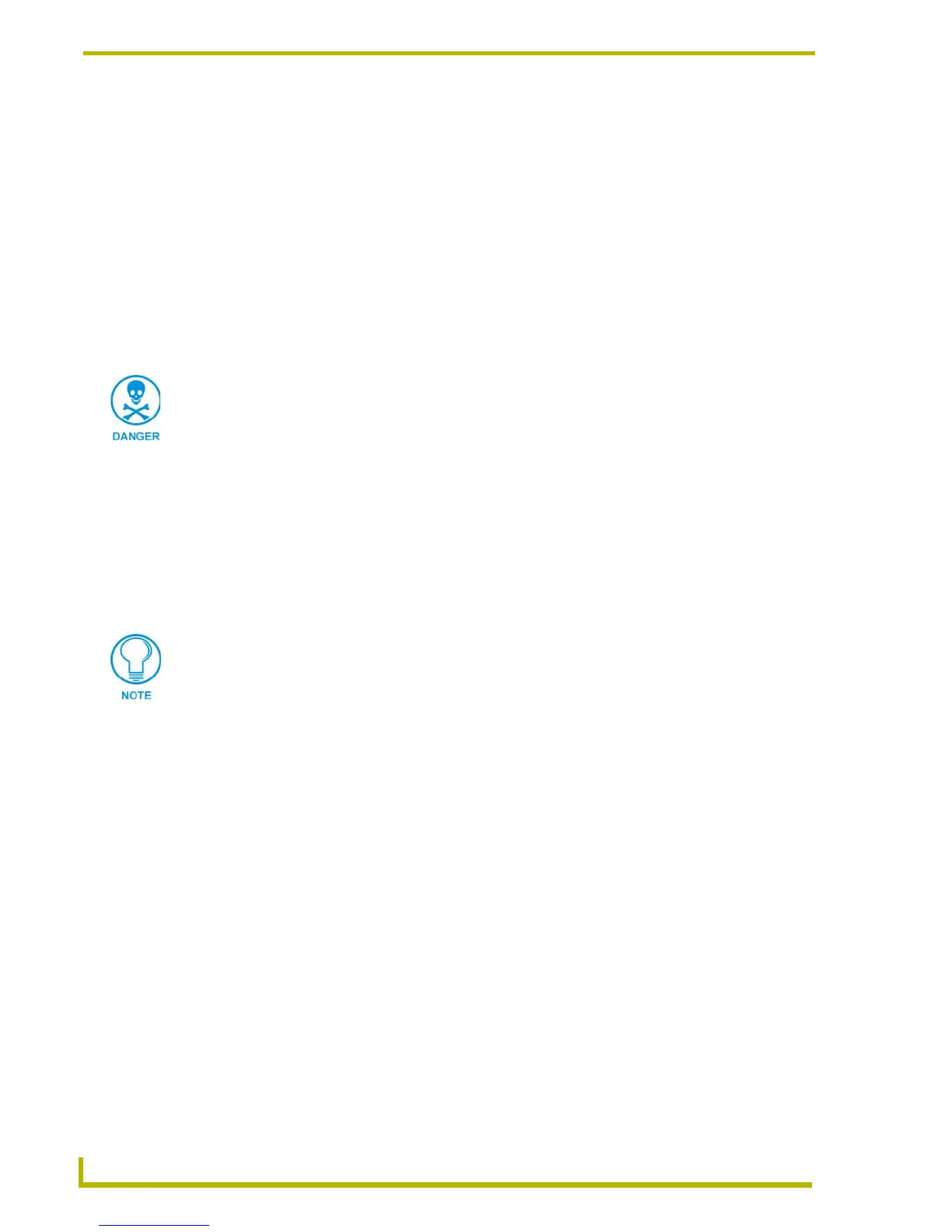Replacing the Battery
76
4" Color Touch Panels with Audio
3. Flip the AXT panel over and place the LCD onto a soft cloth to prevent scratching during the
removal process.
4. Locate the four phillips-head #4-20 screws on the rear of the enclosure.
5. Remove the screws by inserting a grounded Phillips screwdriver into the screw holes and turn
the screws counter-clockwise.
6. Remove all screws from the rear of the unit (B in FIG. 42).
7. Firmly grab the front and rear of the panel and flip it back to where the entire unit is lying flat
on a level surface.
8. Carefully pull the faceplate (A in FIG. 42) outwards until it comes away from the rest of the
main AXT unit (B in FIG. 42).
9. Remove the four #4-20 securing screws (FIG. 42) by using a screwdriver to turn the screws
counter-clockwise. Place these four screws aside until after the battery has been replaced.
10. Carefully rotate the entire unit over and place the LCD onto a soft cloth to prevent scratching
during the component removal process.
11. Carefully pull the plastic housing upwards until the unit slides out from the housing.
12. Carefully pry the battery out of its socket and insert the new battery.
13. Carefully flip the housing back onto the exposed AXT unit and align the connector opening
with the on-board rear Phoenix connectors.
14. Carefully grab the entire unit (housing and LCD) from both sides and rotate it over.
15. Place the housing/backbox onto a level flat surface.
16. Locate, insert, and secure the four #4-20 securing screws (FIG. 42 on page 75) into the interior
of the unit by using a screwdriver to turn the screws clockwise.
17. Locate the four phillips-head screws on the rear of the enclosure.
18. Carefully place the faceplate (A in FIG. 42) back onto the main AXT unit (B in FIG. 42).
19. Carefully rotate the entire unit over and place the LCD and faceplate back onto a soft cloth to
prevent scratching during the faceplate installation process.
20. Locate, insert, and secure the four #4-40 screws (FIG. 42 on page 75) by using a Phillips
screwdriver to turn the screws clockwise.
21. Connect the respective connectors to the rear of the AXT.
There is a danger of explosion if you replace the battery incorrectly. Replace the
battery with the same or equivalent type recommended by the manufacturer. Dispose
of the used battery according to the manufacturer’s instructions. Never recharge,
disassemble, or heat the battery above 212°F (100°C). Never solder directly to the
battery or expose the contents of the battery to water.
The battery information and (+) icon should be facing up.
