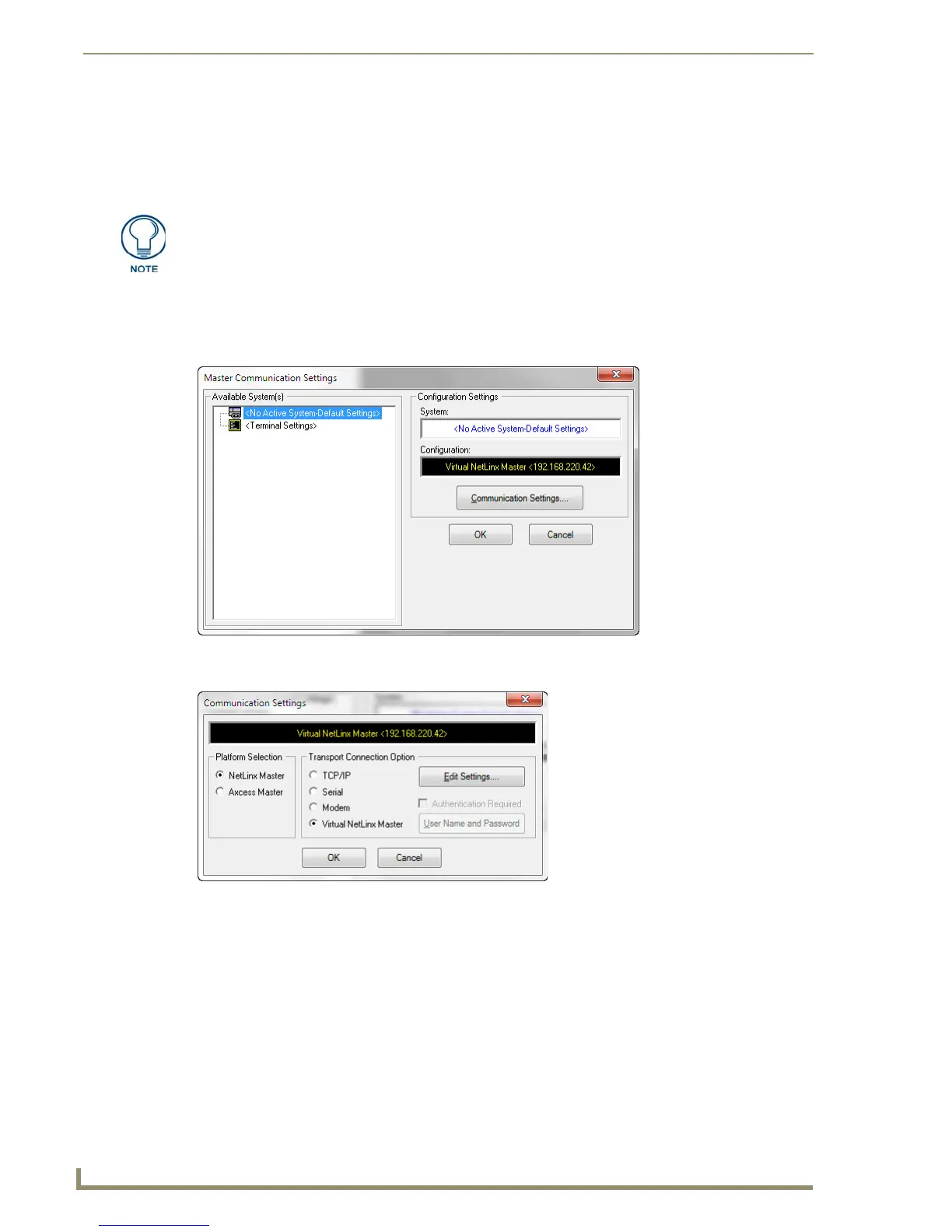Upgrading Firmware
28
MXD/T-1900L-PAN 19.4" Modero X Series® Panoramic Touch Panels
Upgrading Firmware Via NetLinx Studio
The MXT-1900L-PAN and MXD-1900L-PAN use an Ethernet connection for programming, firmware
updates, and touch panel file transfer via NetLinx Studio. If you have access to the panel’s network, you may
transfer files directly to the panel through NetLinx Studio.
To upgrade firmware via NetLinx Studio:
1. Launch NetLinx Studio and select Settings > Master Communication Settings from the Main menu to
open the Master Communication Settings dialog (FIG. 29).
2. Click the Communications Settings... button to open the Communications Settings dialog box (FIG. 30).
3. Click on the NetLinx Master radio button from the Platform Selection section.
4. Click on the Virtual Master radio box from the Transport Connection Option section to configure the PC
to communicate directly with a panel. Everything else, such as the Authentication, is greyed-out because
this connection is not going through the Master’s UI.
Firmware upgrades cannot be made through an Ethernet-connected PC to the touch
panel, unless that PC is connected to the panel’s network. Upgrades cannot be
made with NetLinx Studio through a USB connection to the panel from a PC. PC. For
more information on firmware transfers, please refer to the online help in NetLinx
Studio.
FIG. 29 Master Communications Settings dialog
FIG. 30 Communications Settings dialog box
