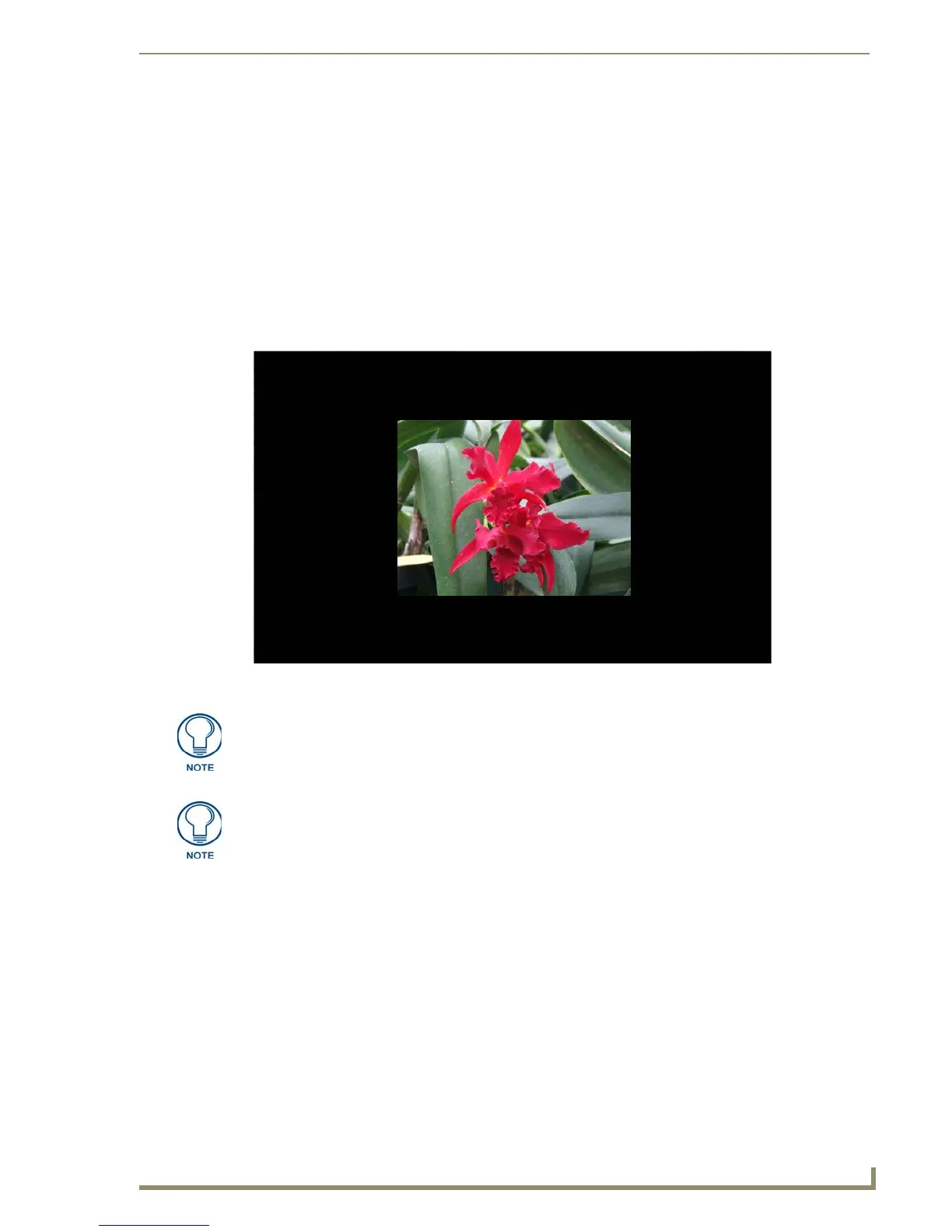Modero X Series® Touch Panels
9
MXD/T-1900L-PAN 19.4" Modero X Series® Panoramic Touch Panels
MXD-1900L-PAN-NC
The MXD-1900L-PAN-P-NC (FG5968-22) and MXD-1900L-PAN-L-NC (FG5968-23) No Comm touch
panels do not have camera, microphone, or NFC capability. These otherwise have all of the functionality of the
MXD-1900L-PAN panels.
MXD/T-1900L-PAN Features
Picture View
By connecting a USB drive via one of the device’s USB ports (FIG. 3), Picture View allows the MXT-1900L-
PAN to access JPEG images on that drive and display them on the touchscreen (FIG. 6). Individual images
may be accessed at any time, or the entire collection may be displayed for predetermined times. Picture View
may be stopped at any time by removing the USB drive, and the MXT-1900L-PAN will return to its default
display page.
To start Picture View:
1. Ensure that the device has been enabled for Picture View through the ^PIC Send Command.
2. Connect a USB drive to the device. Picture View will automatically recognize all available images on the
drive and start displaying them on the touchscreen.
3. When the images begin to display, touch any place on the touchscreen to open the configuration popup
menu (FIG. 7). If no selection is made, this menu will remain in place for 15 seconds and then disappear.
It may be accessed again by touching anywhere on the touchscreen.
FIG. 6 Picture View display
Picture View may also be used on the MXD-1900L-PAN, but its use requires some
form of access to the USB ports on the rear of the device.
The maximum source resolution for Picture View is 1920x1920 pixels.The maximum
displayed resolution is the same as the screen resolution.
