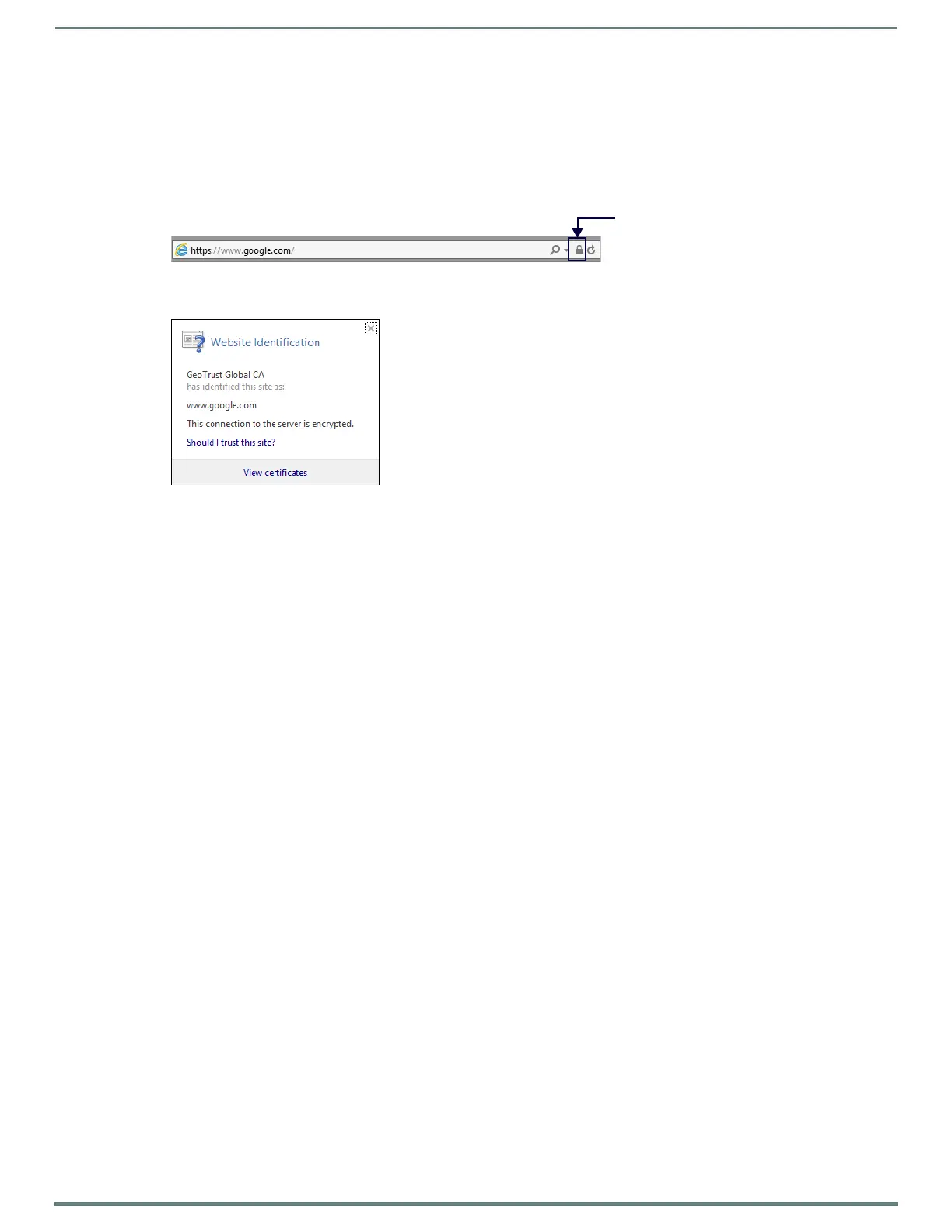Appendix B: Certificates
139
NX-Series Controllers - WebConsole & Programming Guide
Acquiring/Installing Public Certificates
TLS connections to remote servers may require certificates to be uploaded to the NX Master if certificate validation is used. The
connections also requires accurate date/time information. Perform the following steps to connect to google.com via
TLS_CLIENT_OPEN with certificate validation (This procedure provides instructions for Internet Explorer.)
1. Enter https://www.google.com in the address bar of the web browser.
2. Click the lock on the right hand side of the address bar (FIG. 66).
3. The Website Identification pop-up opens (FIG. 67). Click View Certificates.
4. The Certificate dialog opens. Select the Certif ication Path tab.
5. Perform the following steps for every certificate in the path above the site to which you connected (in this case, Google
Internet Authority G2 and GeoTrust Global CA):
Click View Certif icate.
Select the Details tab.
Click Copy to File.
Click Next.
Select Base-64 encoded X.509 (.cer).
Choose a f ile name. It should be similar to the subject name of the certificate. In the first case, choose
google.internet.auth.g2.cer.
Click OK.
Repeat for each certificate
Upload each certificate as a Trusted CA.
FIG. 66
Click lock in address bar
FIG. 67 Website Identification pop-up
