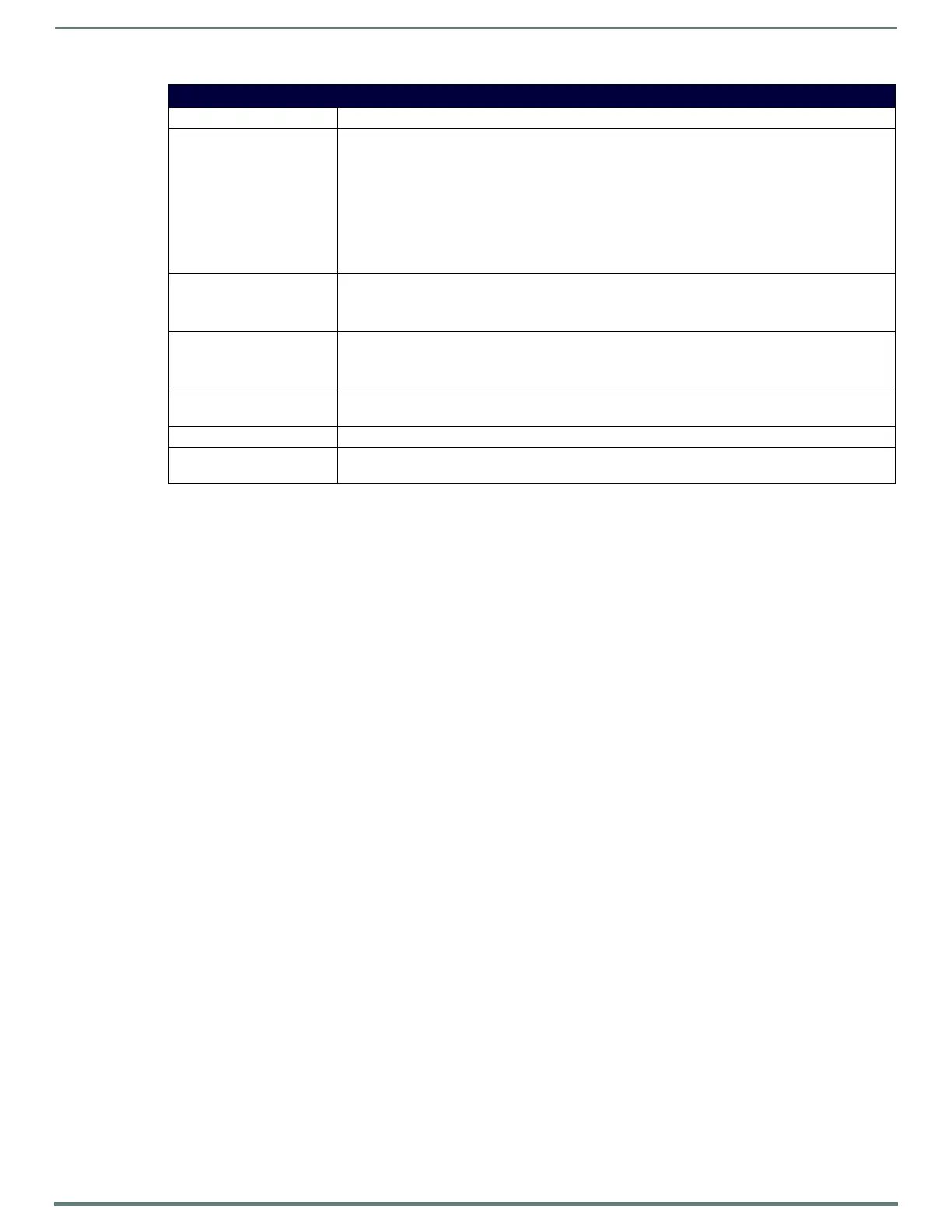Terminal (Program Port/Telnet) Commands
127
NX-Series Controllers - WebConsole & Programming Guide
Adding a Role
1. Type 11 and <Enter> at the Security Setup prompt (at the bottom of the Main Security Menu) to add a new role. A sample
session response is:
The following groups are currently defined:
All_Permissions
Studio
User
Enter name of new role:
2. Enter a name for the group. A group name is a valid character string (4 - 20 alpha-numeric characters) defining the group.
This string is case sensitive, and each group name must be unique.
3. Press <Enter> to display the Edit Group menu.
Default Security Conf iguration
By default, the NetLinx Master will create the following accounts, access rights, directory associations, and security options.
Account 1: User Name: administrator
Password: password
Role: All_Permissions
Directory Association: /*
Account 2: User Name: NetLinx
Password: password
Role: Studio
Directory Association: none
Role 1: Group: All_Permissions
Rights: All
Directory Association: /*
Role 2: Role: Studio
Rights: Device Management, Firmware Update, Network Management, Security Control
Directory Association: /*
Security Options: USB enabled
Auth on server port (telnet, ftp) enabled
HTTP/HTTPS Services enabled
Telnet/SSH Services enabled
FTP/SFTP Services enabled
ICSP on WAN/ICSLAN enabled
All other options disabled
Access Rights Menu (Cont.)
Option Description
9) Security Control
Select to allow the role to view and configure security including the following:
• Security settings
• Certificate policy (trusted CAs, etc.) and management (upload, delete)
• LDAP server settings
•Role settings
NOTE: This permission also includes the right to reboot the Master after the configuration change. It
does not include the right to reboot the Master outside of this context or to reboot any other devices.
NOTE: This permission is not required to view the information, only to change it.
10) Software Update
Select to allow the role to update firmware and software.
NOTE: This permission also includes the right to reboot the Master after the update. It does not
include the right to reboot the Master outside of this context or to reboot any other devices.
11) User Management
Select to allow the role to view, create, modify, lock, and remove user accounts.
NOTE: A user has the ability to change its own password, regardless of whether it has the User
Management permission.
12-15) User Access 1-4
Select to allow the role access generic access permissions. These privileges are to be used by NetLinx
programs.
16) TPAdmin
Select to allow the Master to access a touch panel’s settings page.
17) Remote UI
Select to allow the Master to access Web controls for remote user interfaces, such as Virtual Touch Panel
or Virtual Keypad.