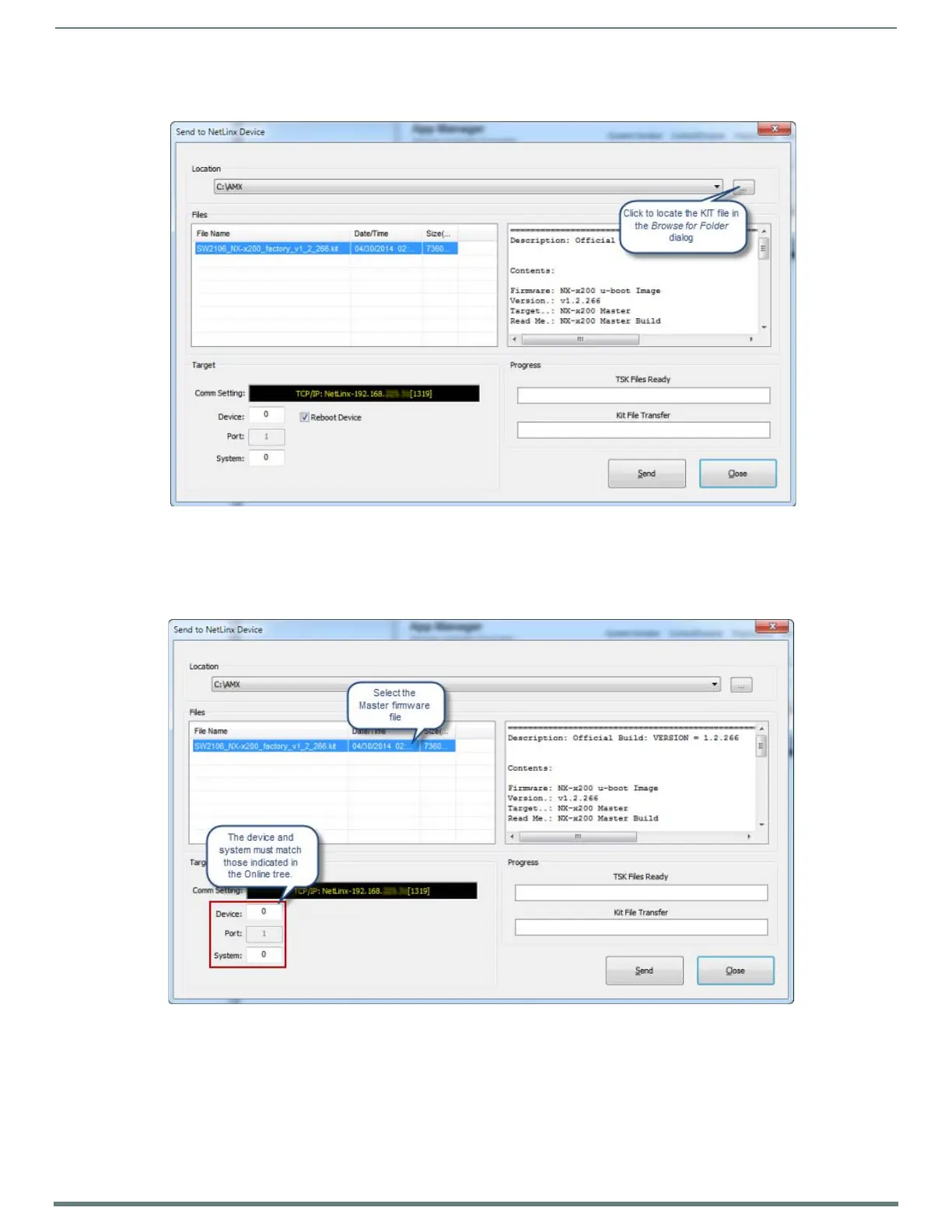Upgrading Firmware
32
NX-Series Controllers - WebConsole & Programming Guide
5. Click the Browse button (...) to locate and select the firmware (*.kit) file that will be transferred, in the Browse for Folders
dialog (FIG. 25):
The selected file is indicated in the Files window.
6. Verify the target’s System number matches the value listed within the active System folder in the OnLine Tree.
The Device number is always 0 for the NX Master.
Note that the Port field is disabled (FIG. 26).
7. Click Send to begin the transfer. The file transfer progress is indicated in the Progress section of the dialog. The Master
reboots when the file transfer is complete.
8. Click Close once the Master is finished rebooting.
9. In the OnLine Tree, right-click on the Master and select Refresh System. This establishes a new connection and refreshes the
device list and their firmware versions in your system.
FIG. 25
NetLinx Studio - Send to NetLinx Device dialog
FIG. 26 Send to NetLinx Device dialog (showing on-board NX Master firmware update)
