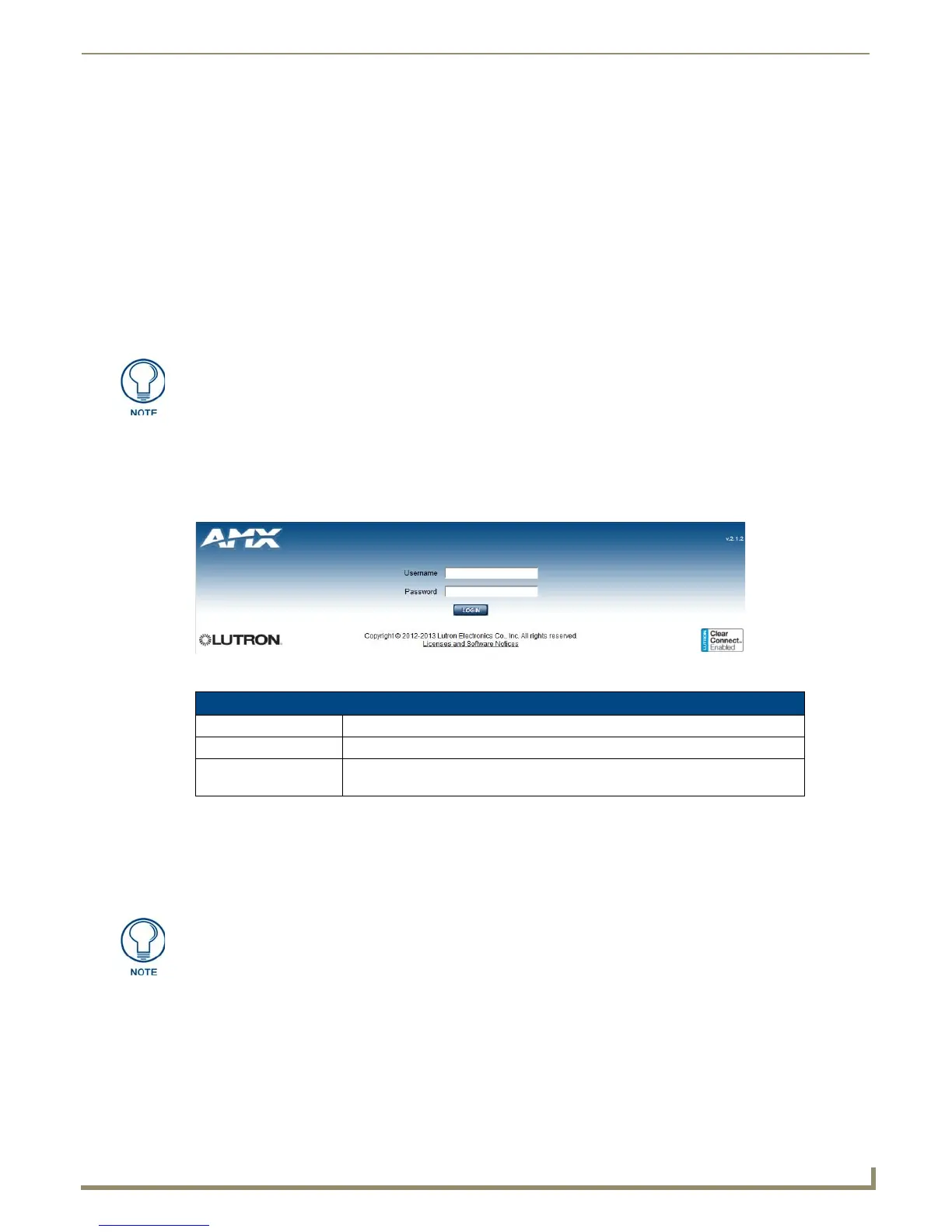Web Interface Pages
9
NXB-CCG-K NetLinx® Clear Connect™ Gateway
Web Interface Pages
Overview
The NXB-CCG-K feature a built-in zero-configuration networking client that allows you to determine the unit’s IP
address via NetLinx Studio v3.0 (or higher), or a similar zero-configuration client or browser. Entering the device’s IP
address in an enabled browser (Mozilla Firefox and Apple Safari for PCs and Firefox and Safari for Macintoshes) allows
the device to be accessed in that browser. Once contact is established, and a username and password entered, the Web
interface pages may be reached and updated.
Zero-configuration (or Zero-Config) technology provides a general method to discover services on a local area network.
In essence, it allows you to set up a network without any configuration.
Accessing the Web Interface Pages
The NXB-CCG-K uses Web-based interface pages that can be accessed through most Web browsers. Enter the device’s
IP address (obtainable either through a ZeroConf-enabled browser or through NetLinx Studio) to access the Login page
(FIG. 9).
To access the Web Interface pages:
1. From any computer or Netbook that has access to the LAN on which the NXB-CCG-K resides, open a web browser
and type the IP address of the target NXB-CCG-K unit in the Address Bar.
2. In the Login page, enter your username and password.
For reference, the top right corner of the screen displays the version of the software currently running on the NXB-CCG-
K.
The Web Interface Pages are available via http or https. The http page will be enabled by default and will be the default
page upon first logging in. If desired, you can change the URL to https to access the secure web page. You can also
disable the http page completely in the Settings page (page 10)
This product contains licensed software; see the SOFTWARE NOTICES AND
LICENSES link on the Web interface login screen for software notices and license
information.
FIG. 9 Login page
Login Page
Username: Enter the username (default: admin).
Password: Enter the password for the device (default: 1988).
Licenses and Software
Notices:
Click this link to view the current software license and notices concerning the
software version.
The default username and password are admin and 1988.
