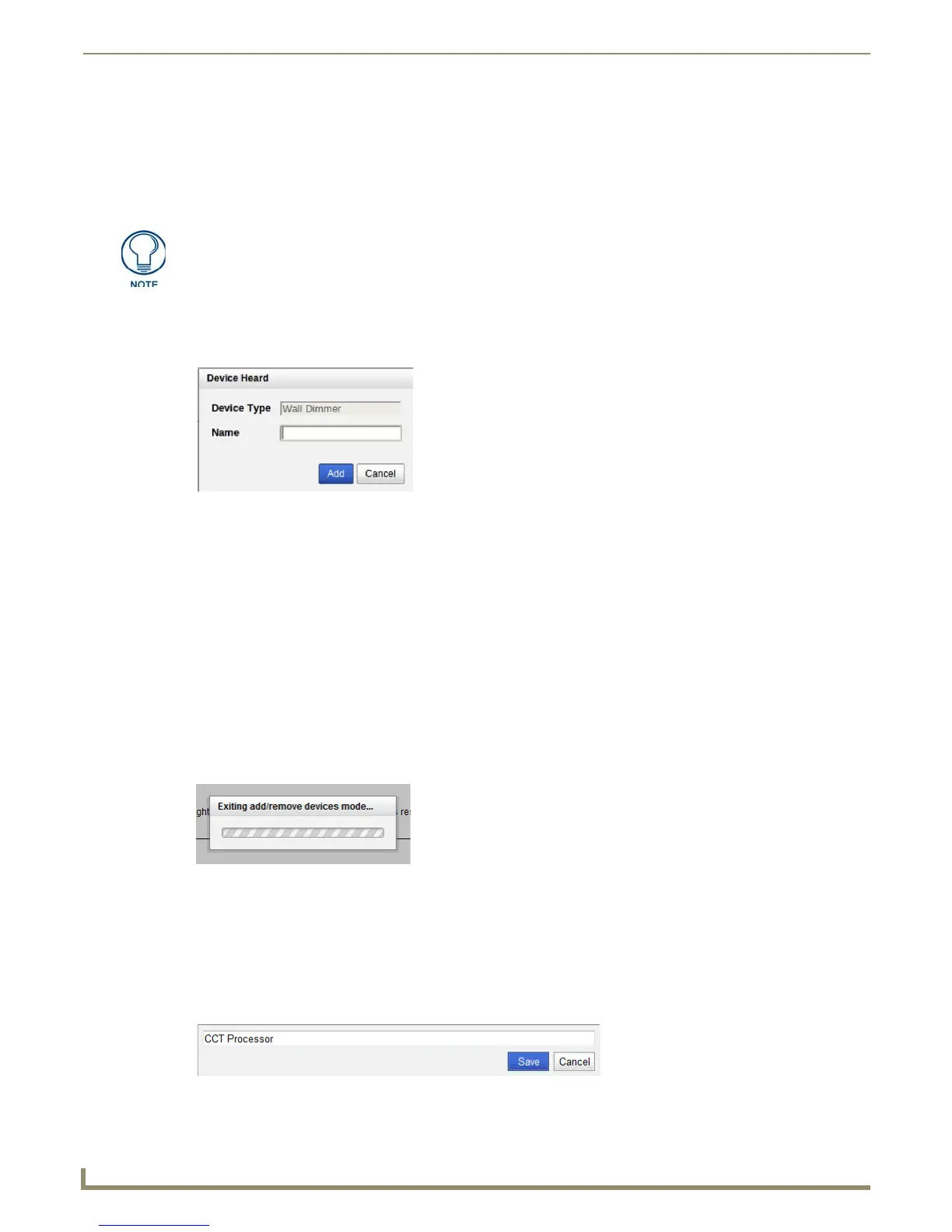Web Interface Pages
20
NXB-CCG-K NetLinx® Clear Connect™ Gateway
Adding Devices
Once in Activation Mode, new devices can be added to the system and currently activated devices can be removed. To
add new devices, do the following:
1. Press and hold the device to be added to the network, and verify that is exhibiting the appropriate LED feedback on
the appropriate button.
2. The device will then report itself to the system.
3. In the Add Devices page, the Device Heard popup window appears (FIG. 33), displaying the type of device that
reported itself.
4. If the device is not a valid device for the network, the Add Devices page displays a message stating this, and the
device cannot be activated.
5. In the Device Heard window, enter a unique name for the device and add it to the system by clicking Add or
pressing Enter on your keyboard.
Removing Devices
To remove a device:
1. In the Add Devices page, click the Remove link in the Action column while the device is in Activation Mode.
2. When prompted, click Ye s.
Exiting Activation Mode
To exit Activation Mode:
1. With the Add Devices page in Activation Mode, click the “Done” button. The NXB-CCG-K will start exiting all
devices from activation (FIG. 34).
2. After about 10 to 15 seconds, the original Add Devices screen appears, indicating that activation was exited
successfully.
Changing Device Names
Devices that are added to the NXB-CCG-K network are named during the activation process, but their names can be
modified afterward, either in or out of Activation Mode. To change a device’s name:
1. In the Add Devices page, click on the device’s name to open the Device Name window (FIG. 35).
Sensors will not show activation feedback.
FIG. 33 Device Heard window
FIG. 34 Exiting Add/Remove Devices Mode
FIG. 35 Device Name window
