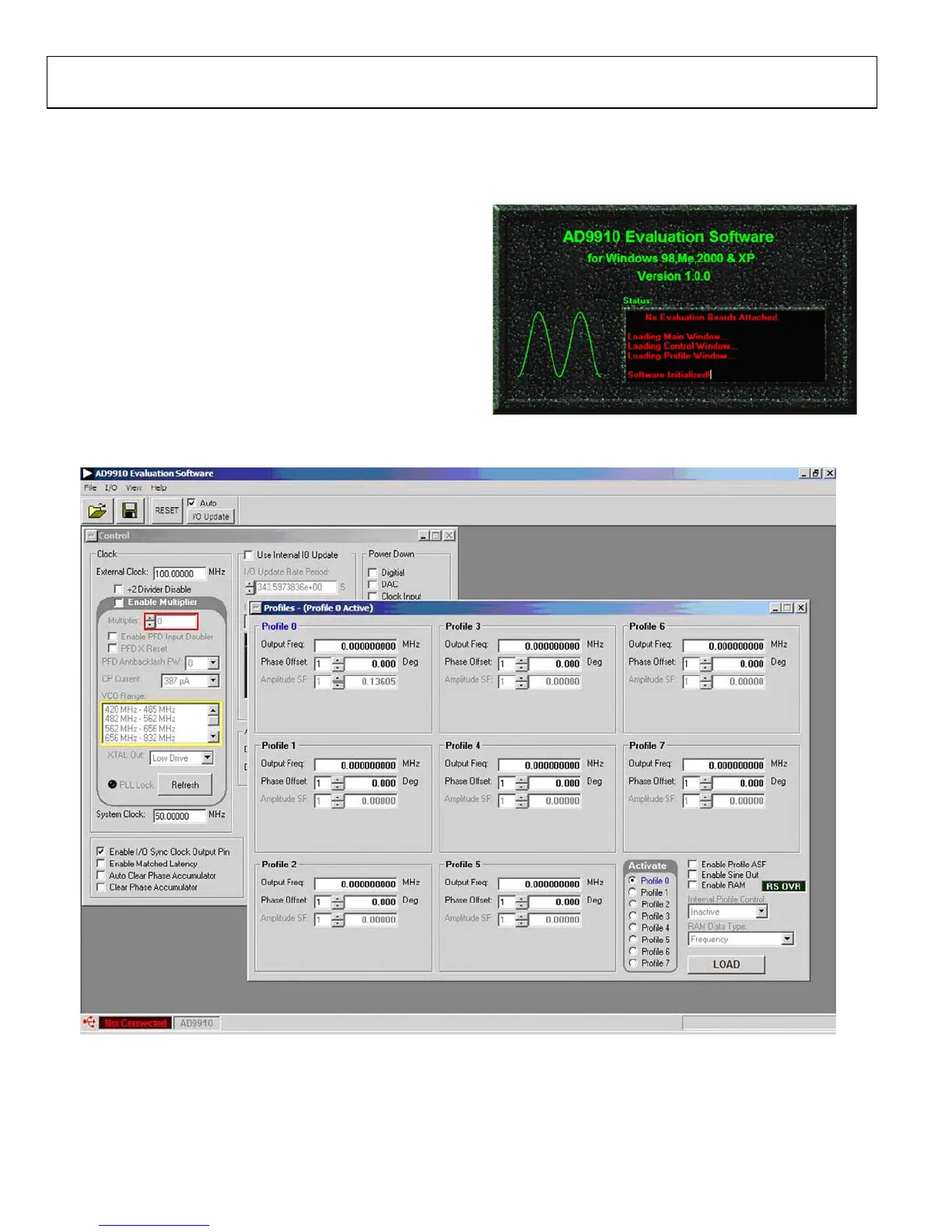UG-207 Evaluation Board User Guide
Rev. A | Page 6 of 16
Status Messages Upon Loading Software
Once the AD9910 evaluation software is loaded, a green splash
window appears. The status box within the splash window displays
the status of the AD9910 evaluation software. Green writing in
the status box indicates that the software has successfully loaded.
A successful load is followed by the status box disappearing.
A splash window with red writing in the status box indicates that
an error occurred. You can move the pointer over the red
writing, which allows you to scroll up and view the details and
possible cause of the error (see Figure 3).
Most status message errors can be resolved by checking jumper
settings, making sure that the evaluation board is powered up
correctly, and inspecting the USB port and cable connections.
When all power, USB port/cable connections, and jumper
settings are correct, an error may still appear if the clock input
is not properly configured. If any modifications to the board
were made, check the changes against the provided evaluation
board schematics for the AD9910. Check to make sure that the
clock input source is connected and properly configured.
07481-016
Figure 3. Splash Window Error Status Box
7481-003
Figure 4. Example of Window with the Evaluation Software Successfully Loaded
